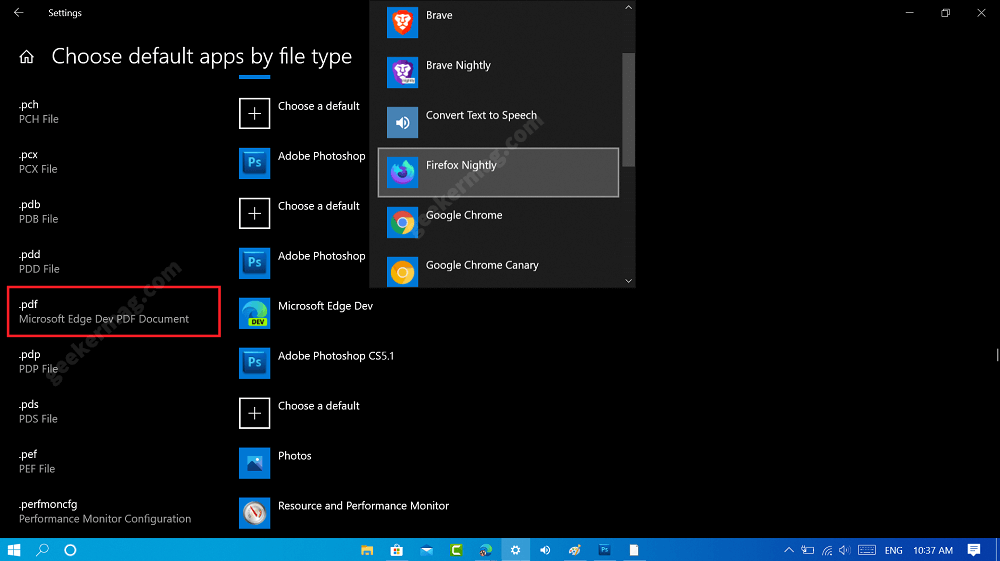Previously, when users install the Firefox on Windows 10 PC, the browser doesn’t register itself as a PDF viewer because of a lack of support for viewing PDF files, and users have to take the help of plugin to do so. Due to this reason, Firefox doesn’t appear in the “How do you want to open this file” dialog. According to this Bugzilla thread, the company has finally addressed this and added the setting using which users can set Firefox as default PDF reader on Windows 10 and open pdf files within the browser.
Make Firefox as Default PDF Viewer in Windows 10
The steps to make Firefox as default PDF reader in Windows 10 is the same and you need to make sure that you’re running Firefox v78 or above. Here’s how you can do that: On your Windows 10 PC, You need to click on the Settings icon (available on taskbar) > Apps > Default apps. On the right side, scroll down to the bottom and click on the link “Choose default app by file type“. Next, scroll down and find .pdf file. Click on the default app icon and from the Choose app dialog select Firefox. After doing this, Firefox default PDF reader will open all the PDF files available on your computer. As of writing this blog post, the feature is only available in Firefox Nightly and users can only select Firefox Nightly from the list. Some of the features which Firefox default PDF reader offer are as follow:
Support printing Let you download files to your computerOffer full-screen or presentation modeShow you thumbnails for PDF documents attachments or outlies in the sidebar.
Mozilla is working constantly on the fixing issues and adding new features to the Firefox PDF reader. Are you going to use Firefox as a default PDF reader in Windows 10? Which PDF Viewer you’re using right now? Let us know in the comments. Thanks, Techdows for the news!