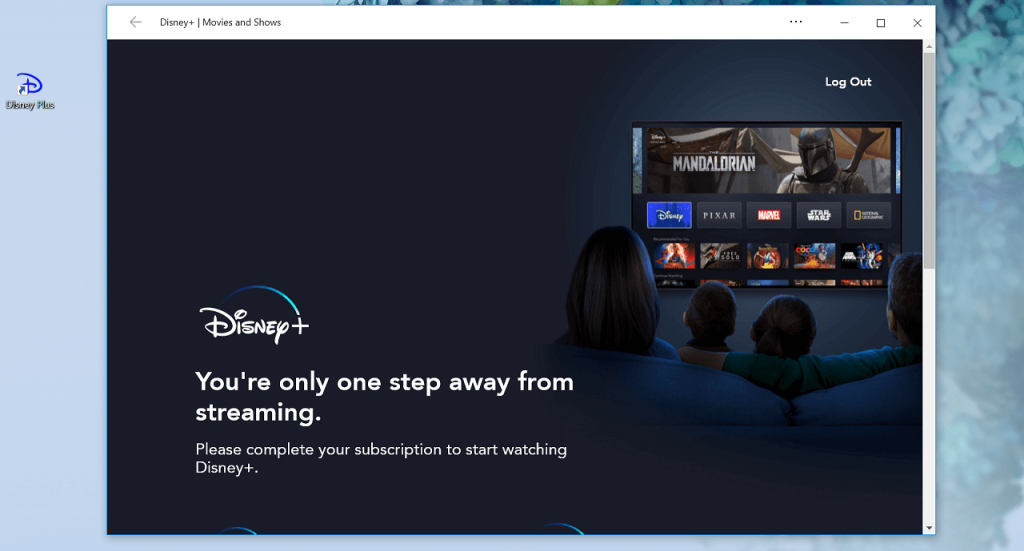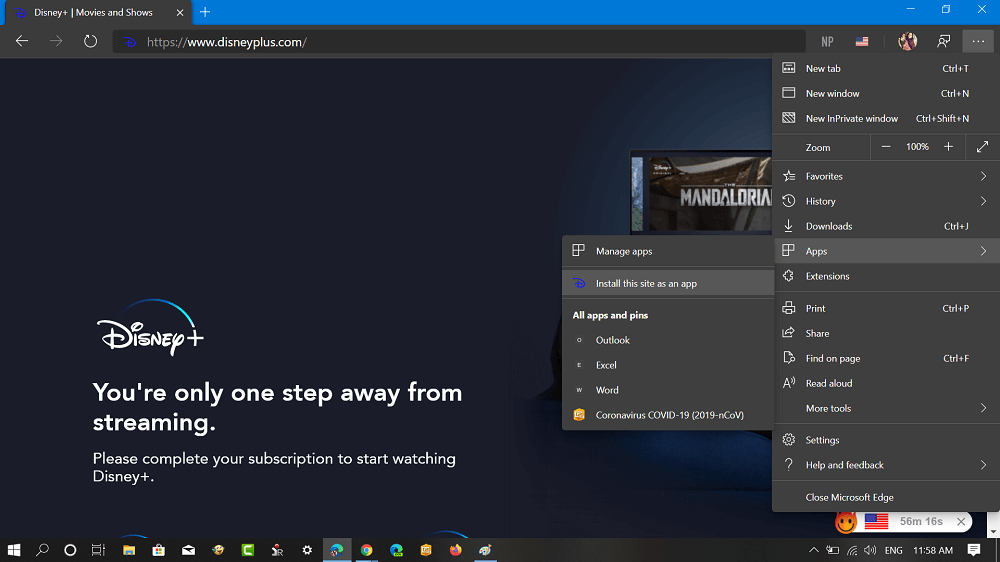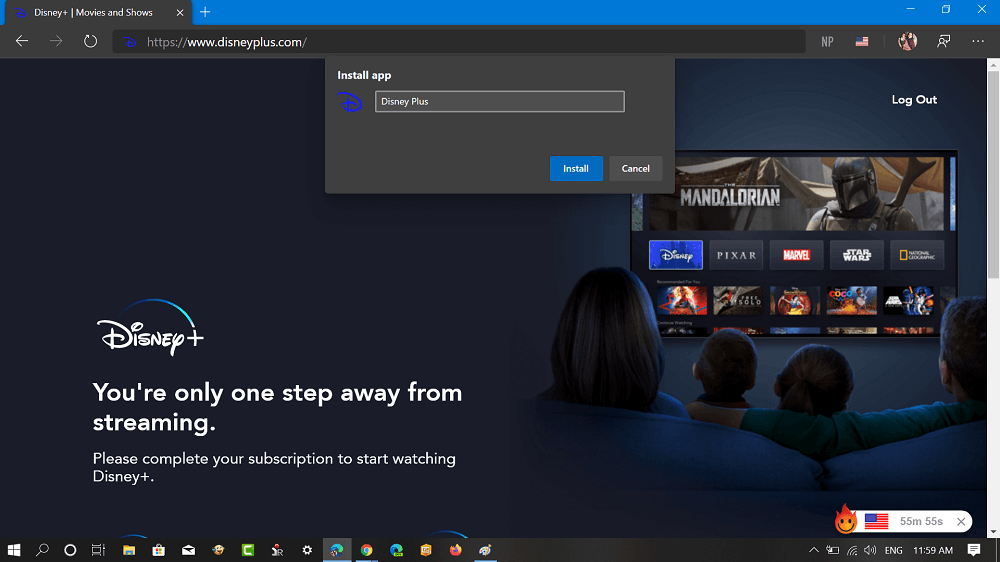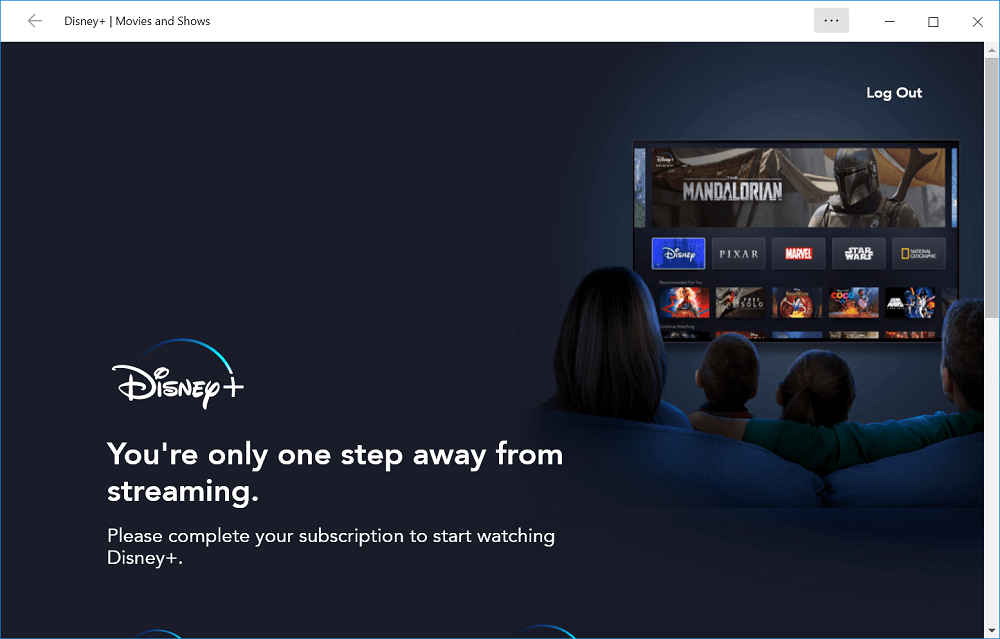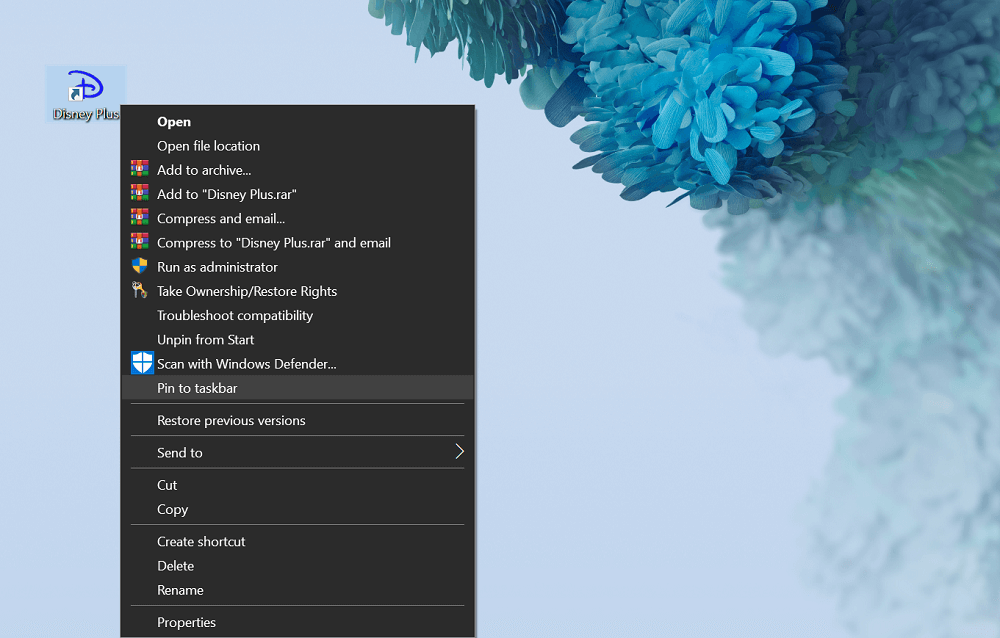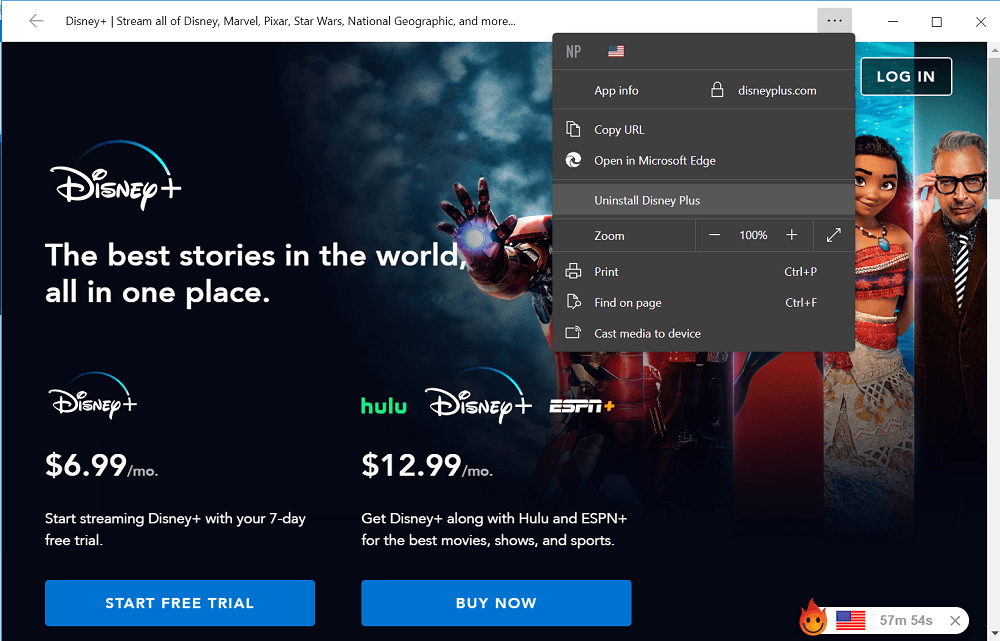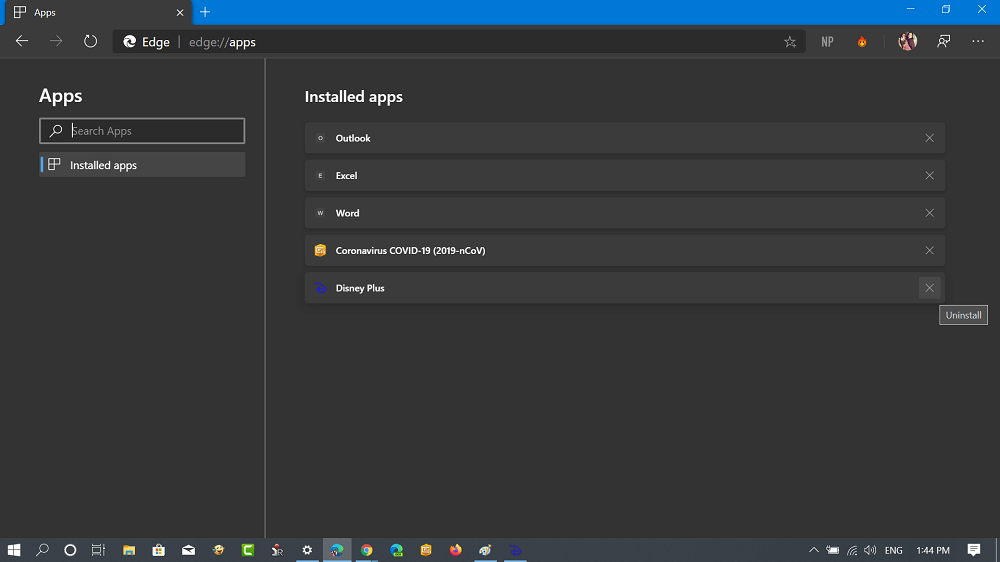Disney Plus is a great place for watching your favorite movies, TV shows from Disney, Marvel, Pixar, Star Wars, and National Geographic. The online streaming service is available only in the United States, United Kingdom, Canada, Ireland, Spain, Germany, Switzerland, Italy, and Austria.
Create Windows 10 Disney + App (PWA) using Edge
Unfortunately, there’s no Disney Plus app for Windows 10 released by the company. But there’s a quick workaround using which you can install the official Disney + website as an app on Windows 10 using Microsoft Edge. Here’s what you need to do:
- Launch Microsoft Edge browser on your Windows 10 PC. You can download it using this link if you’re not using it.
- Next, you need to visit the Disney Plus website.
- After that, click on the Settings and more (…) icon available on the upper right corner and select Apps > Install this site as an app.
- Install app dialog box will open, here you need to type the name for the application and click on the Install button. Disney + app for Windows 10 will open up automatically. Here’s how it look likes: The browser will create a shortcut for the Disney Plus app on the Windows 10 Desktop. You can right-click on the shortcut and select “Pin to taskbar” and Pin to Start, depending on your requirement. To Uninstall Disney plus app, you need to click on the three dots vertical icon and select Uninstall App. Alternatively, go to the following edge://apps/ address in Edge. Here, locate the Disney app and click on the (x) Uninstall icon. You can check this blog post to get a detailed blog post on how to install website as an app using Edge. You can do the same thing using Firefox and Chrome browser. Is Disney Plus available in your area? How’s the experience while using this streaming service? Let us know in the comments.