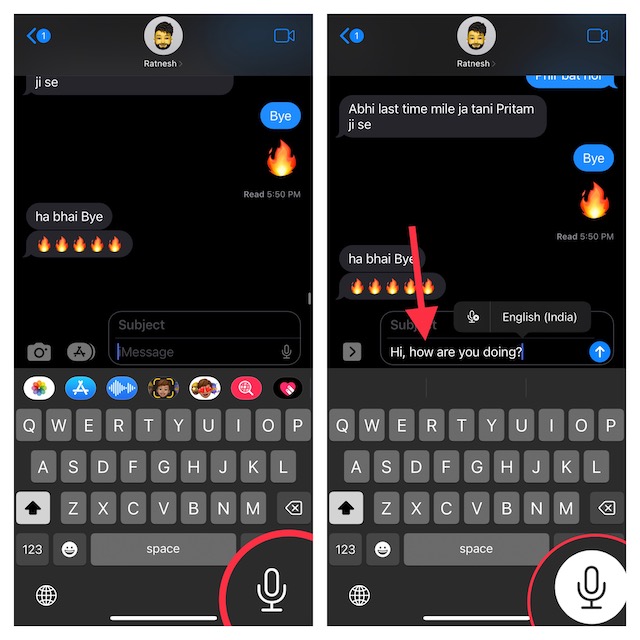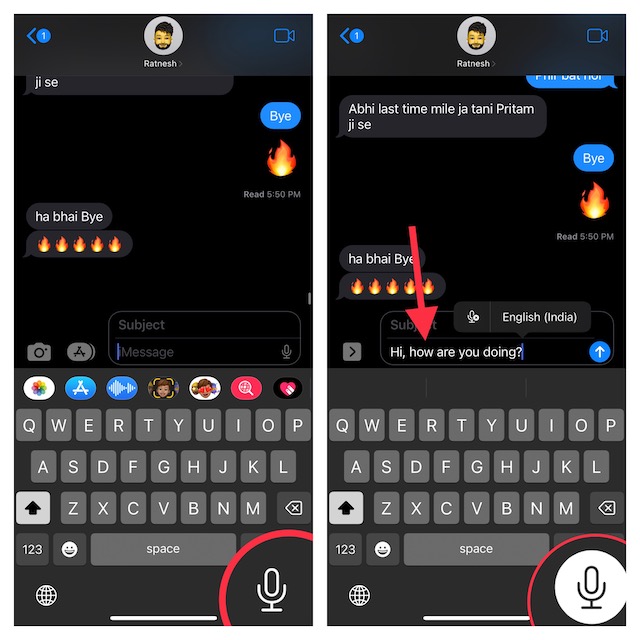Switch Between Voice and Touch While Using Dictation on iPhone in iOS 16: Quick Guide
For a change, you can simultaneously speak text and use the software keyboard to make the required changes to your text.
To get started, open any app where you want to use Dictation. For the purpose of this guide, I’m going to use the Messages app. Now, tap anywhere on the screen to bring up the software keyboard.Next, tap on the tiny microphone icon located at the bottom-right corner of the screen.With the Dictation enabled, now go ahead and speak what you want to input. Unlike before, it will automatically input punctuations to let you enter text faster.
Thanks to the automatic punctuation functionality, you won’t have to worry about manually adding things like commas, periods, and question marks. Interestingly, you can even add emojis via voice. And if you ever feel the need to make any changes, you can use the software keyboard to enter the text as usual. And that’s about it. Since the keyboard remains available even when Dictation is active, you can move between the voice or touch with utmost ease. In the end, just tap on the microphone icon to turn off Dictation.
Switch Between Dictation Languages Directly from iPhone Keyboard
Notably, iOS 16 also allows you to switch between Dictation languages right from the iPhone keyboard. Hence, you no longer need to dig into the Settings app to choose a preferred language.
Just touch and hold on to the microphone icon that appears at the bottom right corner of the screen and then choose the desired language in the popup menu.
It’s worth pointing out that you can also directly jump into the Dictation Settings from the iPhone keyboard itself. Simply, touch and hold on to the microphone icon and tap Dictation Settings in the popup menu. After that, customize the settings as per your needs.
Read more: How to Set Up and Use iCloud Shared Photo Library on iPhone in iOS 16 Wrap up… Dictation has long been one of my favorite iOS features. When I’m on the go or just don’t have much time to deal with the on-screen keyboard, I make the most of this handy feature to input text. So, I’m really glad to see the huge improvements it has gotten in iOS 16. If you are also like me, chances are you would appreciate it as well.