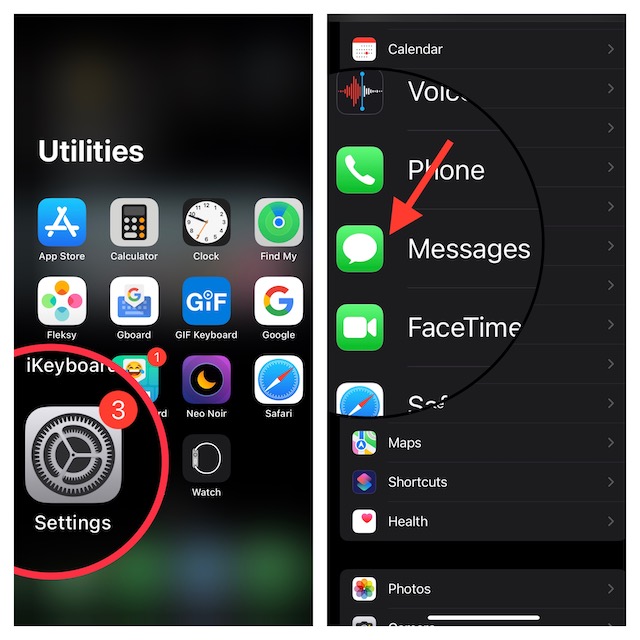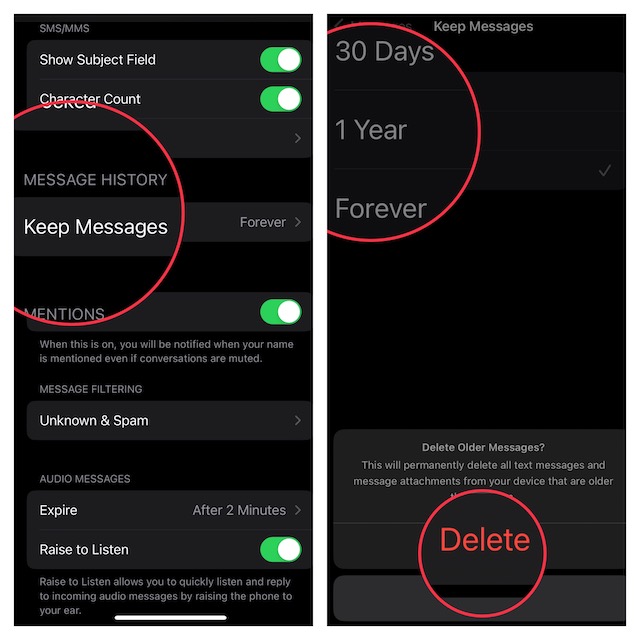Set Messages to Automatically Delete on iPhone and iPad
By default, the Messages app retains your messages forever. Hence, you can keep a track of your conversations and manually delete the unnecessary ones. If you want to get rid of the useless messages automatically, you can choose to wipe them out after 30 days or one year.
- To get going, open the Settings app on your iPhone or iPad.
- Now, scroll down in the Settings menu and choose Messages.
- Next, under the Messages History section, tap on Keep Forever. On this screen, you should see three options:
Forever: Choose it to never delete messages. It’s selected by default.30 days: Automatically delete messages that are more than 30 days old.1 year: Automatically delete messages if they are more than one year old.
Now, select the preferred option depending on your needs and you are good to go! From now onwards, the messages will be automatically deleted based on your preference. To me, 30 days auto-deletion option is the best, especially if you don’t want your messages to tuck around forever. Therefore, if you want to keep the clutter at bay, go for this option.
Signing Off…
Though I’m fine with Apple Messages’ auto-deletion feature, I wish there was a way to send disappearing iMessage or set the messages to delete at the desired time. Most messaging apps have got this feature for a long time. Hence, it would be better to bring the disappearing messages to the stock messaging app as well. What do you think of this suggestion? It’s worth pointing out that iOS 16 has introduced a neat messages recovery feature. Hence, if you ever happen to accidentally delete any important messages, you can recover them all without any hassle. Besides, you can now also use SharePlay in Messages. If you are fond of iMessage, be sure to get the most out of these cool add-ons. Read more: How to Permanently Delete Messages in iOS 16 on iPhone and iPad