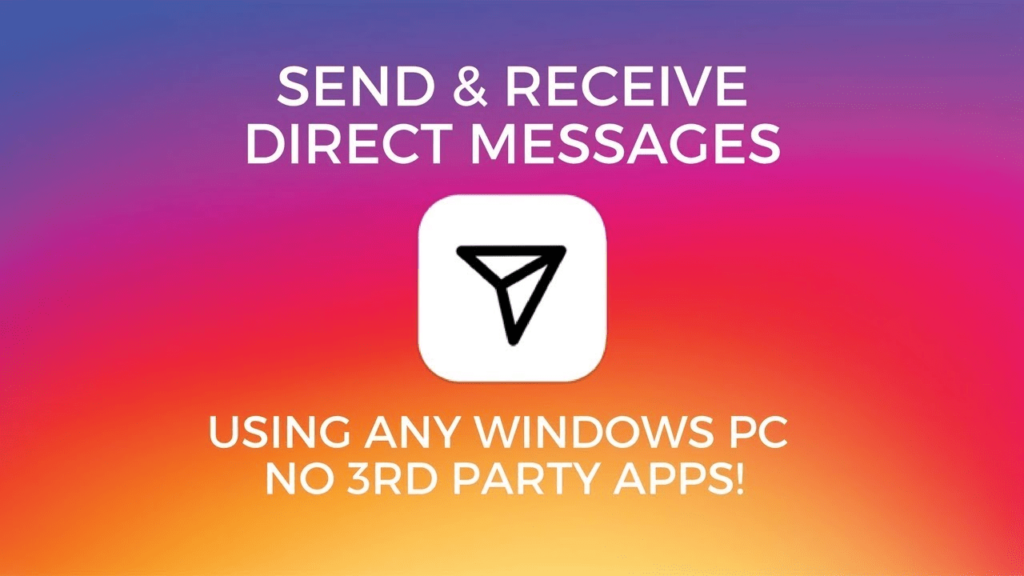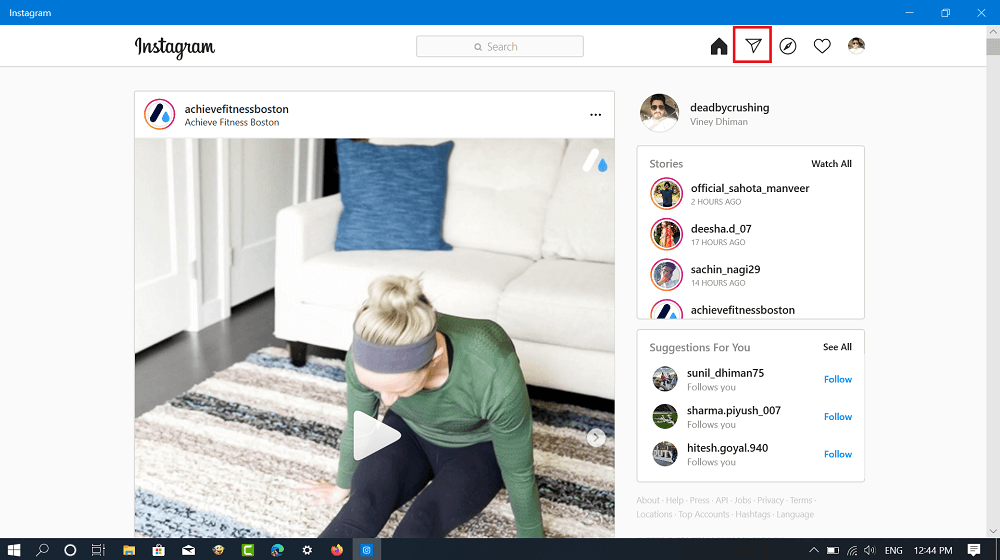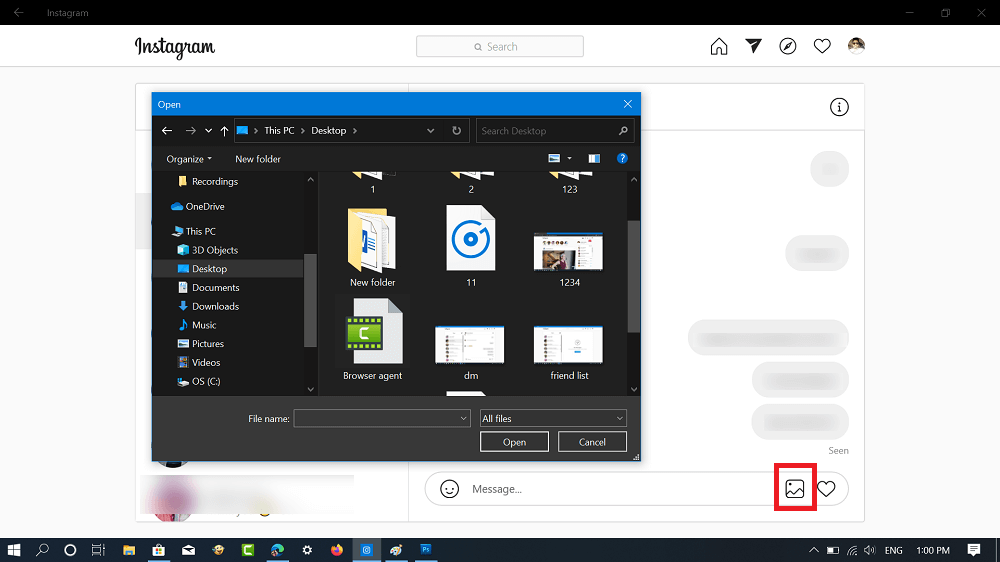Instagram is a famous photo & video sharing service. You can follow your loved ones and keep yourself updated with their whereabouts. You can also reply to messages from the people you follow or send them a direct message. Instagram app is generally used by the people on their Android and iOS device. But there are users, who spent most of the time staring at a computer or laptop screen and would like to use Instagram right from the browser just like social networking sites like Facebook. The Instagram web version is also available at this address (https://instagram.com). The users need to visit log in using the credentials. But there are various caveats in Instagram web version like:
You can’t reply to messages received from the friends.You can’t upload photos and videos.You can’t share and reply to storiesYou can’t view Instagram live videos (How to Watch Instagram Live Videos in Chrome Browser)
And a lot more. Instagram for Web client now offer a new DM feature using which users can send DM from Instagram for Web
Use Instagram app for Windows 10 to View & Send Direct Message
Guess what? The users running Windows 10 operating system can download the Instagram official app from Microsoft Store. Fortunately, the app offers the functionality using which users can reply and send a direct message on Instagram. Here’s how to use this feature:
- Launch Microsoft Store app in Windows 10. It is available on the taskbar at the bottom.
- Here, search Instagram app using the search bar available at upper right corner.
- Download and Install the Instagram app on your computer.
- Launch Instagram app.
- Login to the app using your account credentials. Here’s how home screen of the app looks like:
- Next, you need to click on the Direct Message (DM) icon available at upper right corner. This will take you Direct message screen; here you will get a list of the messages you have received from the friends.
- Here, you need to click on the chat tab of the friend whose message you want to check or send a reply. The chat window for that particular friend will open. In the space provided at the bottom of the screen, type the message and click on the Send button available at the right side. You can also send photos and videos as a reply. For that, you need to click on the Gallery icon. This will open the browse window, select the photo and video and send it. In case, you’re running Windows 10 on a laptop having a webcam, then you can also capture the photo & video and share it as a reply. Use the Capture icon is available at the bottom left side. If you’re familiar with another handy workaround to direct message on Instagram? Feel free to share it in the comments.