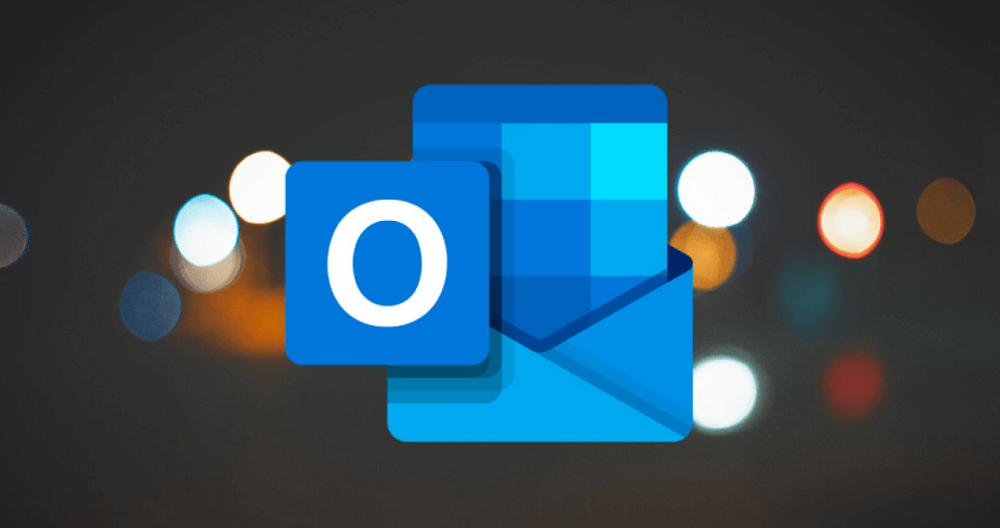Microsoft will soon be going to add Text Prediction feature to Outlook for Web. As name suggest, the feature will make text prediction for what you want to write next. Similar to Gmail, the feature will be powered by Smart Technology and going to suggest better words which will helps users in composing better replies. Apart from this, the suggestion will appear in light text and users have to press Tab key to include in the sentence.
Use text predictions in Outlook for web
As of writing this blog post, there’s no early access or insider program available for try this feature. But as the information shared on this page, the feature will be enabled out of the box, but here’s you can enable or disable the feature
- On our browser visit outlook.com and then click on the Settings (gear) icon available on the upper right corner.
- Next, you need to click on View all Outlook settings link and then Compose and reply.
- On the right panel, under Text predictions suggestion, check the box for Suggest words or phrases as I type. While composing email, if you want to insert suggest text, then you need to either:
Press the Tab keyPress the Right arrow key
In case, you seeing the suggestion which you don’t want to include, then keep writing until you the right suggestion appear. Text Prediction feature for Outlook web is under development and it is expected that feature will be rolled out globally by the company by the end of this month. What are your thoughts about Text Prediction for Outlook.com? We would like to hear from you in the comments. Thanks, Windows Latest for the News