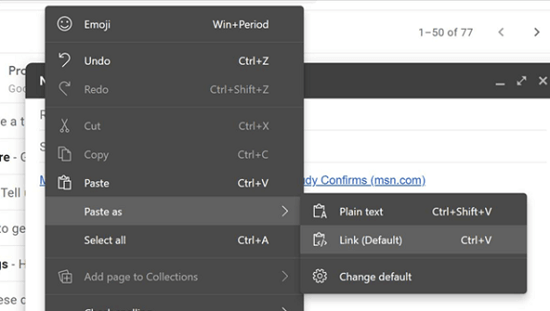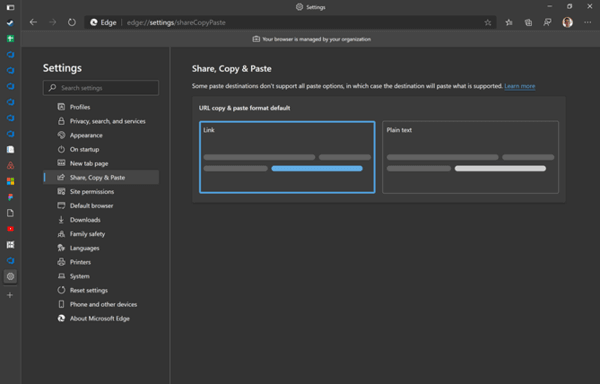In this new link format update, users who works frequently with webmasters, documents or links can have a reliability in the options to paste the URL. Previously, you could only find the option to paste link in ‘plain text format’, which means the pasted link would look as same when you copied it from address bar. After the update, you can paste the URL as ‘hyperlink‘, in simple words, Edge will copy the text and the URL at the same time. When you paste it, you will find the mentioned text along with URL been hyperlinked in the text.
Defaulting Hyperlink option in Microsoft Edge
After the update, the hyperlink option will be the default and can be used with the shortcut keys CTRL + V. Whereas, pasting the plain text option can be done using CTRL + Shift + V. You can even paste it by right clicking in the address bar and select ‘Paste as‘. To change the default settings, type ‘edge://settings/shareCopyPaste‘ in the address bar. Now simply select which option you want to keep as default. Note: Selected default option will be CTRL + V, and other option will be CTRL + Shift + V. Isn’t this feature reliable for easy navigation? This feature is currently under A/B testing and available for limited users. Comment below to tell us if the feature is available for you or not.