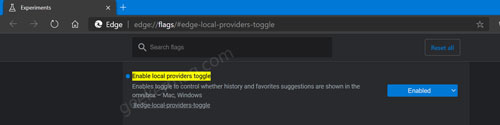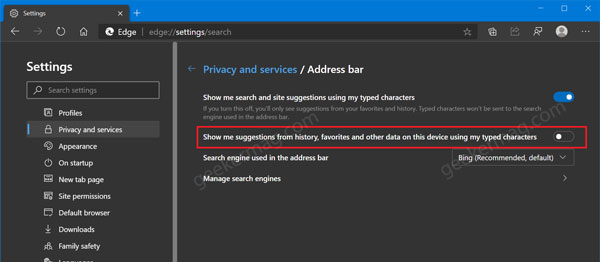Microsoft Edge users were requesting this feature from the day when the company rolled out the first stable build of the Edge browser. Finally it’s available in the Edge Canary v86.0.573.0.
Disable Favorites & History Suggestion to appear Edge Omnibox
The feature is available behind the flags and interested users have to enable it manually. Here’s what you need to do: Make sure, you’re running the latest version of Edge browser in Canary channel. Next, you need to visit this edge://flags/#edge-local-providers-toggle flag address and using the ‘Enable local providers toggle‘ drop-down, change the settings from Default to Enabled. Click on the Restart button to apply the changes. At this point, you have successfully enabled the feature. To start using it, you need to Click on the Ellipse (…) icon and select Settings. On the settings page, switch to Privacy and service tab. On the right side, scroll down to Address bar. Here on this page, you need to Toggle OFF “Show me suggestions from history, favorites and other data on this device using my typed characters“ Recently, Microsoft also added a new option using which users can Delete Microsoft Edge Address Bar Suggestions with Mouse. Thanks, Leopeva64-2 for the tip