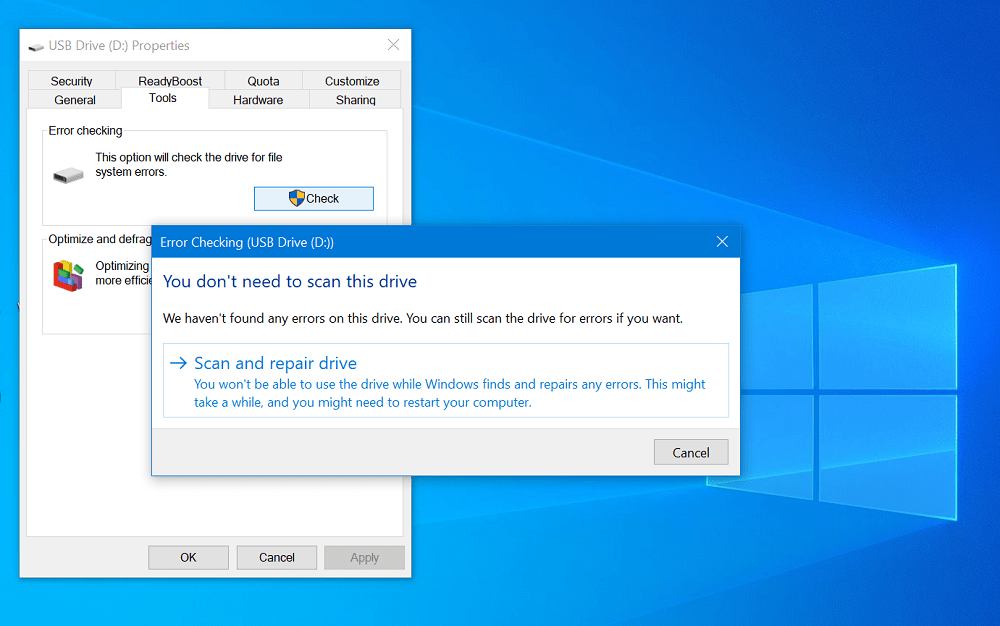In this blog post, you will learn the common causes of an external drive failure and what are the possible solutions to fix them.
Reasons for External Storage Drive Failure:
- Faults in Firmware Firmware is a crucial software that is needed to run any hardware. Due to faults in the firmware while manufacturing or by a virus infection, the storage drive would not be able to function as it was intended. Any corruption in the firmware will cause a hard drive to fail on the computer.
- Heat One of the main causes of storage dive failures is heat. Using the external hard drive for a long duration in a hot working environment can produce a lot of heat on the computer. This heat can damage the components of the external hard disk, causing it to fail gradually.
- Physical Damage The data on any external hard drive is stored in sectors, any physical damage to these sectors would be difficult to access data, hence it is termed as bad sector. Along with bad sectors, ceased header movements or even physical damage to the circuit boards will hamper the functioning of drive, making it unusable.
- Power surge Power surges can cause rapid movement of the read-write head in the external or internal hard disk drive. This sudden movements can inflict damage to the hard drive causing bad sectors on the drive. The storage drive can fail at any time as the number of bad sectors on the drive increase.
- Corrupted File System The important file information also called metadata; such as file size, file location, and modified date are held by the registry called file system. If the file system is corrupted due to a bad sector or virus infections, the drive can fail at any time.
Signs of external hard drive failure:
- Mysterious freezes The computer shows signs of slowing down, and the application freezes while it is running. These signs are indications that the storage drive could fail at any time.
- Data disappear from the Drive There can be situations where the files and folders on the drive could disappear on the drive, the cause for this could be the formation of a bad sector on the drive. Hence, it is a possible indication of a hard drive failure.
- Unable to read and write data When you try to access a file from the storage drive, the computer would not be able to read any data from a particular folder due to data corruption. Sometimes the file and folders can also go missing from the computer. Although you can recover deleted files from external hard drive after corruption, you have to repair the drive using inbuilt Windows tools in order to avoid data loss while the drive is in use.
- Unwanted Error Message The computer shows an error that reads: “You need to format the disk in the drive.” This is an indication that the file system of the drive is corrupt, chances are that the drive might fail due to bad sectors.
Fix External Hard Drive Failure issue
If you are not able to access the drive, the computer provides a built-in utility to fix the drive. Connect the external hard disk to the computer and try the below-mentioned method to repair any bad sector in the drive and make the storage drive functional again. Using Start menu search bar, search ‘This PC‘ when the same result appears, click to open it. Next, locate the External hard drive. Right-click on it and select Properties from the context menu. In the Properties windows, switch to the ‘Tool‘ tab and then click on the ‘Check‘ button available in the ‘Error-checking‘ section. A quick dialog box will open. Here, you need to click on the ‘Scan Drive‘ button to start the scanning process. After completion of the scanning process, any corruption in the drive would be fixed In case your drive shows signs of failure despite performing the above-mentioned troubleshooting step, then you need to start taking a backup of the storage drive before it fails completely. If you are not able to access the external hard drive the only way to recover deleted files from it is using a data recovery software. To recover data from the drive, connect the drive to a different computer, install the best hard drive recovery software on that computer and run the software for recovery.