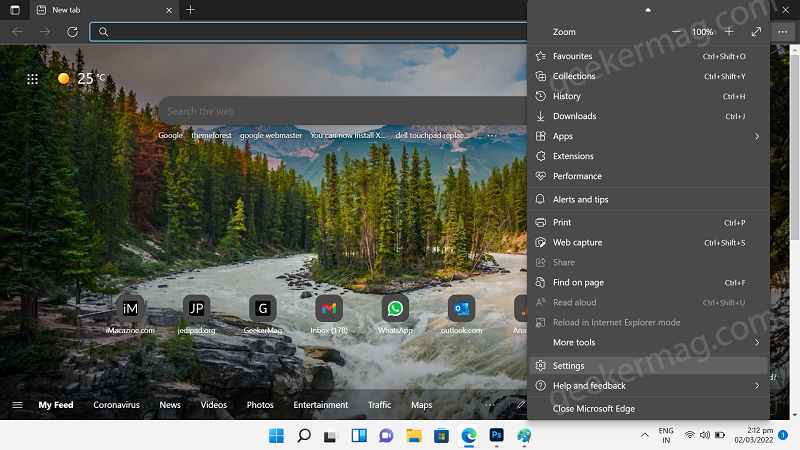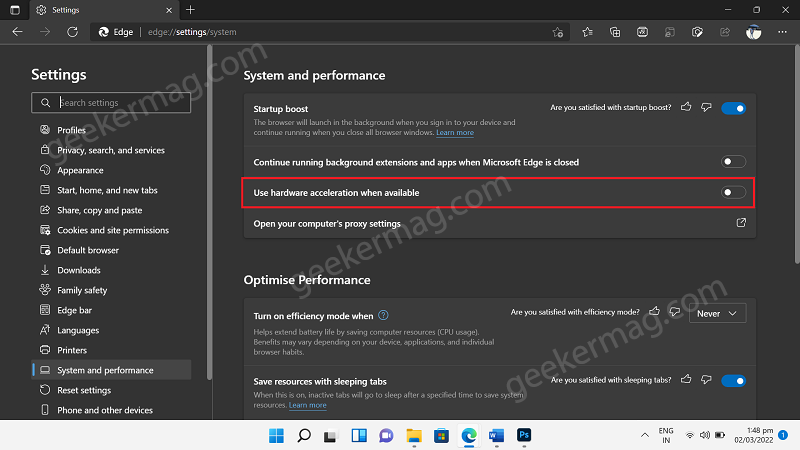Due to this reason, the browser decreases the overall performance instead of boosting it. In this situation, the best option is to disable hardware acceleration. Apart from that, according to various reports from users various issues related to Edge browser like Edge browser freezing or not responding is also fixed by disabling it.
Disable Hardware Acceleration in Microsoft Edge
No matter, what is your reason behind disabling Hardware acceleration in Edge browser. In this blog post we will share step by steps instructions on how to do that. With default settings, the hardware acceleration feature is enabled in the Edge browser. Interested users can disable it using the following steps: Launch Microsoft Edge browser and click on Settings and more (…) icon and then select Settings. Switch to System tab available on the left side. On the right side, move the slider for “Use hardware acceleration when available” to the OFF position. Click on the Restart button to apply the changes and relaunching the browser. At any point, you can reverse the steps to enable the Hardware Acceleration in Microsoft Edge. Why do you want to disable Hardware Acceleration in the Edge browser? Let us know in the comments.