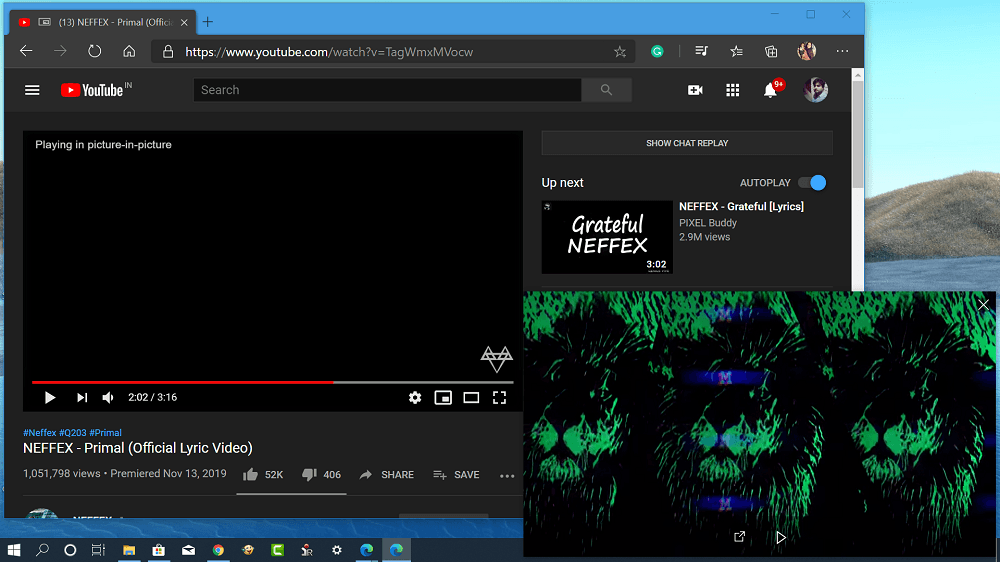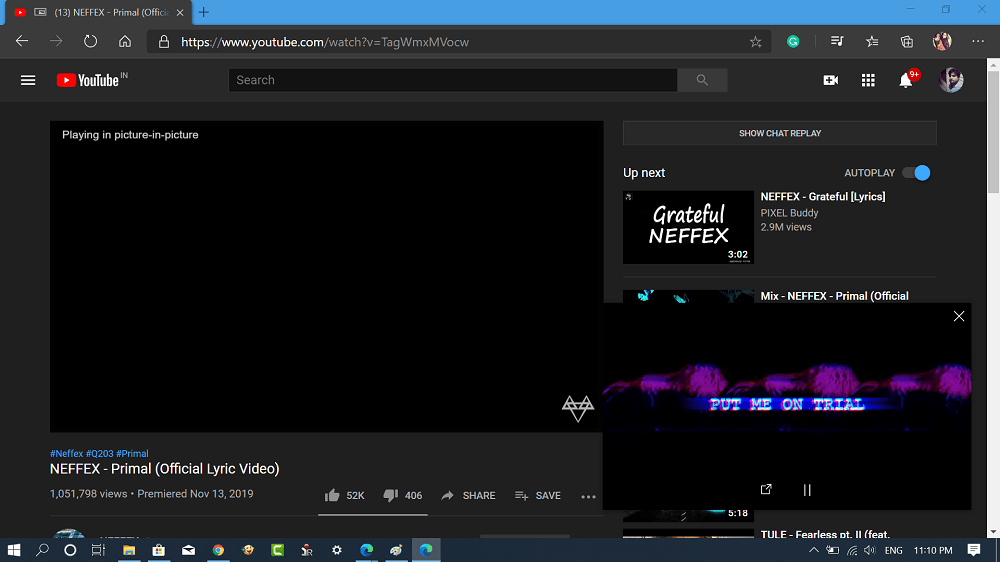Microsoft recently launched the first stable build for its Chromium-based Edge browser. No doubt, the new Edge browser already has the features which are still missing in the current Edge browser. One feature out of them is PiP mode.
Use Chromium Edge Picture-in-Picture Mode (PiP)
If you already start using the leaked version of Chromium Edge, then here’s how you can use Picture-In-Picture mode. Launch Chromium Edge browser and visit youtube.com or any other site that supports PiP mode. Next, while the video is playing in the YouTube player, you need to right-click twice. From the second menu, select Picture in Picture. Instantly the same video will start playing in the PiP mode with back to tab option. You can also resize the PiP mode player to some level. Related reading:
How to Use Firefox Picture in Picture ModeHow to Use Chrome Picture in Picture ModeHow to Use YouTube Mini Player
This is how to use Picture in Picture Mode in Microsoft Chromium Edge browser. Find this blog post handy, let us know your thoughts in the comments.