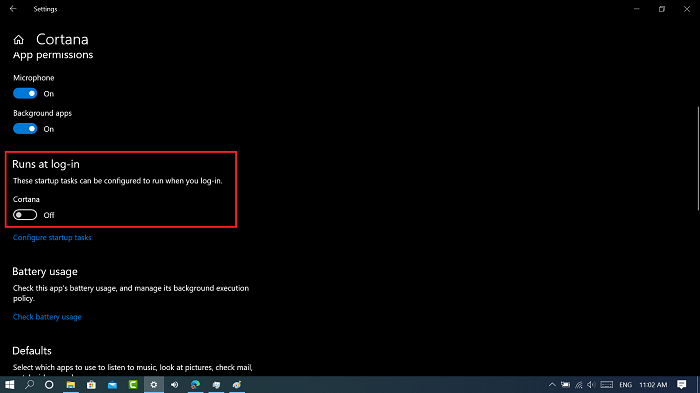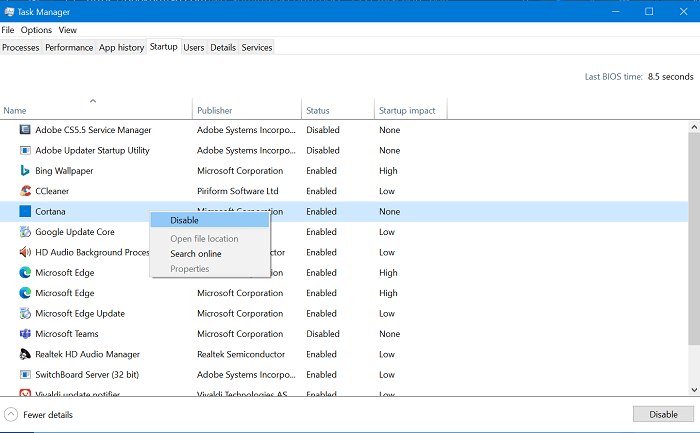Starting with Windows 10 Version 2004, Microsoft added a new standalone Cortana app with lots of useful features. You can Download Cortana app from Microsoft store, from app settings you can update it, and even more. Cortana app starts automatically when you login to Windows 10. Although, the company added this behavior so that the app work properly.
Stop Cortana from Starting Automatically in Windows 10 v2004
Some users are not happy with this and would like to disable this. Fortunately, it is possible to disable Cortana on startup in Windows 10. You can use one of the methods discussed below to do that:
Method One
In Start menu search, type Cortana. When it appears in the results, right-click and select App settings. Here in Cortana App Settings, scroll down to Runs at log-in and turn it off. You can also check this Video too:
Method Two
Launch Settings > Apps > Startup. On the right side, you need turn off Cortana.
Method Three
Right click on the Windows 10 Taskbar and select Task Manager. Here, you need to switch to Startup tab. Locate Cortana, right-click and select Disable. You can check this blog post, to learn how to remove Cortana app from Windows 10, if you want. What are your thoughts about new Cortana app in Windows 10? Why you want to turn it off from startup? Let us know in the comments.