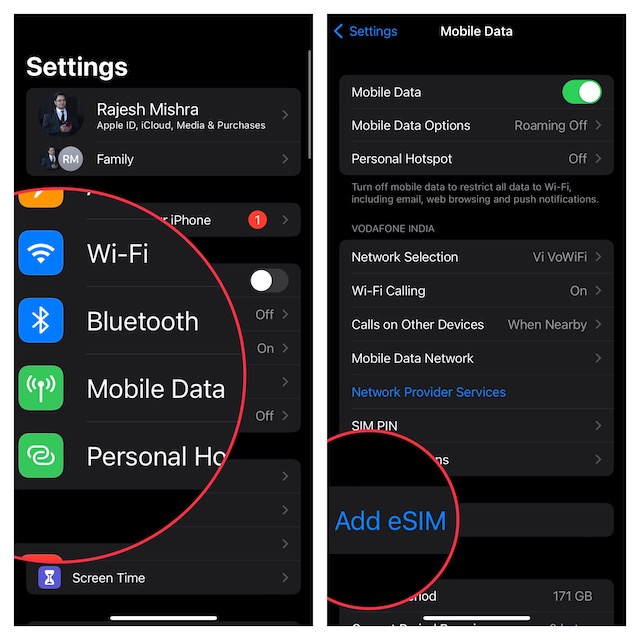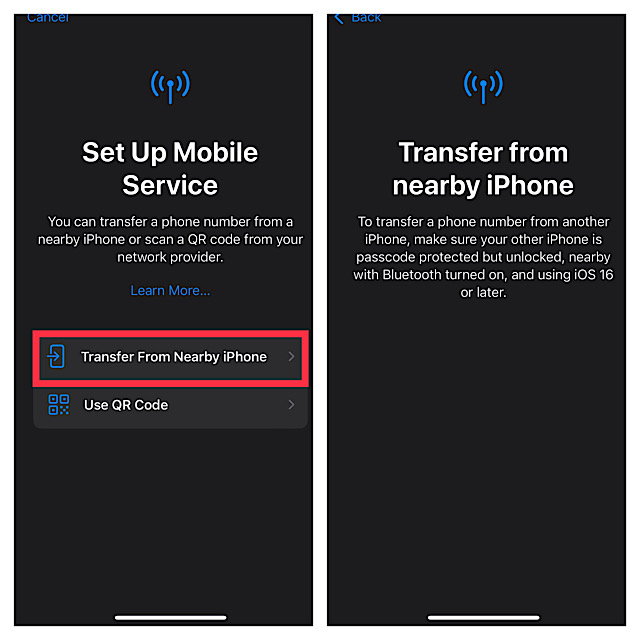How to Set Up and Use eSIM on iPhone 14
As compared to the physical SIM, the eSIM is more secure and also allows you to activate or switch to a cellular plan with ease. Moreover, you can even transfer an eSIM between phones. And if you ever want to get rid of it, you can do that without any hassle.
- To get started, launch the Settings app on your iPhone and tap Cellular.
- Now, tap on the Add Cellular Plan option.
- Next, you need to select the phone number that you would like to transfer to your new device.
- Next up, an alert will appear on your old iPhone asking you to confirm that you want to transfer your number to your new one.
- Once your iPhone has transferred the phone number, tap on the Finish Setting Up Your Carrier’s Cellular Plan prompt. It’s worth pointing out that the following process may vary depending on the carrier provider. So, go through the instructions accurately to set up the eSIM on your iPhone 14.
Transfer eSIM From Old iPhone to iPhone 14
Note that iOS 16 has made it incredibly straightforward to transfer an eSIM between iPhones. So, if you already use an eSIM on your iPhone, you can transfer it to your brand-new iPhone 14. If you are wondering what are the requirements for transferring eSIM between iOS devices, check out the following pre-requisites:
Ensure that your iPhone is protected with a passcode. You can go to the Settings app -> Face ID/Touch ID & Passcode and then set up the Passcode. Keep your iPhone near. Be sure to keep your iPhone unlocked. Turn on Bluetooth on your iPhone. Navigate to the Settings app -> Bluetooth and turn it on. Alternately, access the Control Center on your iPhone and tap the Bluetooth icon to turn it on. Without any doubt, your iPhone must be running iOS 16 or later.”
- Once you have taken care of the basics, open the Settings app on your iPhone -> Cellular -> Set Up eSIM/Add eSIM.
- Now, tap on Transfer from Nearby iPhone and then follow the instructions to complete the process.
Do Older iPhones Support eSIM?
Yes, you can use eSIM on iPhone XS or later. Here is the list of older iPhone models that are compatible with eSIM.
iPhone XSiPhone XS MaxiPhone 11iPhone 11 ProiPhone 11 Pro MaxiPhone 12 iPhone 12 mini iPhone 12 Pro iPhone 12 Pro MaxiPhone SE 2nd generation iPhone 13iPhone 13 mini iPhone 13 Pro iPhone 13 Pro Max
Add eSIM on Your iPhone With Ease…
There you go! So, that’s how you can set up and use eSIM on your iPhone 14. While Apple’s decision to make iPhone 14 Series compatible with only electronic SIM might seem to be too futuristic, it may not take long before most phones will follow suit. If you don’t believe me, take a look at the history of removing the power brick and headphone jack. Initially, most smartphone brands including Samsung lambasted Apple for the action and even unleashed ads mocking the Cupertino tech giant. But later, they all fell in line with what Apple was doing.