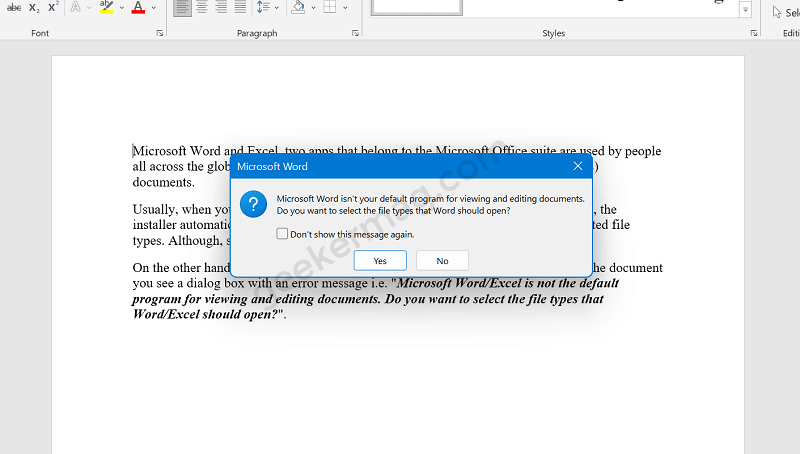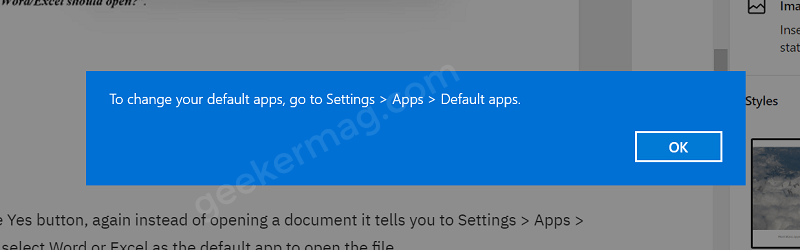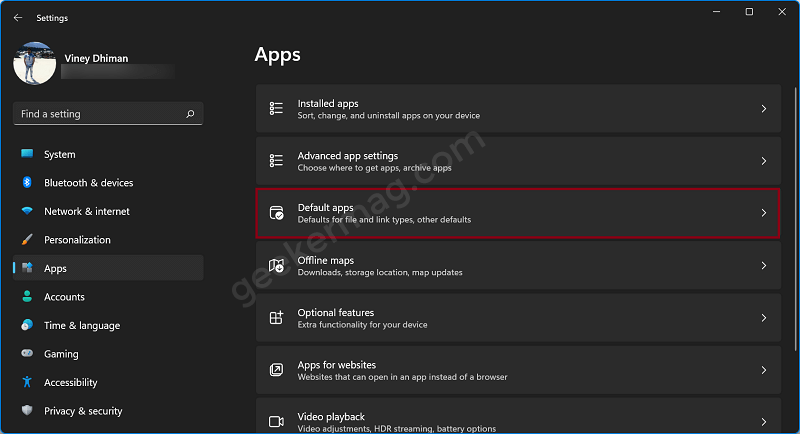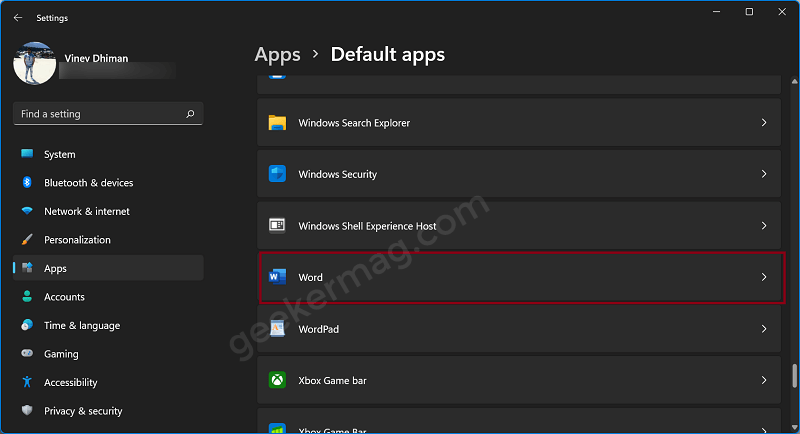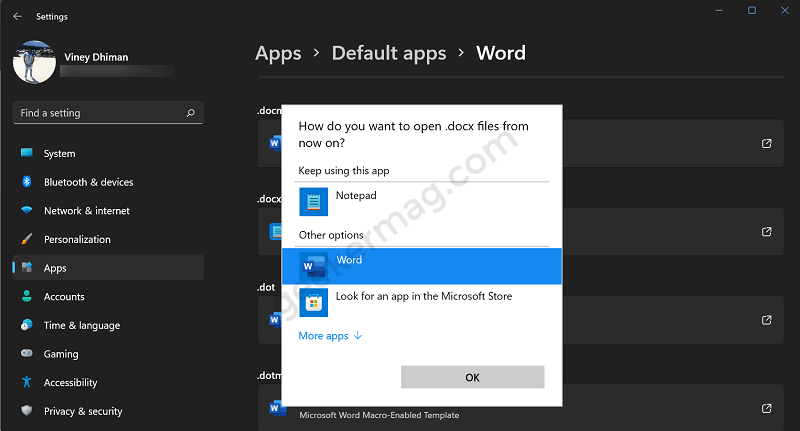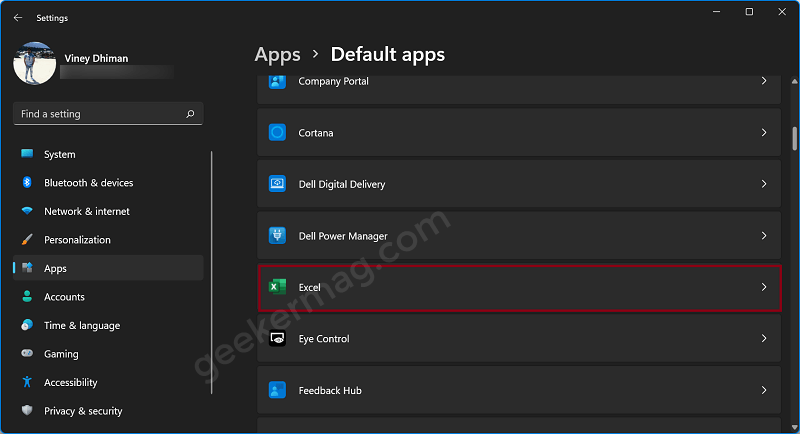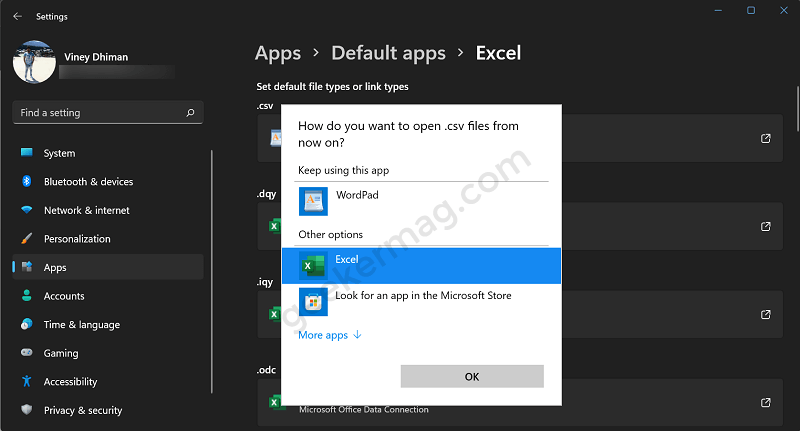Usually, when you install the Office suite (Office 2016, 2019, 2021, and Office 365), the installer automatically sets Word, Excel, and others as the default app for the supported file types. Although, sometimes due to mysterious reasons installer fails to do this task. On the other hand, when you try to open Word or a spreadsheet, instead of opening the document you see a dialog box with an error message i.e. If you click on the Yes button, again instead of opening a document it tells you to Settings > Apps > Default apps and select Word or Excel as the default app to open the file. It’s because Windows 11 doesn’t allow the program installer to set it as the default app for a particular file type. Also, settings a default program in Windows 11 is tricky.
How to Set Microsoft Word & Excel as Default in Windows 11
In case, you’re seeing the above dialog box or want to set Word and Excel to open a document, then this blog post will share steps on how to do that:
Set Microsoft Word as Default in Windows 11
Open the Settings app on your Windows 11 PC by pressing the Windows + I key combo on your keyboard. Switch to the Apps section on the left side, and then on the right side select Default Apps. Here, you will find list apps, scroll down until you find Word, click on it. On the next screen, you will find out for what file types, Word is set as a default program. Click on the file type for which Word is not set as default. A dialog box will appear, then select Word from the list of apps. For example, you can see in the screenshot that Word is not set as the default program to open .docx. So, what I need to do is to click on the same file type and select Word from the list of apps. As simple as that!
Set Microsoft Excel as Default in Windows 11
The steps to set Microsoft Excel as the default app to open the spreadsheet in Windows 11 are similar, so I’m not going to repeat the steps, but give you a quick overview Launch Settings app > Apps > Default apps > Excel. Here, select the file type for which Excel is not set as default. Click on Choose a default option for the file type and from the list of apps, select Excel to be set as the default app. In my case, the .csv file is not set to open with Excel, So following the step discussed above I manage to do it. So these are quick steps on how to make Microsoft Office Word or Excel the default app in Windows 11. You can follow the same steps to make other programs available in the Microsoft Office suite to set as default for supported files. What office suite you’re using to open documents and spreadsheets? Is it Microsoft Word and Microsoft Excel or other? Do the steps in this post help you? Let us know in the comments.