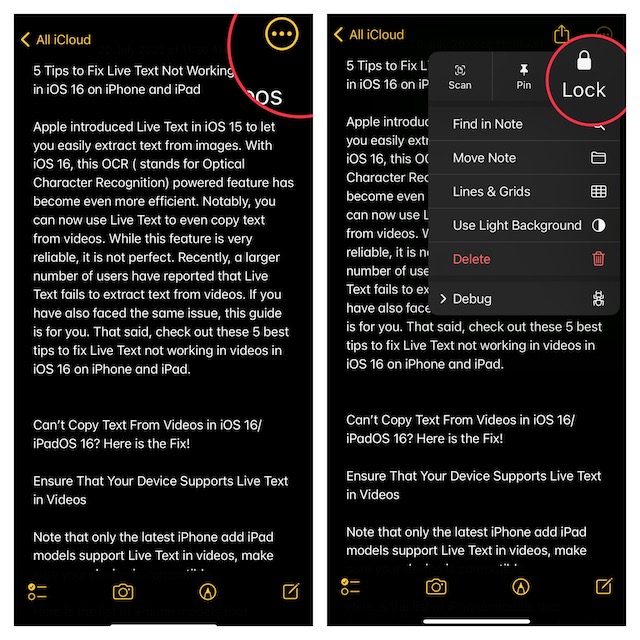Lock Notes with Passcode & Face ID/Touch ID on iPhone and iPad
Before trying out this new add-on, let’s briefly take a close look at the benefits that come with it!
What are the Advantages of Switching to Device Passcode for Locked Notes?
There are multiple benefits of switching to a device passcode for the locked notes.
First and foremost, you will no longer have to remember a separate password for your locked notes. Using your device passcode or Face ID/Touch ID, you will be able to manage your notes with ease. Both in terms of ease of use and security, it’s in line with the ability lock photos with Face ID/Touch ID. Moreover, you can also access locked notes on any device with your iCloud account by using the passcode or password for that specific device. If you are wondering whether or not your locked notes will be secure, let me tell you that Apple uses end-to-end encryption to shield your notes. Hence, no one, not even Apple can access your locked notes without your device passcode.
Lock Your Notes with Passcode or Face ID/Touch ID on iPhone and iPad
- On your iPhone or iPad, open the Notes app.
- Now, go to the note that you would like to lock.
- Tap on the triple-dot icon at the upper-right corner of the screen.
- Next, select Lock in the menu.
- On the next screen, read through the benefits of switching to the device passcode for locked notes. Tap on Use iPhone/iPad Passcode to proceed.
- Next up, you will need to authenticate using Face ID/Touch ID.
- When the authentication is done, you will get a popup message saying something like, “Updated to Device Passcode. Use your device passcode to manage your locked notes.” Tap on OK in the popup to finish. That’s done! You have successfully locked your note using a passcode and Touch/Face ID. From now onwards, you can easily unlock your private note using the device passcode or the supported biometric authentication. Of course, locking a note will also require just a quick biometric authentication.
Unlock Notes with Face ID or Touch ID on iPhone or iPad
Simply open the Notes app on your device -> head over to your locked note and tap on it. Now, tap on View Note and then authenticate using your Face ID or Touch ID. Read more: How to Turn On Lockdown Mode in iPhone on iOS 16
Use Face ID/ Touch ID to Lock Your Important Notes
That’s pretty much it! Hopefully, you have got a fair understanding of how this new feature works. Just in case you are thinking about the possible cons of using a device passcode, it’s comparatively less secure as people who know your passcode will be able to get into your locked notes without any restriction whatsoever. While shielding a note with a different passcode is more secure, you are always at the risk of forgetting the passcode. More so if you are not great at managing a ton of passwords. Yeah, you need to think of this tradeoff from either end. Anyway, make sure to share your thoughts about this security feature.