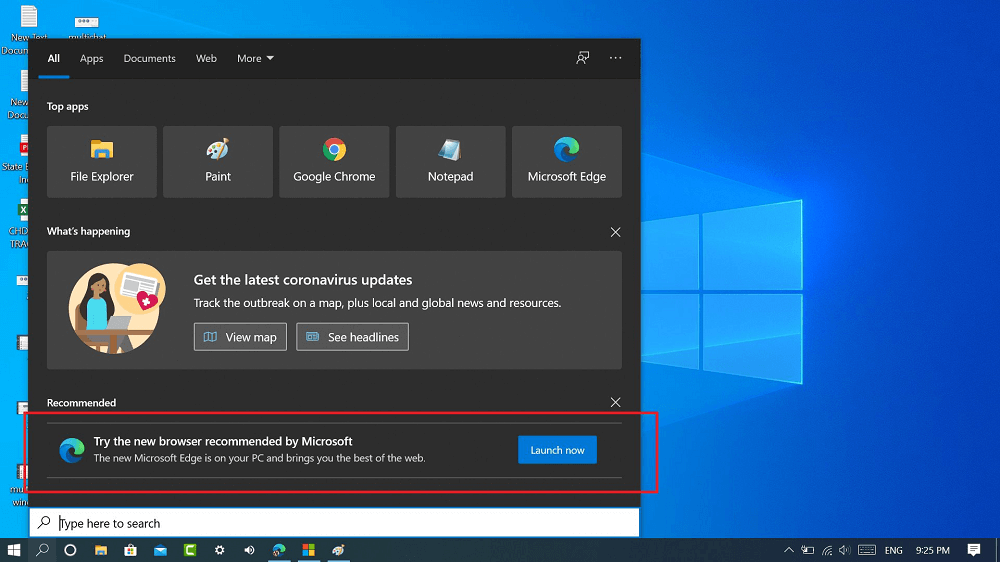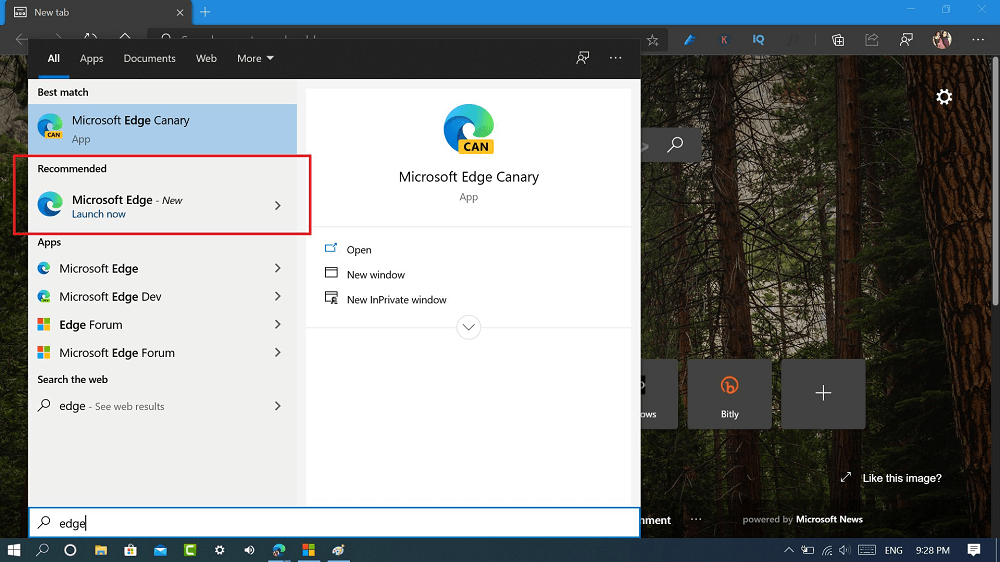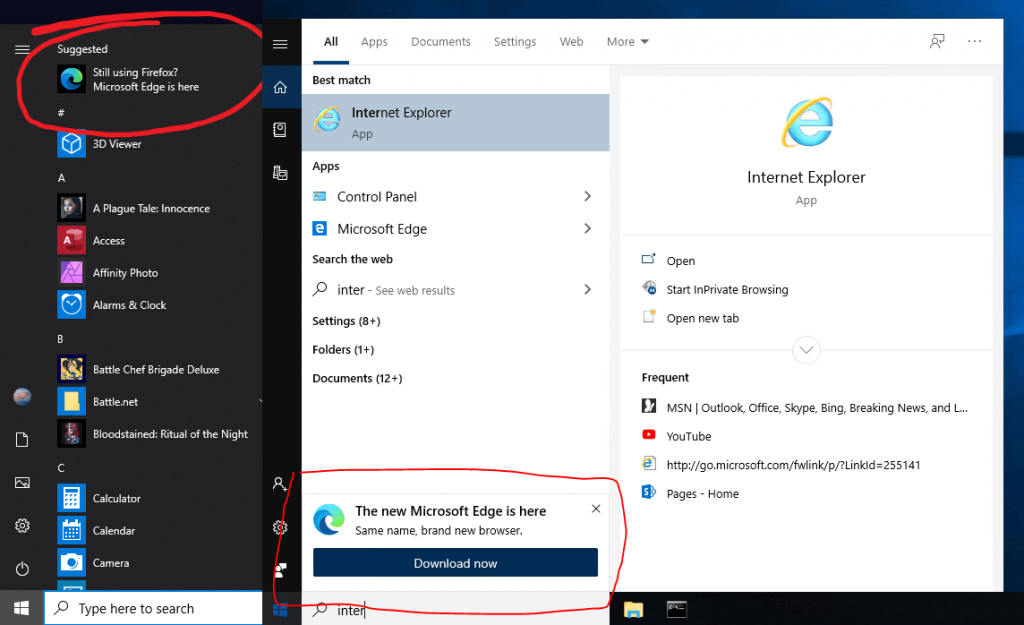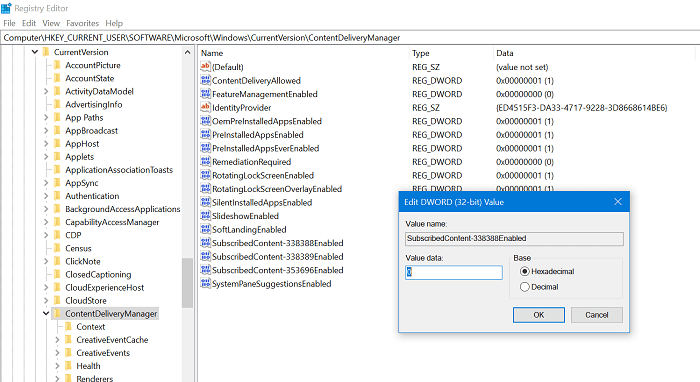Microsoft recently rolled out latest update for Windows 10 i.e. Windows 10 May 2020 Update. After installing the update some users reporting when they click on the search icon available on the taskbar, Microsoft Download ad appear with message: Some users reporting that when they search for browser like Chrome, Firefox, Internet Explorer, and even edge legacy. The New Microsoft Edge is on your PC and bring you best of the web Accompanied by link to launch it Some users reporting that they’re seeing the same tab when they click on the start button. This is nothing new, Microsoft is doing this from the day, they make first stable version of Microsoft Edge Chromium available for download. Earlier users have already reported about different Edge ads. Microsoft Edge ad appears under the Suggested section in Start menu or while typing Internet Explorer in Start menu search box with a message which reads: With these ads the company doing its best to make users install a new Edge browser on their computer or laptops. To achieve this showing Microsoft Edge ads in Windows 10 Start menu search bar. Promoting Microsoft Edge is good, but this is not a good idea to doing it. In case, you’re seeing any of the ad discussed above or similar, and you don’t want to see them, fret not! There’s a way using which you can get rid of the ads.
Hide Microsoft Edge Ads in Windows 10 Start Menu
Microsoft Edge advertisement is appearing in the Start menu of Windows 10 because the “Show suggestions occasionally in start” is enabled. All you have to do is to turn it off. Here’s how you can do that: Launch the Settings app and then Personalization > Start. On the right side, you need to scroll down and find the option which reads “Show suggestions occasionally in start“. You need to turn off this setting by moving the slider to Off position. Alternatively, you can also use registry hack to get rid of Edge ads. Here’s what you need to do: Launch Registry Editor and navigate to the following key: HKEY_CURRENT_USER\Software\Microsoft\Windows\CurrentVersion\ContentDeliveryManager On the right side, you need to either modify or create DWORD 32-bit value called “SubscribedContent-338388Enabled” and set its Value data to 0. Restart your computer and you will no longer see suggestion to download and launch Microsoft Edge. Do you see any Microsoft Edge ad in Start menu or search or anywhere else? Does solution help you to turn off these ads? Let us know in the comments.