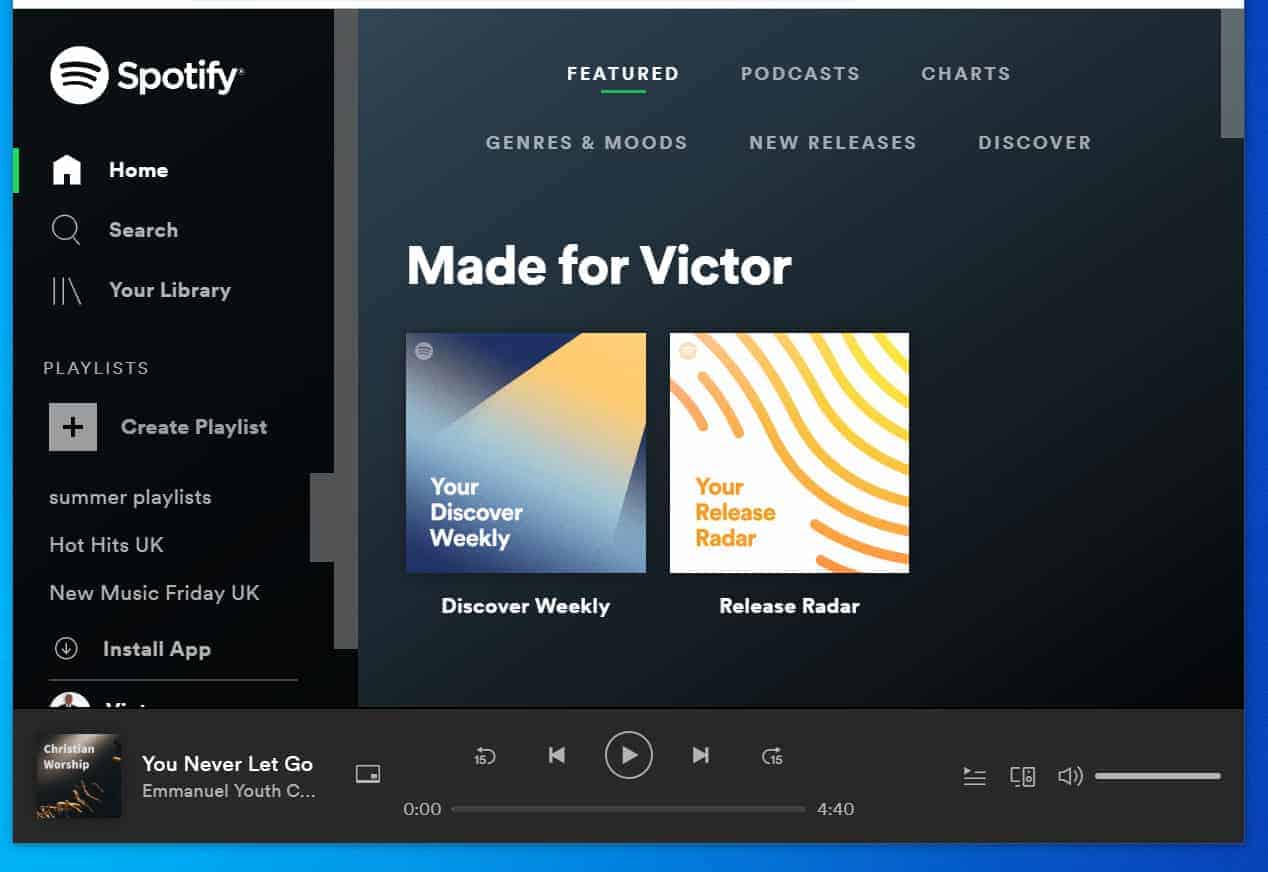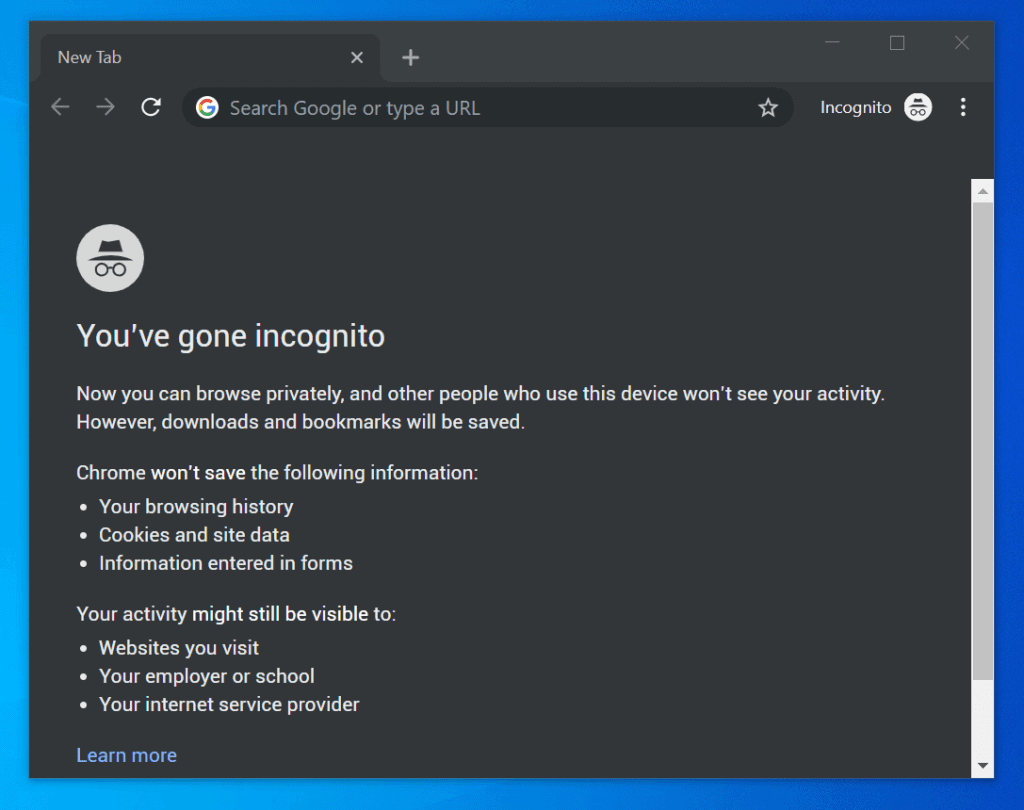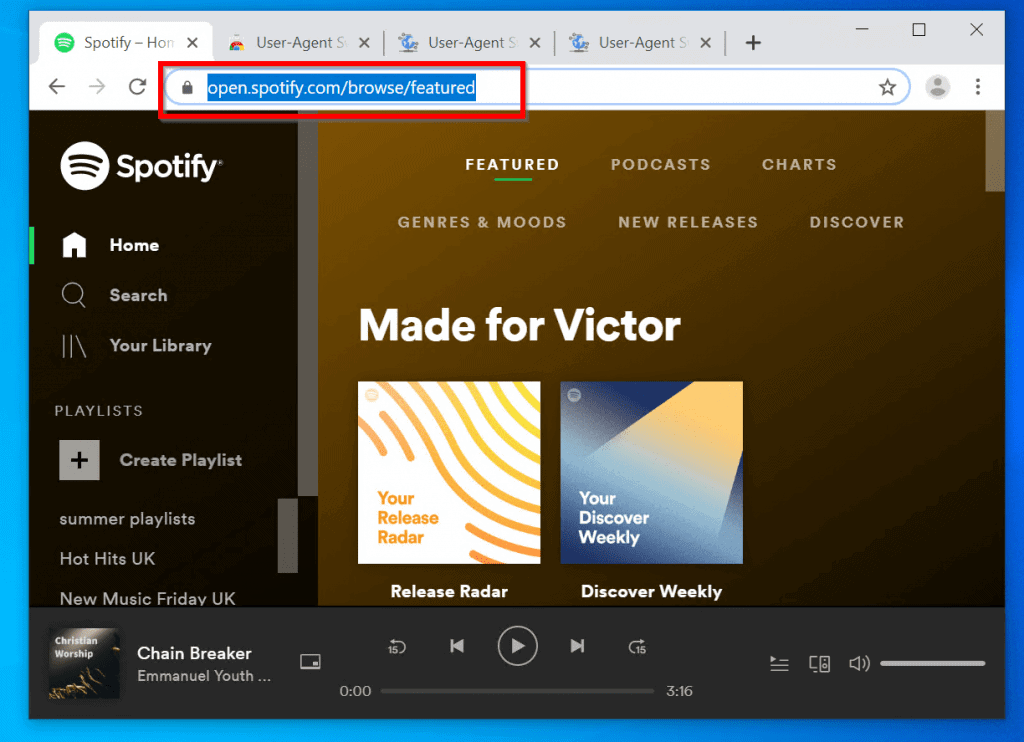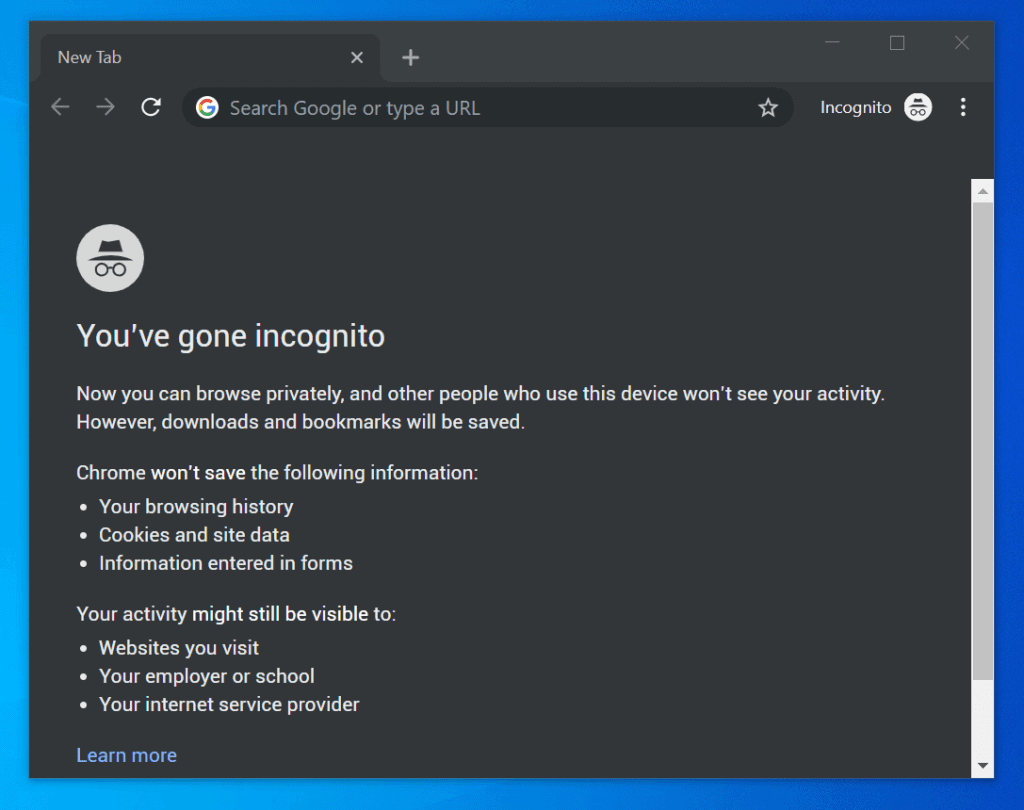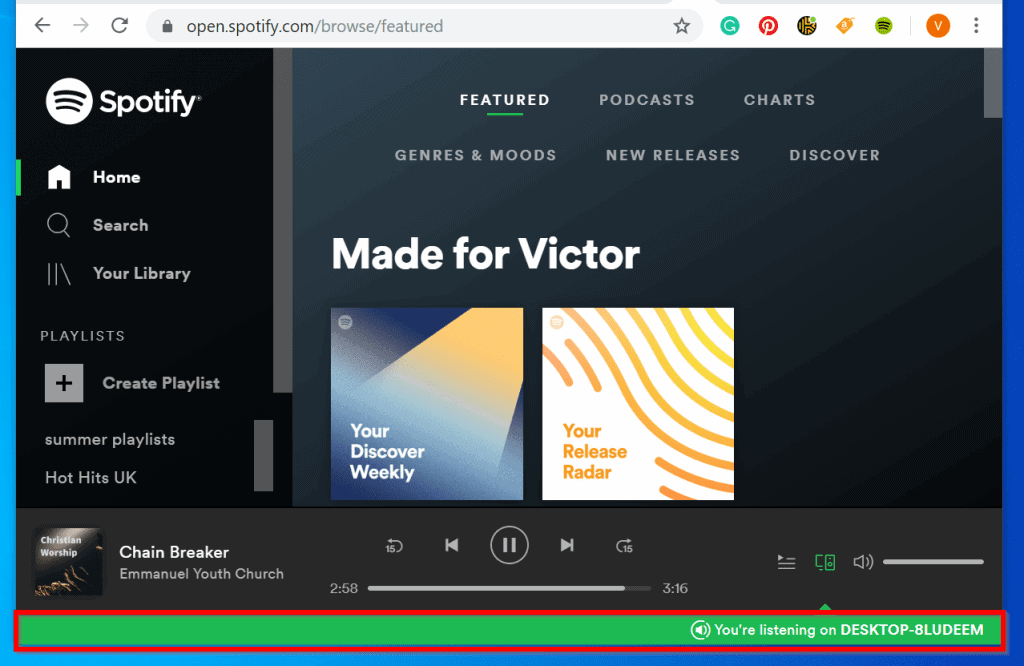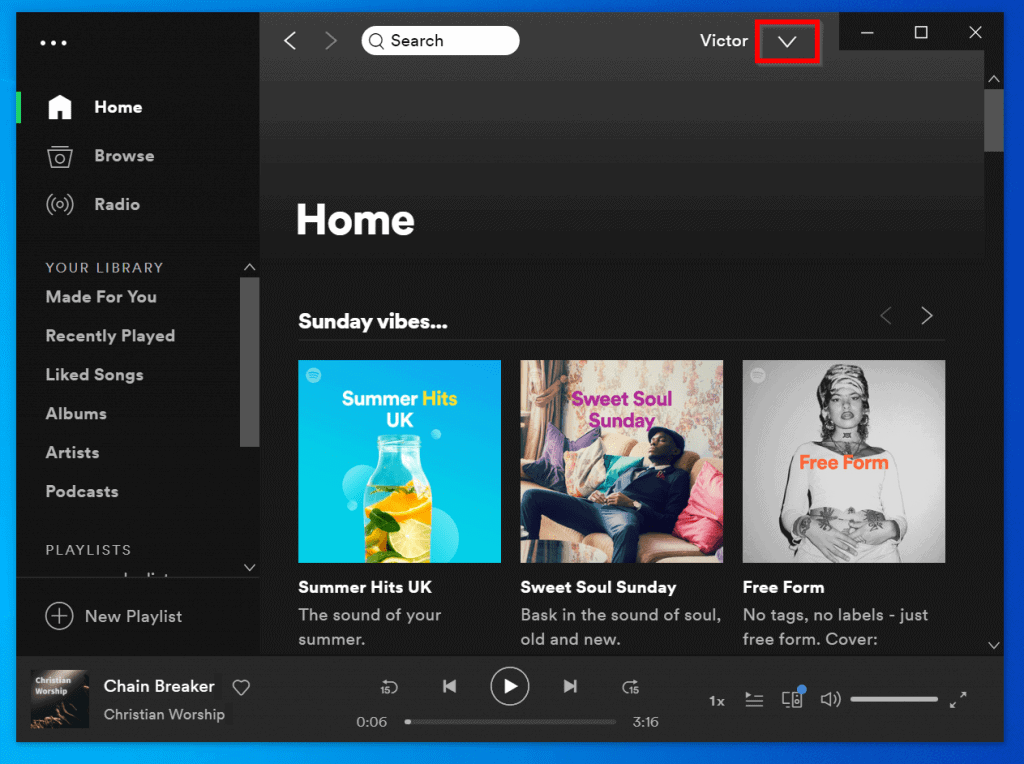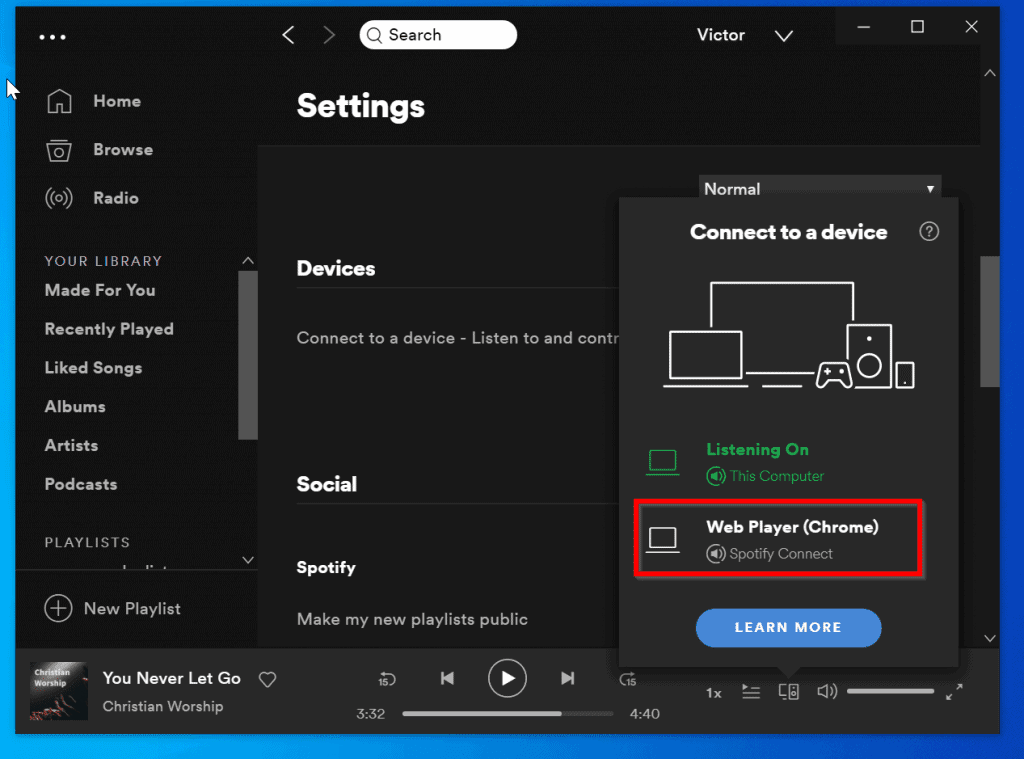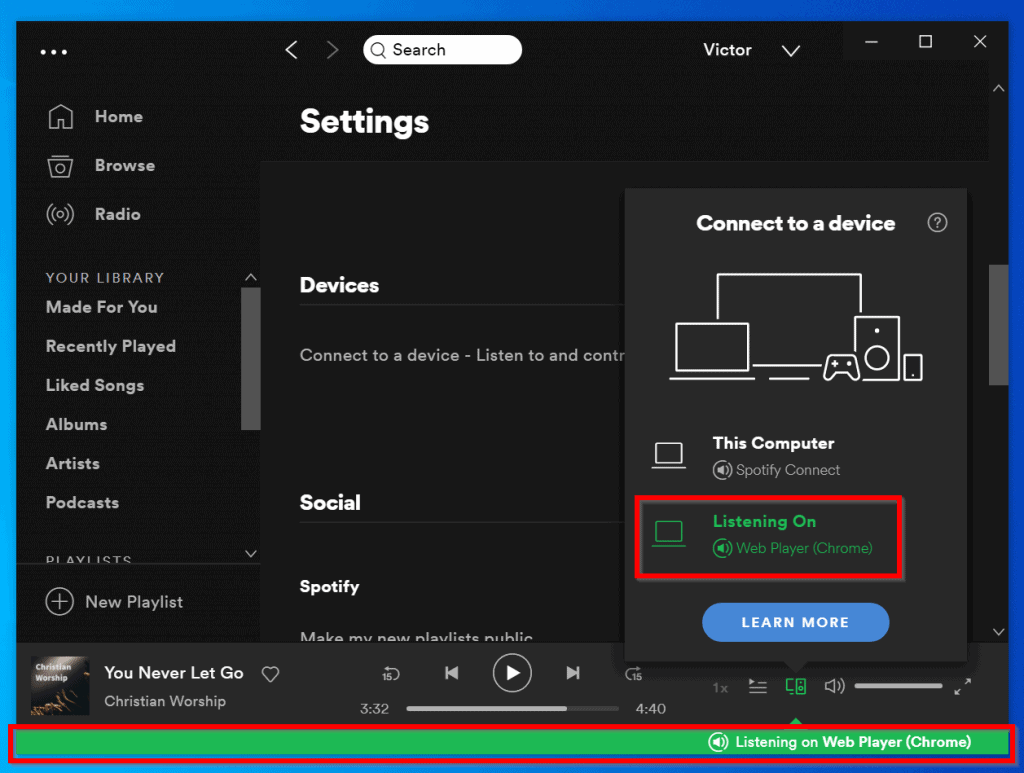Worst still, “Spotify no Longer Supports this Version of Chrome” error does not have a single solution. Different people have resolved this problem using different fixes. In this guide I have put together a set of steps that have fixed this error for other Spotify users.
Steps to Fix “Spotify no Longer Supports this Version of Chrome” Error
Use Chrome Incognito Trick
Here are the steps to use this “trick”:
Open Spotify Web player on normal Chrome browser and login to your account Then copy the web player link (highlighted in the image below).
In the next steps you need to open Chrome Incognito Window. Open Chrome Incognito Window with these steps:
Click the 3 dots on the top right of Chrome.
Then click New Incognito Window. A new page will open. The page will look this.
Paste the link you copied into the Incognito Chrome browser. Then press enter to load the page.
Login to your Spotify account in the Incognito Window. It should work without throwing “Spotify no Longer Supports this Version of Chrome” error. Go back to your normal Chrome browser and refresh the Spotify web player page. It should now work without the error.
If this trick does not work for you, try the next fix.
Play on Desktop App, Switch back to Web Player
This second fix is also an interesting workaround. To try this fix, you need to install Spotify desktop app. Then follow the steps below:
Login to your spotify account on the web player. This will throw “Spotify no Longer Supports this Version of Chrome” error. Ignore it. Then open desktop app on your computer. Play the track or album you wish to play.
Go back to the web player on Chrome browser. It will display a green bar at the bottom. The bar indicates that you are listening to Spotify on the desktop app.
To switch to the web player, play a track. It should pick up and start working well without “spotify no longer supports this version of chrome” error.
But if you are still having the error, try my next fix.
Select Chrome Web Player from Desktop App Devices
This fix also requires installing Spotify desktop app. Then follow the steps below to try this fix:
On the desktop app, click the arrow beside your Spoyify name. The arrow points downwards (see the image above). When you click the arrow, a drop-down will display.
On the drop-down, click Settings. When Settings opens, scroll down to Devices section.
Then click OPEN DEVICES MENU. A list of all devices you are logged on to will be displayed. This includes all logins to webplayer via browsers. Click on the web player session for Chrome browser [Web Player (Chrome)].
Your desktop app will now indicate that you are listening to Spotify on web player (Chrome)
Switch back to Chrome browser. Most times this fixes “spotify no longer supports this version of chrome” error. But….
If Everything Else Fails…End Chrome Session, Run CCleaner
To use this fix, you need to install a tool called CCleaner. Before you proceed, download a free copy from this link CCLeaner Download link. Then install it. Once you install CCleaner, follow the steps below:
Right-click your computer taskbar.
Then click Task Manager. When Task Manager opens, locate and click on Chrome. Then click End task (bottom of task manager).
When you are done with Task Manager, locate CCleaner app on your desktop and double-click it.
Then click Run Cleaner. Wait for the cleaner to do its thing. You may receive prompts like this…take a look at what CCleaner is trying to close. If you are happy to close the app, click Yes.
When the “cleaning” is done, open Spotify web player on Chrome browser. “Spotify no longer supports this version of chrome” error should now be fixed!
Conclusion
I hope that you found it helpful. If you did, kindly share your experience with our community at Itechguides Community Forum. Similarly, if you have any questions, or share the method that worked for you, please post them at discourse_topic_url]. Moreover, our forum staff and other community members are always keen to respond to your questions. Want more guides on music and video streaming services? Visit our Music & Video Streaming page.