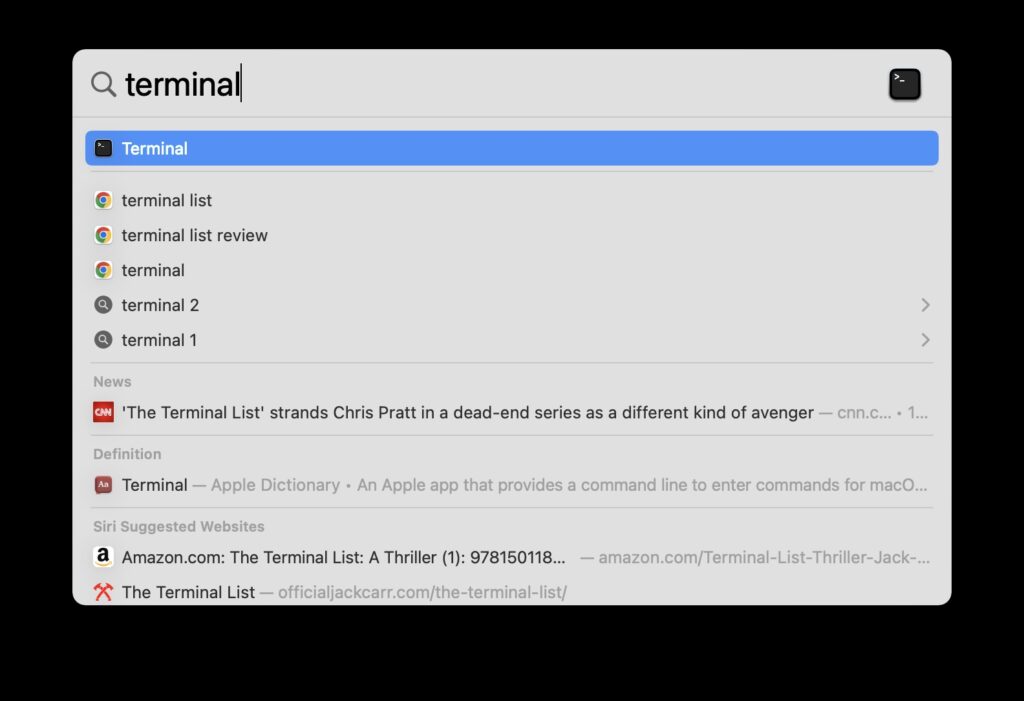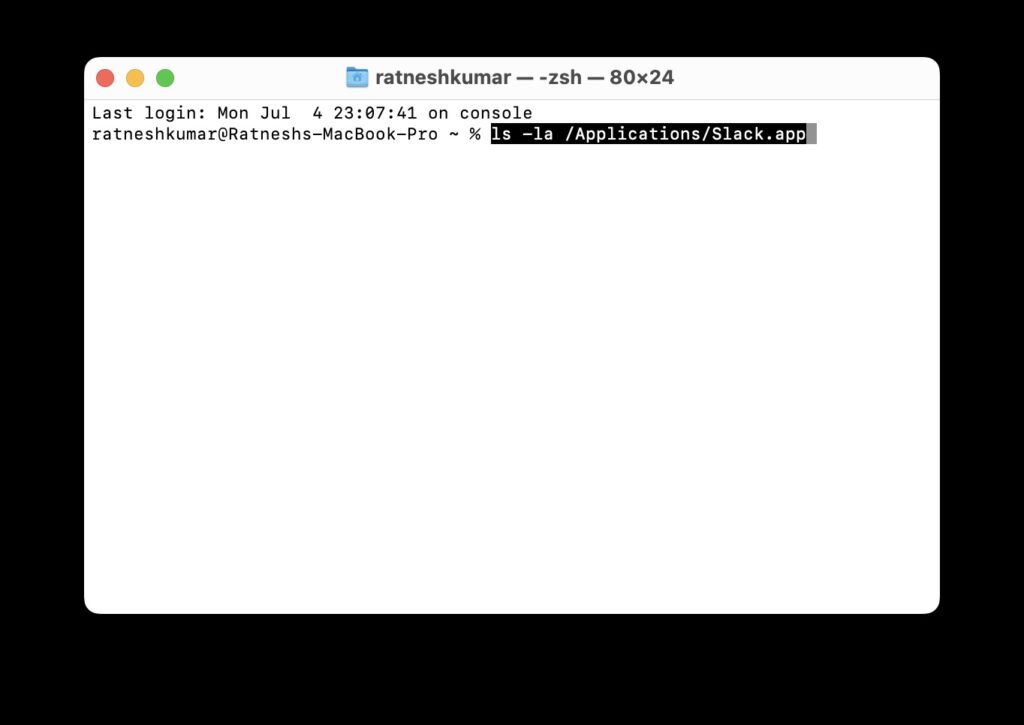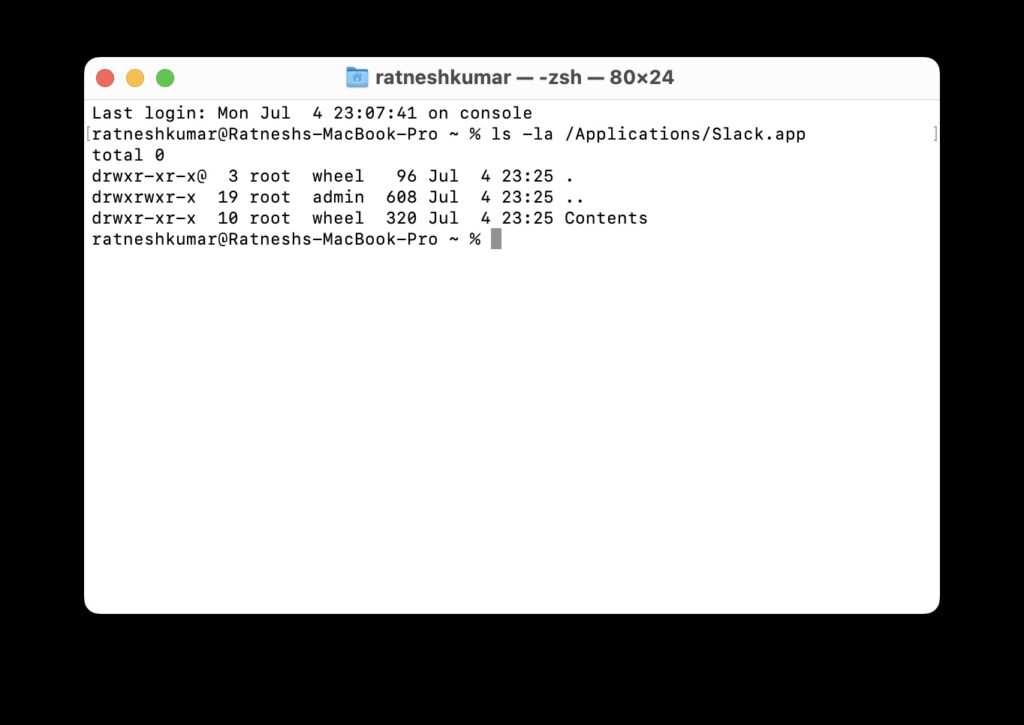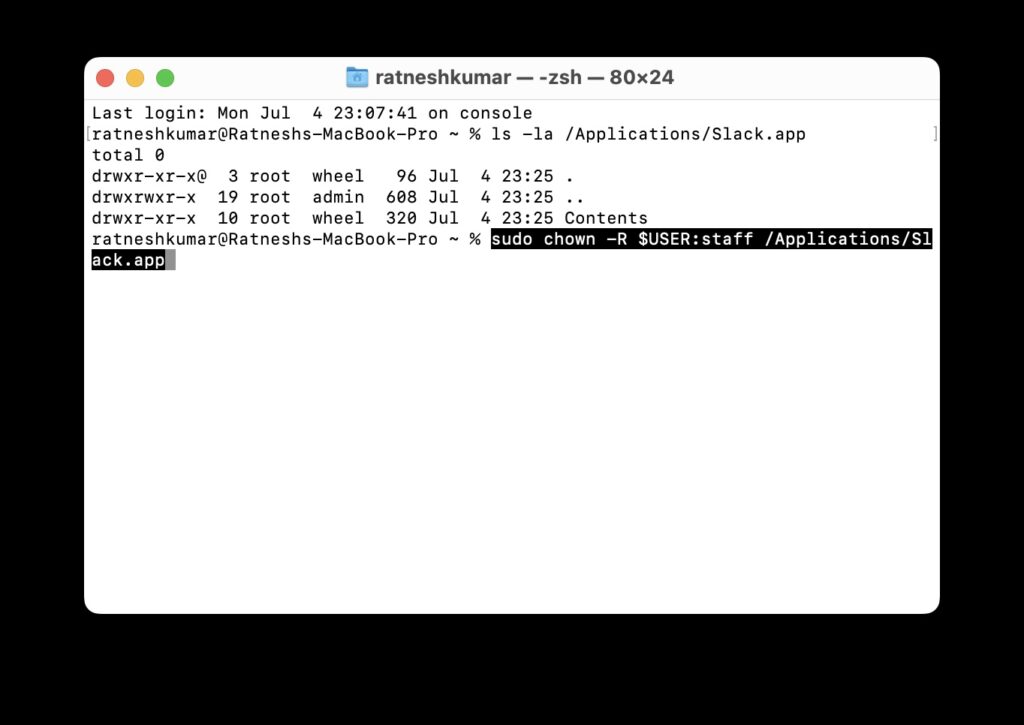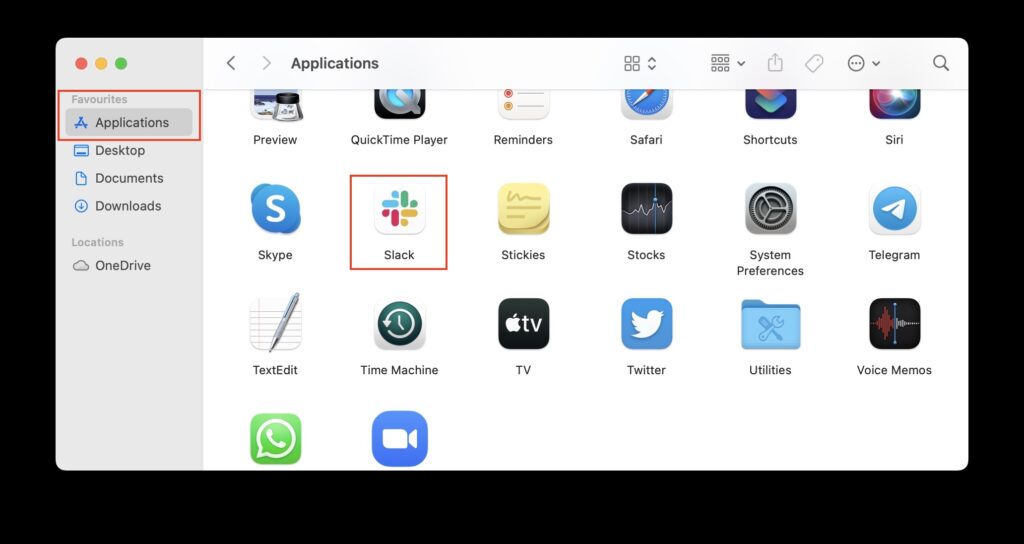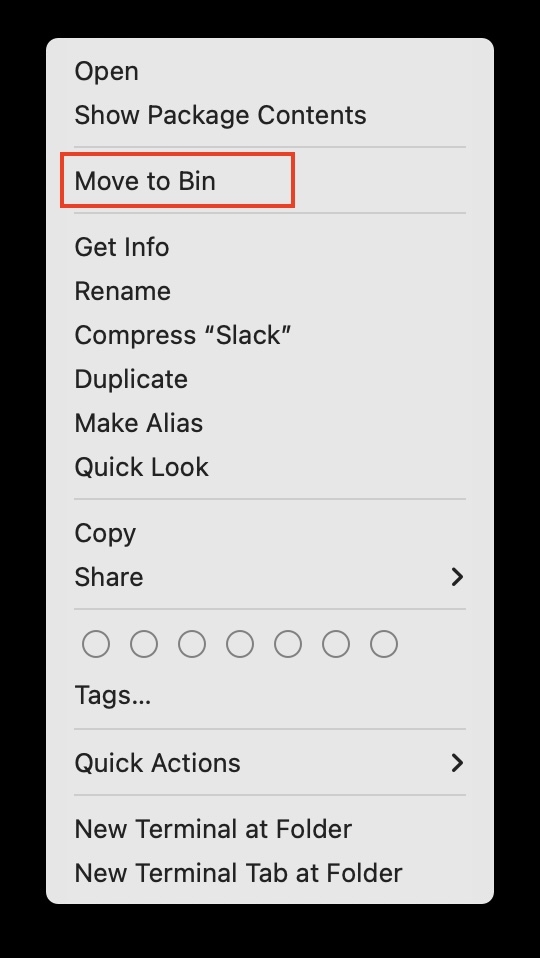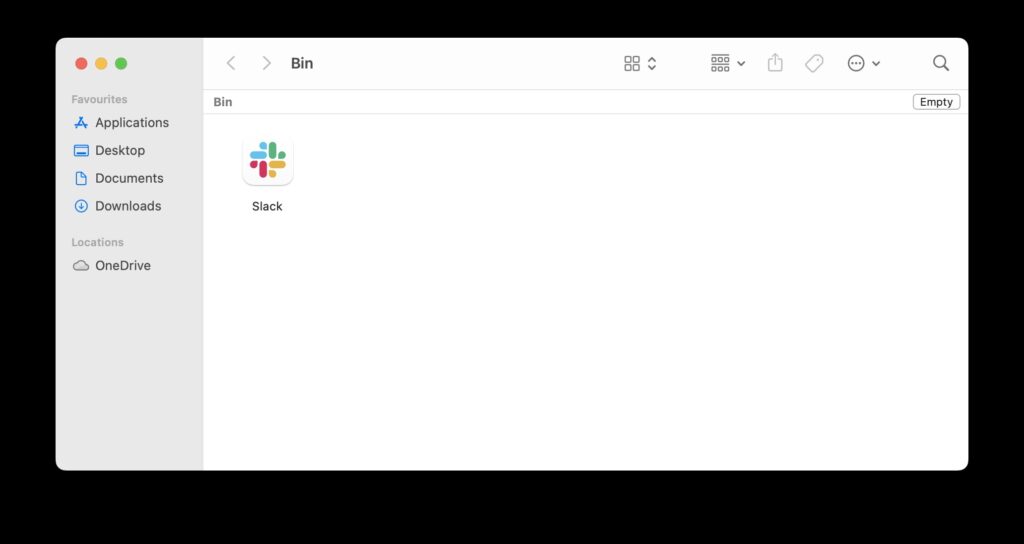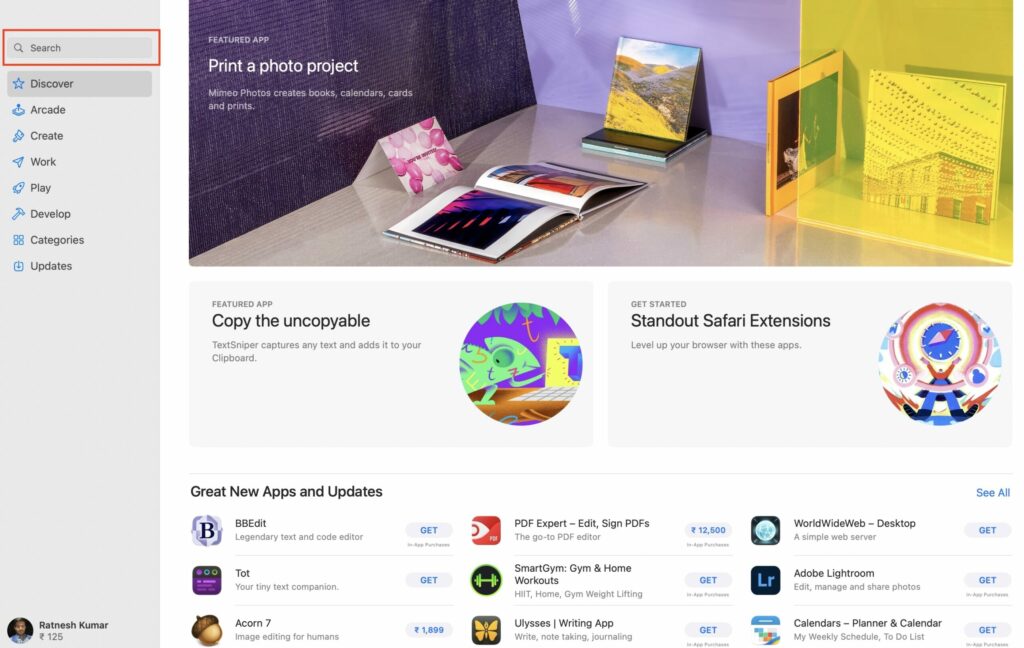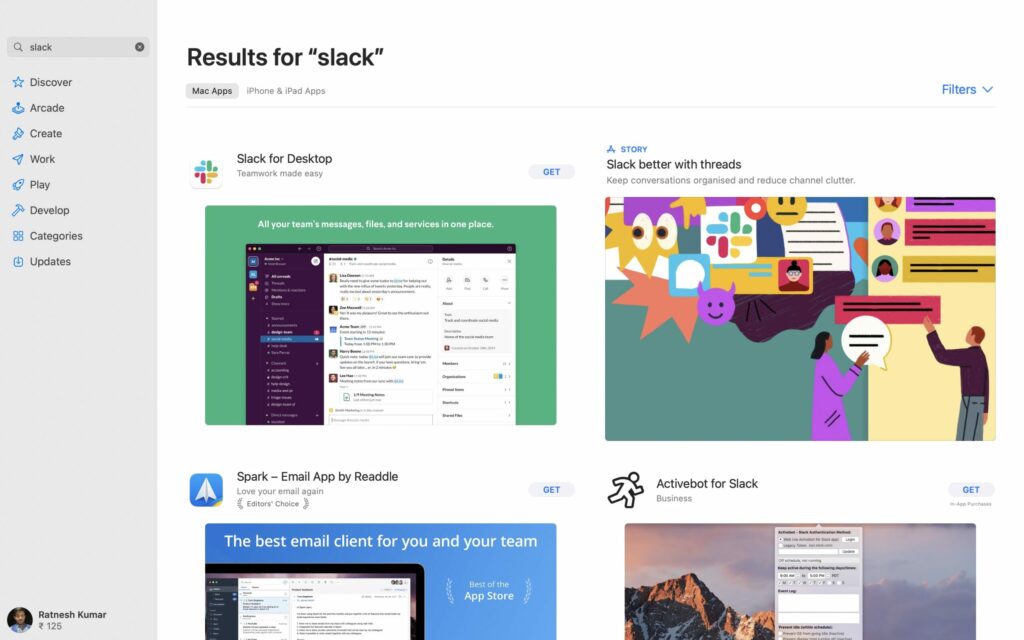But the most annoying thing is the pop-up returns again after a few hours or when they restart the app. The issue is occurring only for the Mac users who have installed the Slack app from their website and not from the App Store. Thankfully, It is possible to get rid of this app and we have explained two ways to do so.
Slack Is Trying to Add a New Helper Tool on Mac
There are two ways to get rid of the “Slack is trying to add a new helper tool” pop-up on your Mac. The first way is to change the app owner of the Slack app, and the second is to reinstall the Slack app. We have explained both the methods and provided steps for you to follow.
1. Change The App Owner
Slack is trying to add a new helper tool pop-up that appears when the Slack app tries to download a helper tool, but it isn’t able to download it successfully. It happens when the /Applications/Slack.app is owned by the root rather than the user. You can chown Slack to give the ownership directly to the user. If you are unfamiliar with chown, It is a command mainly used to change ownership. But before you try to change the app ownership, you will have first to check who is the current owner. You can do so by following the below steps. 1. Open Terminal on your Mac. You can open Terminal by doing a Spotlight search or find it in the Others folder of the Launchpad. 2. In the Terminal app, type or copy-paste the below command and hit enter. 3. After running the command, if you see Root as the owner, the app is owned by the root. To change the app ownership, type the below command and enter. Note: The $User should automatically be replaced with your username. If it doesn’t, then replace it with your computer user name. Once you follow the above steps and change the ownership of the Slack app. You should not see the “Slack is trying to add a new helper tool” pop-up.
2. Uninstall and Reinstall Slack
If you still see the pop-up after changing the app ownership, the next fix for you is to uninstall and reinstall Slack on your Mac. As you might already know, Apple takes a cut from the App Store revenues. That’s why it forces users to download the app from the App Store. The assumption feels legit as installing the Slack app from the App Store immediately stops “Slack is trying to add a new helper tool” pop up from appearing. Follow the below steps to uninstall and reinstall Slack on your Mac. 1. Open Finder on your Mac and tap on the Applications folder under the Favourites section. 2. Look for the Slack app in the Applications folder and double tap on it. 3. From the context menu, select the Move to Bin option. 4. Open Bin and remove the Slack application from the Bin. 5. Following the above steps will uninstall Slack from your Mac. To reinstall Slack, open App Store on your Mac. 6. In the App Store search bar, type Slack and search for it. 7. Slack for Desktop will appear as the first result. Tap on the Get button next to it. 8. On the next step, tap on Install and then enter your Mac password or authenticate with your Touch ID to download and install it on your Mac. Once the app is installed, open and use it. You shouldn’t see the frustrating Slack is trying to add a new helper tool pop-up.
What is Slack new helper tool?
Slack new helper tool is an automatic update that it tries to uninstall. However, it fails to uninstall the update as it doesn’t have the necessary permissions to complete the update.
How do I remove Slack helper from my Mac?
You can remove Slack helper from your Mac by changing the app ownership or reinstalling the app from the App Stoe.
How do I stop Slack update on Mac?
To stop Slack automatic update on Mac. Open Terminal and run the below command If you want to start automatic Slack update on Mac open Terminal and run the below command.
What is new helper tool on Mac?
The new helper tool on Mac is part of the new application you want to add to the Slack app. It appears as the pop-up to grant the permission, but it fails to complete the update as the owner of the app is the root.
Final Words
Slack is a famous team messaging platform. Millions of businesses use it for faster communication with their team. When COVID-19 hit the world in 2020 and employees started working from home, Slack became the new virtual office. Users kept Slack open throughout the day to receive instructions from seniors. If the app asks for the admin password several times a day, the whole experience of using Slack will become a nightmare. But you needn’t worry; the two fixes explained above in the article should fix the issue. Which fix did work for you? Do let us know in the comments section.