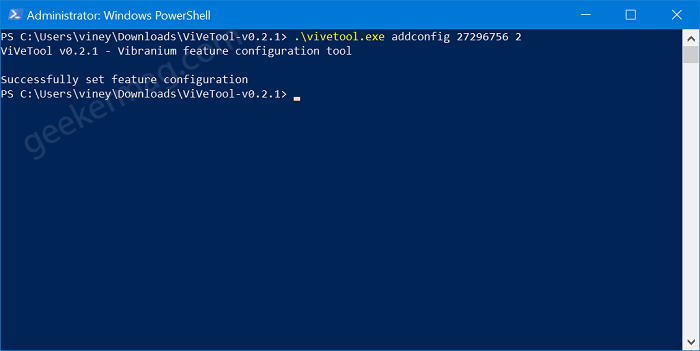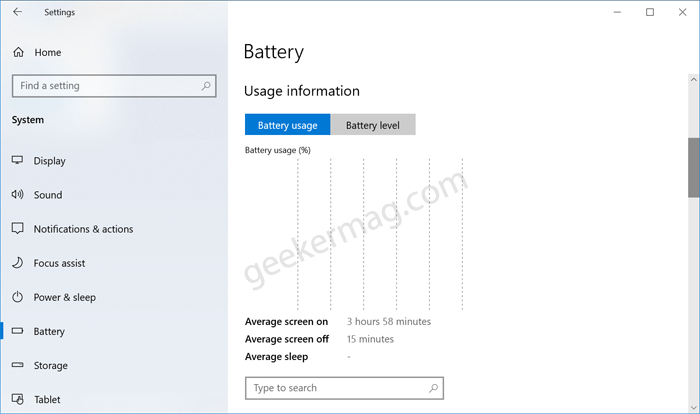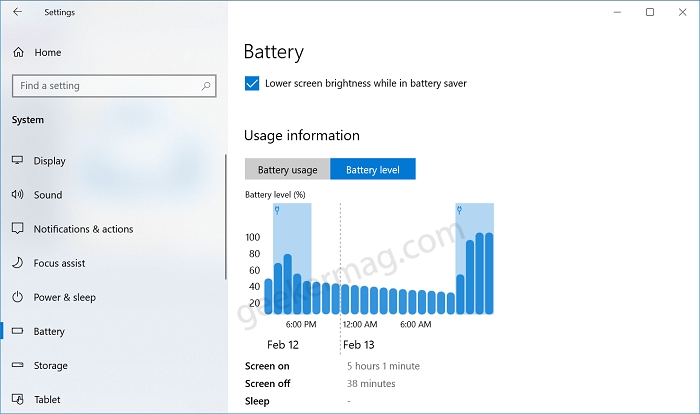As of writing this blog post, the feature is under development but integrated into Windows 10 Build 21313 in the dev channel, but again it’s hidden.
Enable New Battery Page in Windows 10 Settings app
In case, you want to try the Battery consumption section before anyone else, then you can enable it. Make sure, you’re Windows 10 Insider and running Windows 10 Build 21313. Download Vive Tool for Windows 10 from GitHub, extract the files, and then Open the Vive Tool folder. Next, you need to click on the File > Open Windows PowerShell > Open Windows PowerShell as administrator. Here, you need to execute this command: .\vivetool.exe addconfig 27296756 2. Once done you will get a message which reads “Successfully set feature configuration“. This message confirms that you have enabled the Battery usage section. Close everything. To check battery consumption information in the Settings app, here’s what you need to do: Note – The feature is dedicated to Windows 10 devices with a battery. This will not be available in Windows 10 PC Launch Settings on your device and then select System. Next, switch to the Battery tab on the left. On the right side, scroll down and you will find the Usage information section. Under this, section you will find two tabs Battery Usage and Battery Level. Battery Usage will show you battery consumption stats which include what application or program is eating more battery. You can sort that from one hour to 7 days. While, Battery Level will show battery level of your device. What are your thoughts about Microsoft integrating Battery Usage section in Windows 10? We would like to hear your opinion in the comments. Thanks Albacore and NTDEV