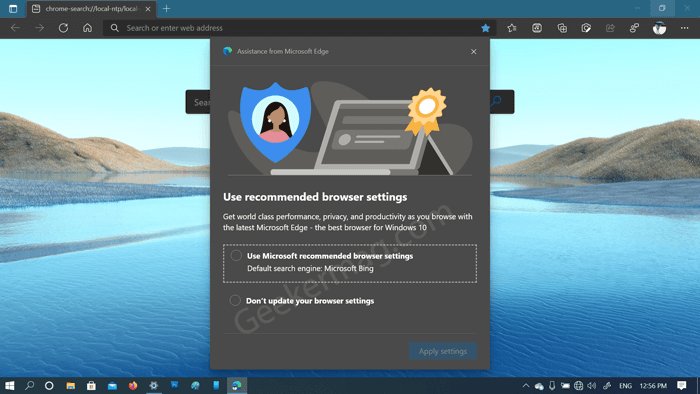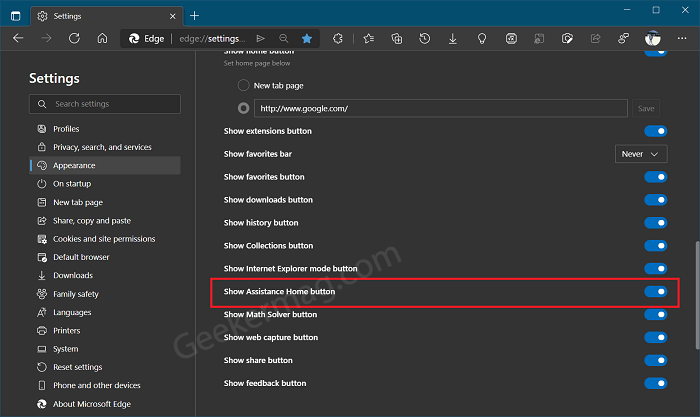Assistance Home in Edge browser will give users information about what new features and settings the company introduced accompanied by announcements. Apart from that, it will show you quick settings like Set Edge as the default browser, Set Edge as the default PDF Viewer, and even more. Some users might not find the Assistance Home feature annoying as it repeatedly shows the same feature suggest again and again like keeps asking to change the default search engine to Microsoft Bing Search. No matter whatever is your reason behind disabling the Assistance feature, there’s no setting available in the browser to make that thing happen. You can take the help of a feature flag to make that thing happen. Here’s how you can do that: Launch Microsoft Edge and then copy-paste this: edge://flags/#edge-show-feature-recommendations and hit enter. Using the “Show feature and workflow recommendations” drop-down change the settings from Default to Disabled. Click on Restart button to apply the changes. From now onwards, you will no longer find suggestion from Assistance Home feature in Edge browser.
Show or Hide Assistance Home Button in Microsoft Edge ToolbarS
In the latest version of Edge Canary, there’s an option available in the settings using which users can access it from the toolbar of the browser. In case, you want to hide the Assistance Home button from the toolbar, then here’s how you can do that: Edge Assistance feature is enabled out of the box and users can access it from the toolbar of the browser. In case, you want to give it a try, then here’s how you can show or hide Assistance home in the toolbar of the Edge browser: Launch Microsoft Edge and then click Ellipse (…) icon and select Settings. Switch to the Appearance tab on the left, and then head over to Customize toolbar section. Here, you will find a new option called the “Show Assistance home button“, turn it ON. Doing this will instantly add the Assistance button on the Edge toolbar, clicking on it will open Assistance Home as a flyout. Here, you will find out various suggestions that you can use in the Edge browser to make the most out of it. Apart from that, you can move the Slider for same button to OFF possible to hide it from toolbar. You can also right-click on Assistance home button and select Hide from toolbar.
PIN Assistance Home Button to Edge Sidebar
In case, you’re not a fan of flyout, then you can also PIN Assistance Home button to the sidebar of the Edge browser. For that, click on the Pin icon available on the (Upper right side) flyout. What are your thoughts about new addition (Assistance Home button) to toolbar of Microsoft Edge browser?