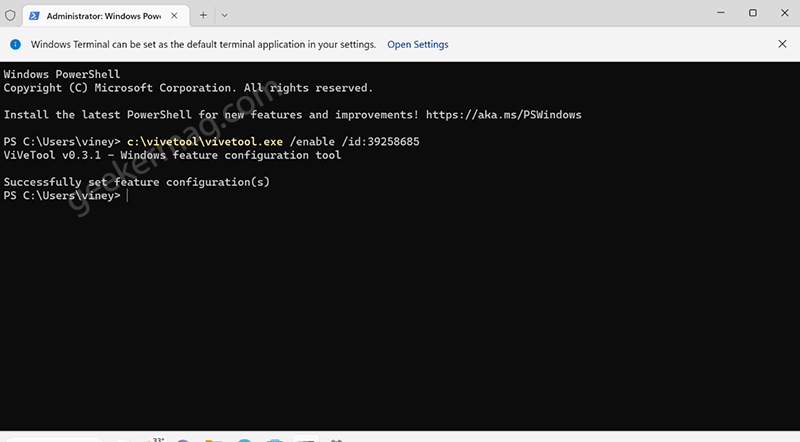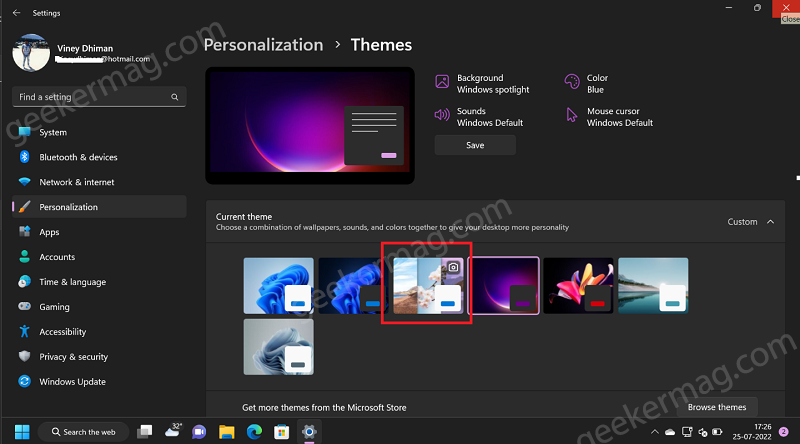FYI, Windows Spotlight a.k.a Spotlight Collection is an excellent feature that downloads stunning images from Microsoft Server curated by Bing. It allows users to set different desktop backgrounds daily for PC lock screen and desktop. As of now, if you Set Spotlight as Desktop Background in Windows 11, it wasn’t clear whether you’ve set Windows Spotlight or not because there’s no identifier to confirm this thing. With the intention to make this feature more accessible, the company testing a new Windows Spotlight theme that can be easily identified by a camera icon. It appears under Settings > Personalization > Background or Themes.
How to Enable New Spotlight Theme in Windows 11
In case, you’re Windows 11 insider running build 25163 and curious to hand on this experimental feature, then here’s how you can do that. Keep in mind that, the feature is disabled out of the box and you have to enable it using ViveTool. Download the latest version of Vivetool from Github. Extract content of zip file to c:\vivetool folder. Launch Windows Terminal with admin rights. For that, right-click on the Start button and select “Terminal (admin)“. When the UAC dialog box appears, click Yes to continue. Execute this command: c:\vivetool\vivetool.exe /enable /id:39258685 Once you get the message Successfully get feature configuration, then you need to either Restart or Sign out of your device to apply the changes. At this point, the new default Windows Spotlight-based theme will be active on your Windows 11 PC. Here you will find a new Windows Spotlight theme like shown in the screenshot below: You can head over to the Themes section and click on the dedicated theme to apply it. From now onwards, featured images will be applied automatically to the desktop. On the desktop, you will find a Camera icon. If you don’t like the current background, you can right-click on it and select Next picture. At any point, you want to disable Windows Spotlight theme in Windows 11, then you need to execute this command: c:\vivetool\vivetool.exe /disable /id:39258685 and Restart or Sign out your PC. That’s all about the new Windows Spotlight theme in Windows 11. Will you activate this new dedicated theme in Windows 11 right away? Let us know in the comments. Credit –Twitter/PhantomOfEarth