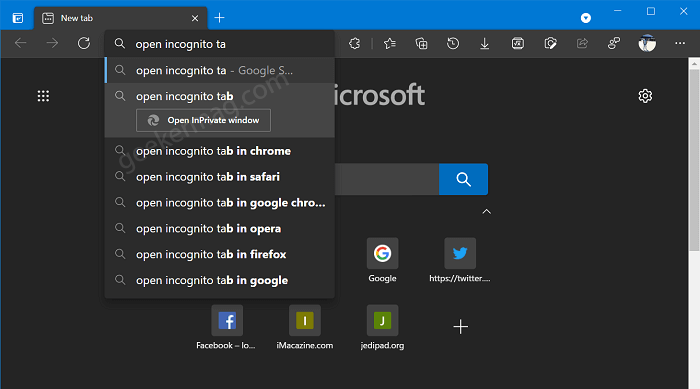Edge actions feature when enable will turn browser omnibox into command prompt. Whenever you type something in omnibox it will show related actions and you can access it right from their. Pretty cool, right?
Enable Actions feature in Microsoft
As of writing this blog post, the Edge actions feature is available behind the flags and if you’re interested to give it a try, then you have enable it manually. Here’s how you can do that: Launch Microsoft Edge Canary and in the address bar, you need to copy-paste this flag address: edge://flags/#omnibox-pedal-suggestions. Using Omnibox Pedal suggestions drop-down change setting from Default to Enabled. Click in Restart button to apply the changes. Following the same procedure, you need to enable another flag Omnibox Suggestion button row at this flag address: edge://flags/#omnibox-suggestion-button-row. Change settings from Default to Enabled, and Restart. Before you move further make sure, you have enabled both Omnibox Pedal suggestions and Omnibox Suggestion button row.
Use Actions feature in Microsoft Edge
Congratulations, you have successfully enabled actions feature in Microsoft Edge browser. Let’s learn how to use it: Launch Microsoft Edge Canary and type a command like open incognito tab. Doing this will instantly show you a button for the same action called Open incognito window. Check the following screenshot for a clear idea: Clicking the button will open Clear browsing data dialog, from where you can instantly clear browser data. Similarly, you can try following commands:
To update Edge browser, type update browserTo open the Incognito window in Edge, type launch incognito mode or similarTo edit passwords, type change saved passwords or update credentials.To translate the page, type translate this or similar. To update credit card info, type edit credit card.To delete browser data, type wipe history, delete cache, or similar.
Depending on your recruitments, you need can try various commands or action. So that’s also about Edge actions features. What’s your opinion about this new feature added to Edge browser? Don’t forget to share your favorite action in the comments.