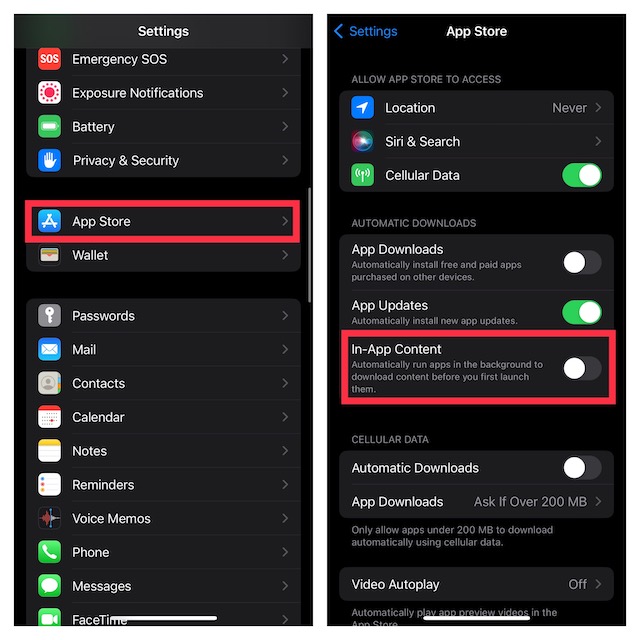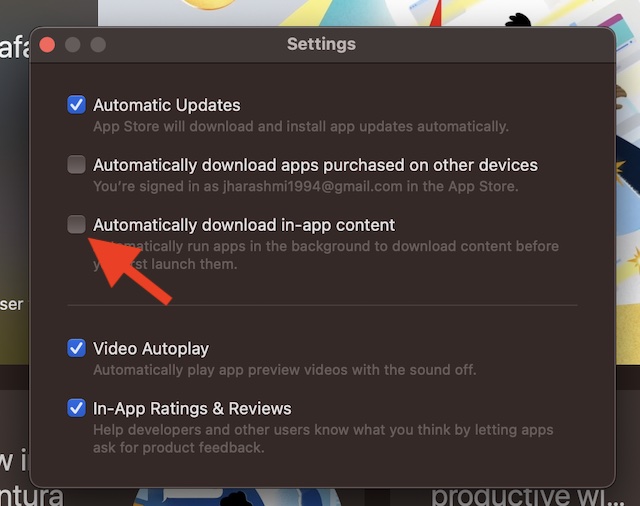However, times when you want to save your limited bandwidth or improve the battery so that your device can last between charges, you should stop the auto downloads of the in-app content. Not sure how it works? Follow along to disallow auto downloads of in-app content on iPhone, iPad, and Mac.
Disallow Auto Downloads of In-App Content on iPhone, iPad, and Mac
Preventing an app from downloading the in-app content is as straightforward as it can ever get. Moreover, you can get it done right from the App Store on your iOS, iPadOS, and macOS.
Stop Auto Downloads of In-App Content on iPhone, iPad, and Mac
- On your iPhone or iPad, open the Settings app.
- Scroll down and choose App Store.
- Under the Auto Downloads section, turn off the toggle for In-App Content and then quit the Settings app. That’s done! Now, in-app content will no longer download automatically on your iPhone. If you ever happen to change your mind, go back to the App Store setting and then turn on the toggle for In-App Content.
Stop Auto Downloads of In-App Content on Mac
- On your Mac, open the App Store app. Just in case the App Store is not available in the Dock, press the Command+Spacebar to bring up the Spotlight search -> enter App Store and launch it.
- At the upper left corner of the screen, click on the App Store menu.
- Now, select Settings in the drop-down menu.
- Deselect the box to the left of the Automatically download in-app content.
Stay Tuned In With Us For More Such iOS and macOS Tips…
That’s pretty much it! Personally, I prefer to keep the auto-downloading of in-app content enabled to ensure apps can stay updated and also run smoothly. However, when saving battery and also reducing cellular usage matter more, I make sure to keep it turned off. So, I’m glad that Apple has made this feature optional instead of making it compulsory. That said, do you have any questions regarding this feature? If yes, make sure to share them with us. You may also like to read:
How to Delete Siri History on iPhone, iPad, and Mac How to Turn ON/OFF Rapid Security Response Software Updates on Mac in macOS Ventura