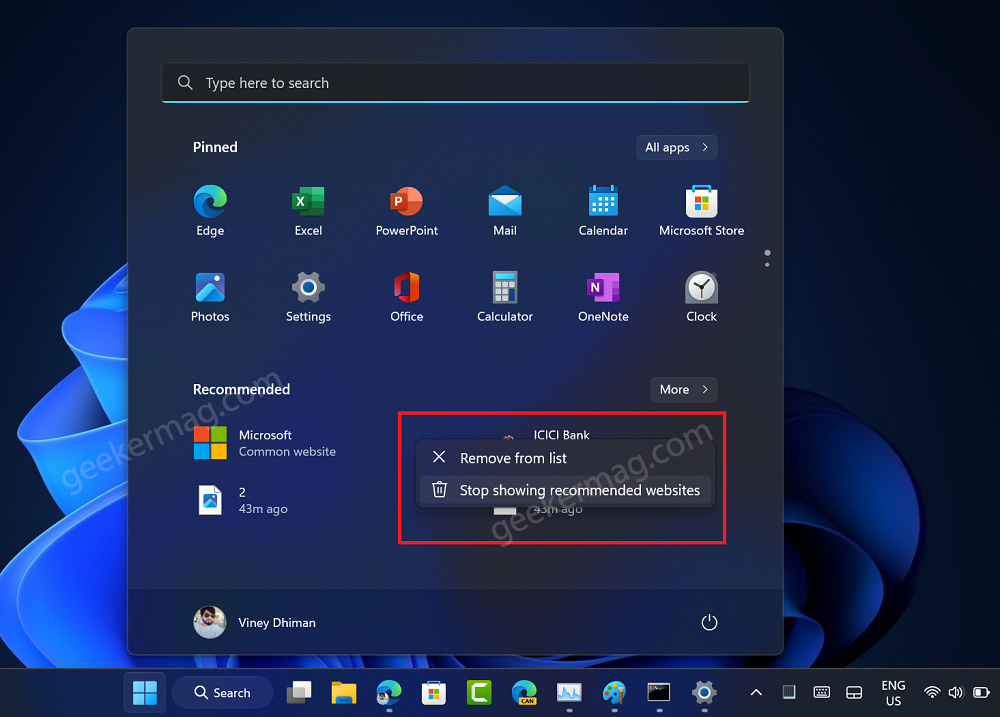Microsoft always finds different ways to show ads in different elements of Windows 11. If you don’t know in the previous build the company started displaying ads in Windows 11 Signout menu and called it the Start menu badge. Following this, now they’ve started showing Recommended websites in the Recommended section of the Start menu. Each time you open the start menu, there will be a new website. At least, this is what we observed on our PC.
How to Disable Recommended Websites in Windows 11 Start menu
If you landed on this blog post, then it’s highly possible that you’re seeing Recommended websites in the Start menu and you want to disable it, Right? Fortunately, it is possible and below you will learn methods on how to do that: Right-click on the Recommended website that appears on the Start menu and from the menu select “Stop showing recommended websites“. Alternatively, you can use ViveTool to disable the recommended websites. Here’s how you can do that: Download and set up ViveTool on your Windows 11 PC. Launch the Command prompt with admin rights. For that, click on the Search icon and type CMD, when it Command prompt appears in the search results click to open it. Here, you need to copy-paste this command: c:\vivetool\vivetool.exe /disable /id:40059556 and hit enter. Once you get the message successfully set feature configuration, you need to restart Windows explorer or reboot your computer to apply the changes. From now onwards, you will no longer see Recommended sites in the Start menu of Windows 11. In case, you belong to a group of users who always love to try new things, then you can force enable Recommended websites in Windows 11 as well. Here’s what you need to do: As discussed above, you need to execute this command: c:\vivetool\vivetool.exe /enable /id:40059556 , restart your computer to apply the changes. Apart from this, you can execute this command: c:\vivetool\vivetool.exe /enable /id:40059556 /variant:3 , this will change the number of recommended websites from one to two. What is your opinion about Microsoft started showing Recommended website ads in Windows 11 Start menu? Let us know in the comments. Thanks, @PhantomOcean3