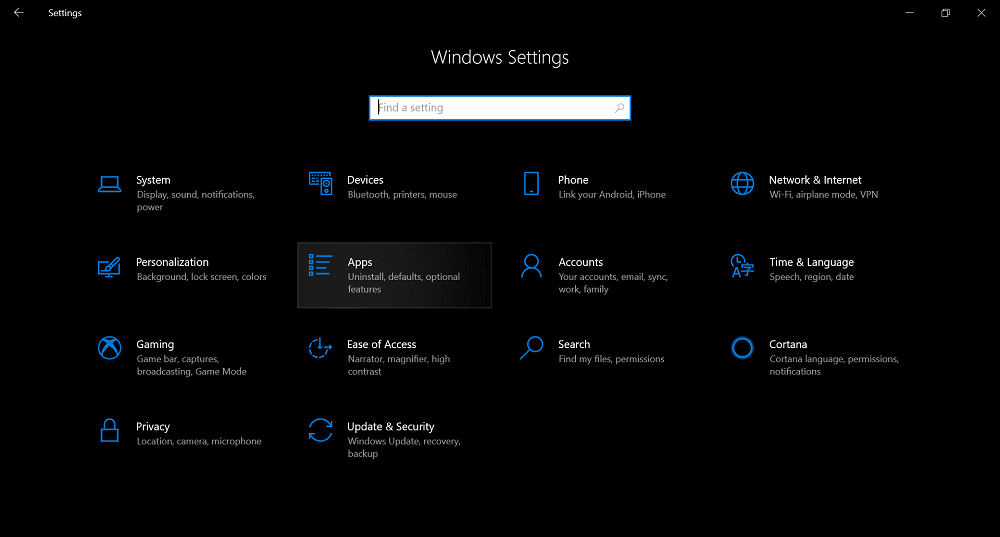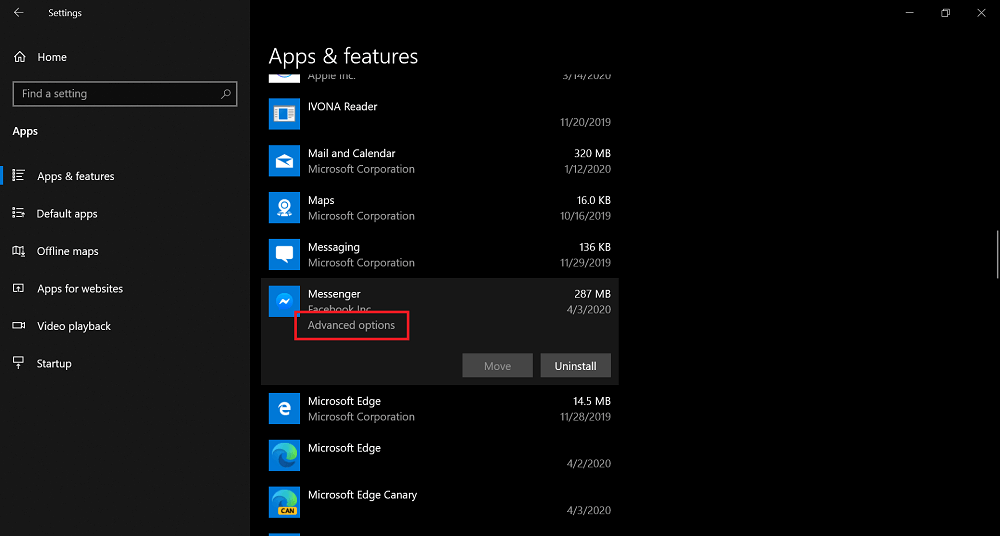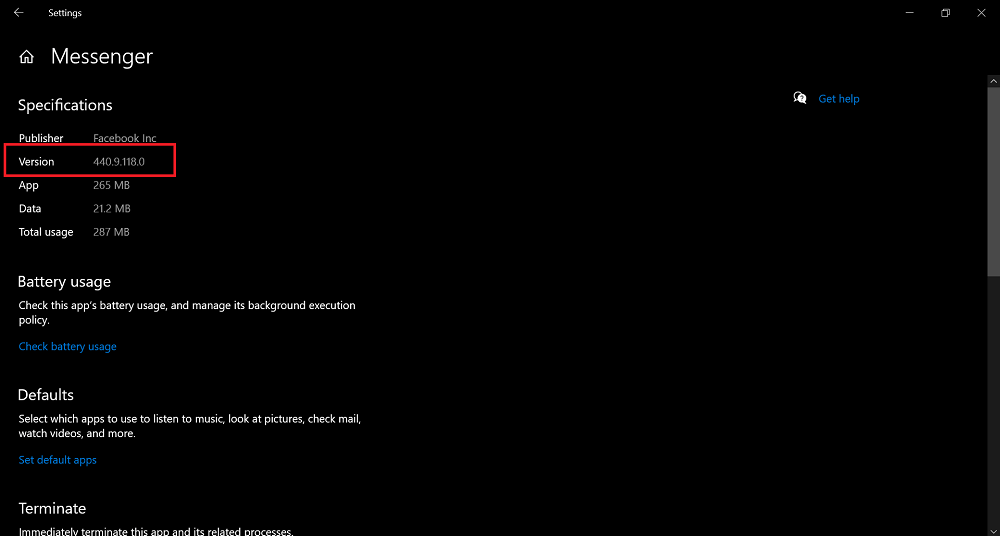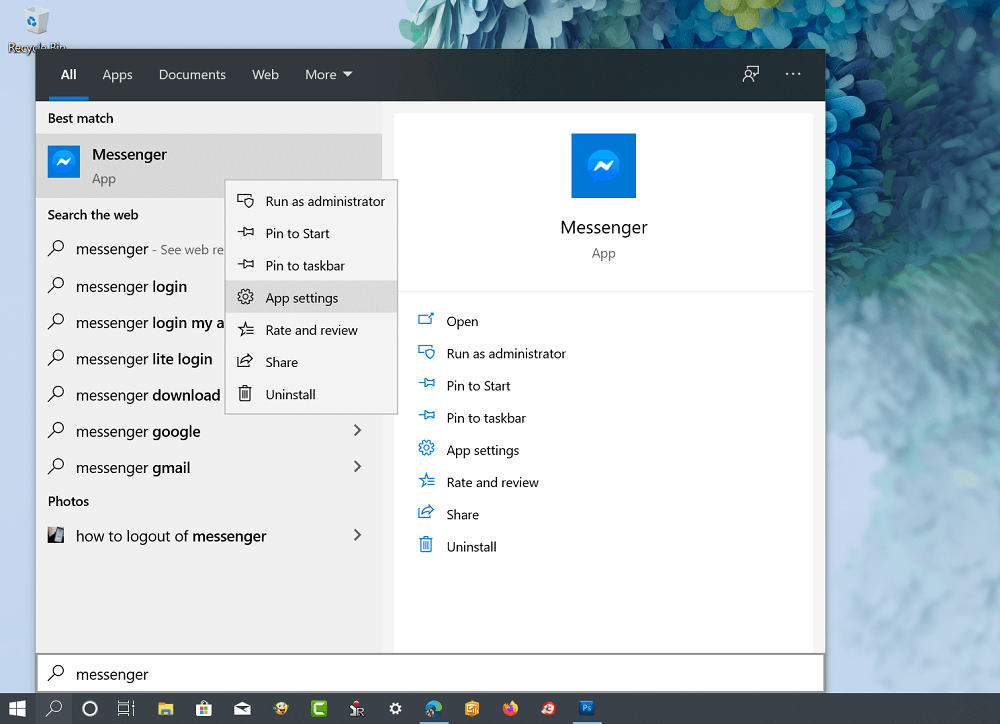The application which you have downloaded from Microsoft Store in Windows 10 receive frequent updates to add new features and improve the performance. Although, all the apps installed on Windows 10 updated automatically to the latest version available. Sometimes, some users might want to know the version number of app to figure out what version of the app you’re running and what version of the app fixed the bugs and issues.
Check Microsoft Store App Version Number on Windows 10
Fortunately, it is super easy to know version number of an app in Windows 10 right from the Settings app. here’s what you need to do: Launch Settings app on your Windows 10 PC. Next, click on the Apps > Apps & features. Here, you will get list of the apps which you have installed on your computer. Scroll down to the app whose version number you want to find out. For example, let’s find app version number of Messenger app from Facebook. Once you find Messenger app, click to select and then click on Advanced options link. In the next screen, you need to locate Specification section. Here, you will find Version entry. Alternatively, you can search the app using start menu search and when it appears in the search results, right-click and select App settings from the menu. You can use this method to check the version of app downloaded from Microsoft Stores in Windows 10.