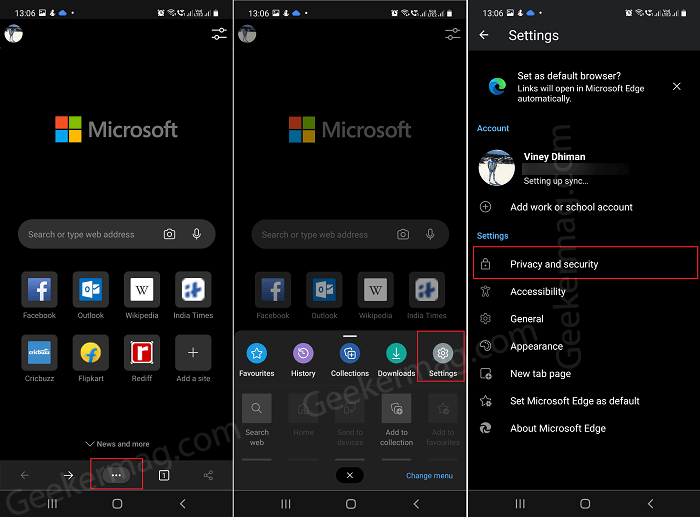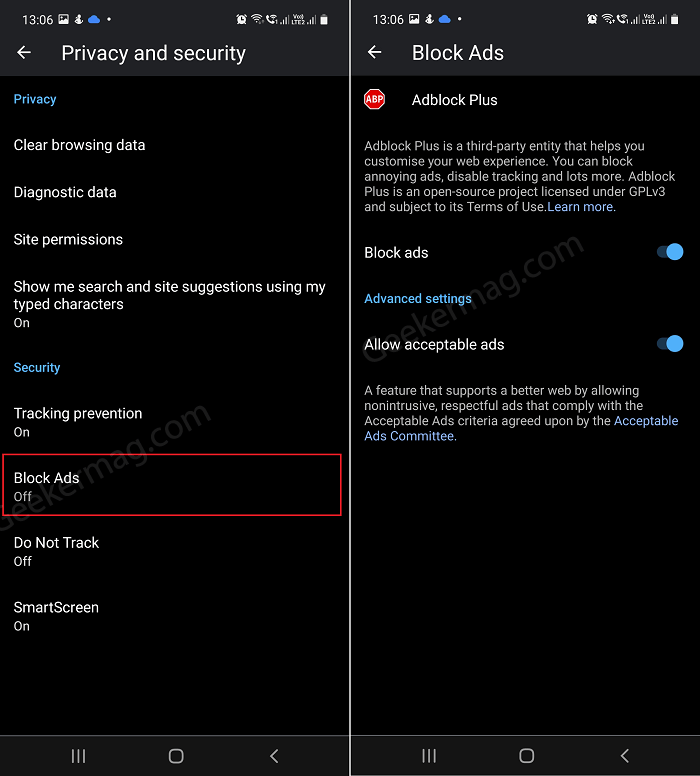Advertisement is one of the annoying thing that reduce web experience, but with the integration of Adblock Plus in Edge it will become easier for the user to block ads. You can make use of this feature to disable tracking and even more.
How to Block ads on Webpage using Adblock in Microsoft Edge for Android
In case, you want to learn how to block ads with Adblocker in Microsoft Edge for Android, then here’s how you can do that: Launch Microsoft Edge Canary and then tap on (…) icon available at the bottom. Tap on the Privacy and Security, then head over to the Security section and then tap Block Ads. Here on this page, you will find Adblock Plus and information about what it does. The feature is disabled out of the box and you need to tap the toggle button to turn it ON. Apart from that, turn ON “Allow acceptable ads“, if you want. The option when enabled will show respectful, nonintrusive that comply with Acceptable ads criteria agreed by the Acceptable ads committee. It is possible that in upcoming build, Microsoft will add option to whitelist websites option that allow some websites to show ads. Its because the same feature was available in previous version of Edge for Android. Are you excited that Microsoft added a option to block ads in Edge for Android? We would like to hear from you in the comments.