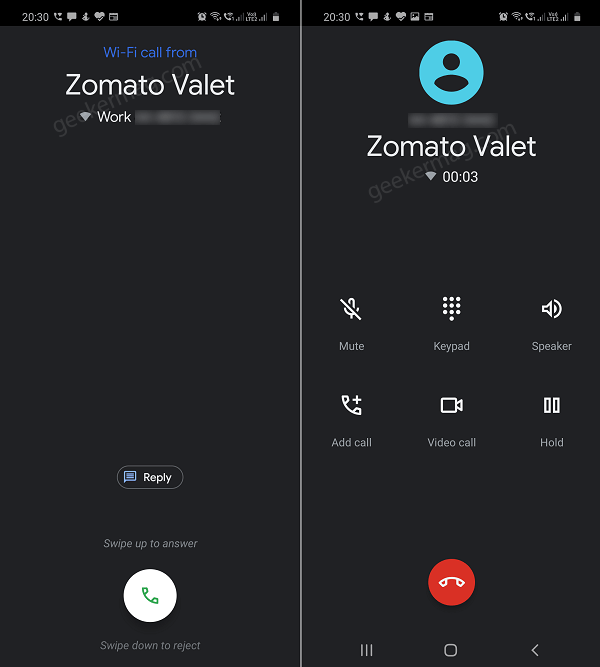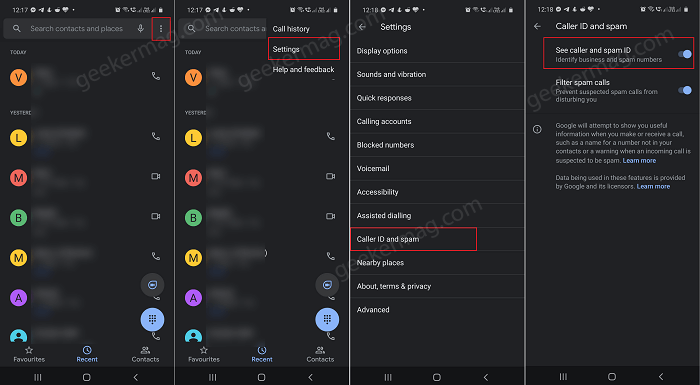Those who don’t know, Phone is a default dialer app in Google Pixel devices. Although, interested users can also download it on their supported Android phone from Google Play Store. Verified Calls feature when enabled shows the caller’s name, logo, and purpose for calling accompanied by a symbol that indicates that business is verified by Google. The process will carry out in a secure way and no personal data will be collected and stored by Google. In laymen’s; after enabling the Verified Calls feature, users can know if the call is from a verified Caller ID or not. They filter spam calls, telemarketing calls, etc. All the calls from an unknown number will be displayed by a name that was mentioned to the Gmail account from that particular user Google account (the phone number should be linked).
Enable Verified Calls Feature in Google Phone
If you’re using Google Pixel or a supported device in which you have installed a Phone app from Google, and want to try the Verified Call feature, then here’s how you can enable it: Open Google Phone App on your Android phone. Click on the ‘More‘ (three dots) icon available on the upper-right corner and then from the menu tap ‘Settings‘. On Phone app settings page, tap on ‘Caller ID and Spam‘. Turn ON the ‘See caller and spam ID‘ Option. That’s it! Are you excited about Truecaller like functionality in Google Phone app? Let us know your opinion in the comments.