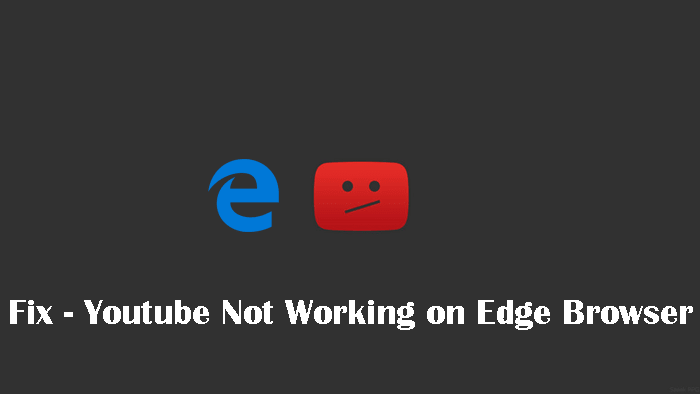Microsoft Edge is the modern web browser developed by Microsoft. It comes preinstalled in Windows 10 as a default web browser. With every Windows 10 update, the company introduces new features and settings. The company is doing there best to make it stable and robust. Recently, the company released Windows 10 April 2018 update. Even lots of users updated their machine to April 2018 update and the remaining one still planning to download and install the update. Related Reading – How to Get Windows 10 April 2018 Update Every update comes with bugs and issue and so do in the case of the April 2018 update. Early adopters are reporting lots of bugs and problems on the internet. One popular out of them is related Microsoft Edge.
Fix – Youtube Not Working on Edge Browser
According to people, the Youtube videos not working on Edge browser, especially after installing the latest update. In case, you made up so far; then you’re one out of them. To you and other users facing the same issue, I decided to cover this blog post with all possible suggestion that you can employ to fix the problem. So without further delay why don’t you start reading the first suggestion:
1. Re-launch Edge Browser
Sometimes this happens because of minor bug and users can fix this just by relaunching the Edge browser.
2. Reboot your machine
Simply reboot your machine, this is a golden troubleshooting suggestion which fixes 90% issue related to web browsers.
3. Check Edge Extensions
Sometimes conflicting Edge extension might be the reason behind this issue. So disable each plugin one by one and find out if this fixes the issue. Here is how to disable Edge Extension: Launch Edge -> More Action -> Extensions. Here you will get a list of extension you have installed. Simply move the slider to turn it off. In case, you’re using not using any extension, then head over to next suggestion
4. Reset Edge Browser
Majority of the users were able to fix the Youtube not working on Edge browser just by resetting it. Here is how you can do that: Launch Settings – > Apps -> Apps & Features -> Microsoft Edge (On the Right panel) -> Advanced Options. Here on this screen scroll down and press the Reset button. This will take few seconds. Once done, reboot your machine and check if this fixes the issue.
5. Reinstall and Re-Register Edge Browser
In case, nothing works so far; then last resort is to reinstall and re-register the Microsoft Edge browser. For that, you need to: Launch Windows Powershell. You can search it using start menu search bar. In the terminal type following command: Wait for few seconds. Once done, relaunch the browser. These are some possible suggestions which you can use to fix Youtube not working on Edge browser issue. I hope you find it useful. In case, you know any other working suggestion drop it in the comments.