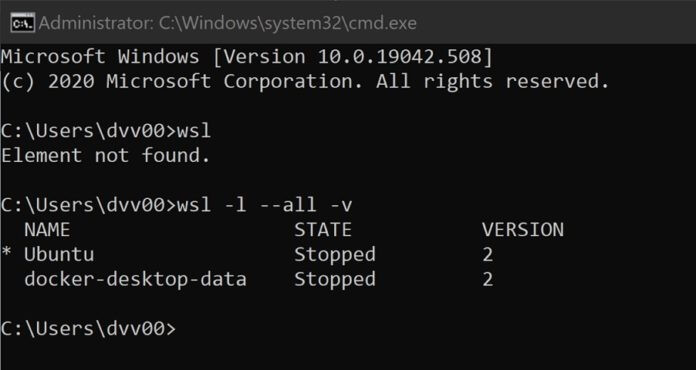Previously, the Windows Subsystem for Linux popularly known as WSL used to work flawlessly. It was released in 2019 for Windows 10 and Windows Server 2019. The WSL is used to run Linux binaries from the Windows Command Prompt. It makes it easier for the user to execute commands for listing the distributions in the WSL. At the initial stage, only the UBUNTU image could be accessed, later SUSE images applications like Kali, Debian, SUSE Linux, etc,. made their place in the list for an ease-in experience for all Windows 10 users. After the KB4571756 patch, the users have reported that they received an error message ‘Element not found‘ when they tried to use the WSL command. It turned out that this complied with all the Linux apps in the device. If you got the same error then follow the below steps to fix it.
Fixing WSL Element not Found issue
To fix the above issue, you have to follow the below steps: Click on Start button and search for ‘Windows Update Settings‘. Once the ‘Windows Update‘ tab opens, on the right side scroll down and click on ‘View Update History‘. After the Update history opens, click on ‘Uninstall updates‘ on the top. You will find all the installed updates opening, find ‘KB4571756 patch update‘ and uninstall it. Restart your PC and try to run the WSL again. If the issue still persists, try reinstalling your Linux distribution. The updates are meant to make it easier for users to comply with the OS. Microsoft haven’t confirmed the reason for the ‘Element not found’ issue. What do you think about this patch? Commend your thoughts and let us know if the above fix worked for you.