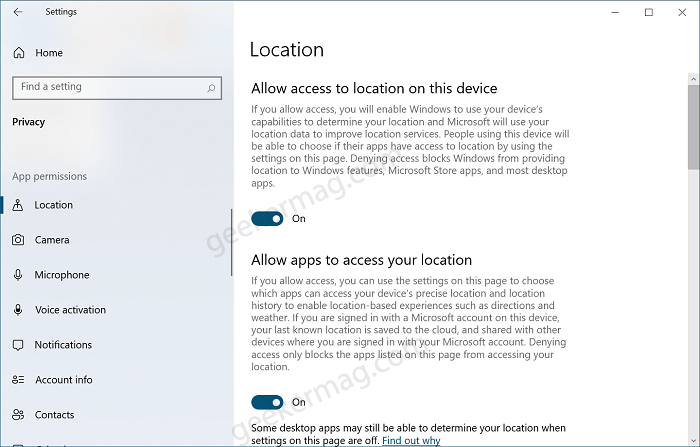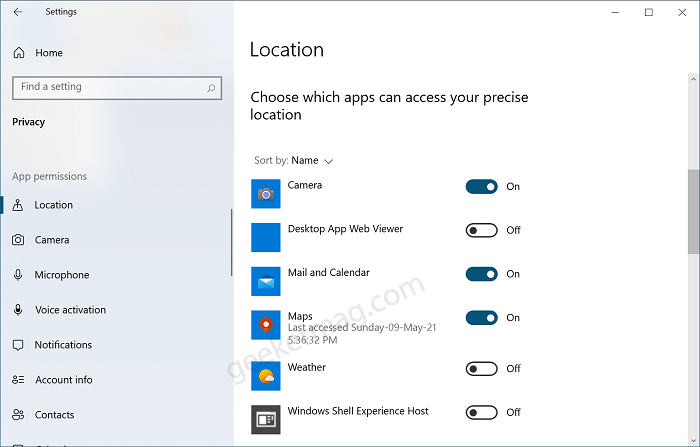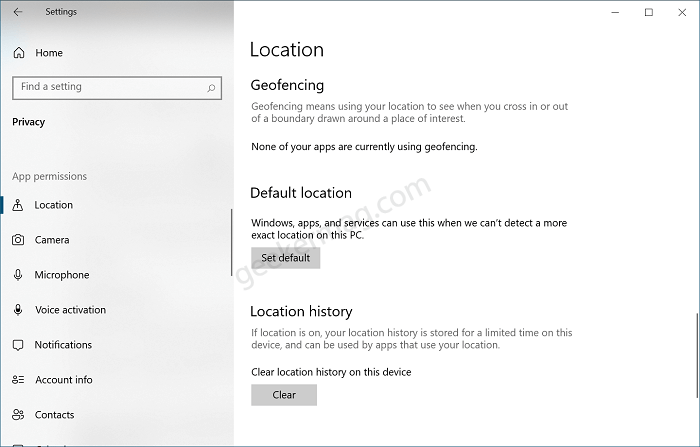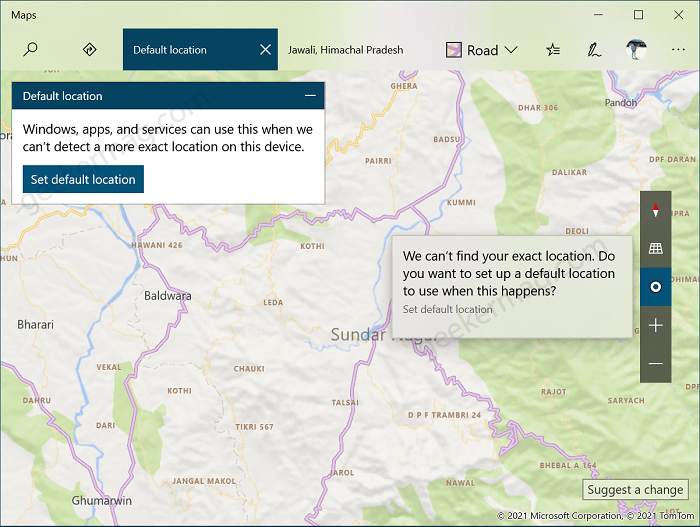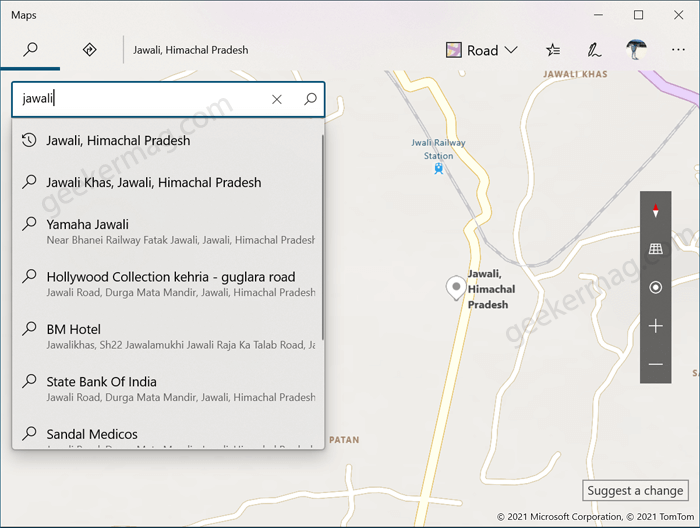One of the regular readers discussed with us that Windows 10 apps including Microsoft Edge, Weather app, Maps, and others that use location service think that he’s in Phoenix, Arizona. However, he’s located in Nova Scotia, Canada. (Different users reporting about different locations) Apart from that, if he’s using Non-Microsoft products let’s say Firefox or Chrome to look at Google or even Bing Maps, then those programs can get my right location.
Fix – Windows 10 Detecting the wrong location
Although reasons are unclear why this weird thing happening with Microsoft product. In this blog post, we decided to cover the possible solutions that affected users like you can use to fix the issue: Launch Settings app and then click on Privacy. On the left side under Apps permissions, select Location. On the right side, you need to make sure following things: Check list one Head over to “Allow access to location on this device.” and “Allow apps to access your location” Make sure the location for your device is turned on. Check list two After that, head over to “Choose which apps can access your precise location“. Here, you will get a list of all the apps using locations. Here, you need to make sure that all the apps that showing wrong locations is turned ON. As a cheat, even if the options for the desired app are turned ON, turn it OFF yourself and then turn it ON again. Check list three Head over to Default location section and then click Set Default button. Doing this will open the Maps app. Here, you need to click on Show my location (round) icon available on the right side. If you see an error message, we can’t find your exact location. Do you want to setup a default location to use when this happen. Here on this screen, click on the Set default location button. In the Search box, instead of selecting Detect my location, type the location manually. Doing this will start showing the current location. Once done, you can try to detect the location automatically and this will Maps will start detecting your exact location. We’re updating this blog post.. Why don’t you try this method and let us know if this help you. If you know any other solution, then feel free to share with us in the comments.