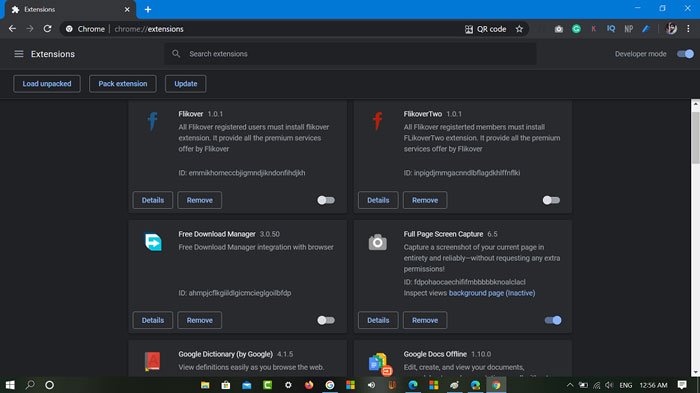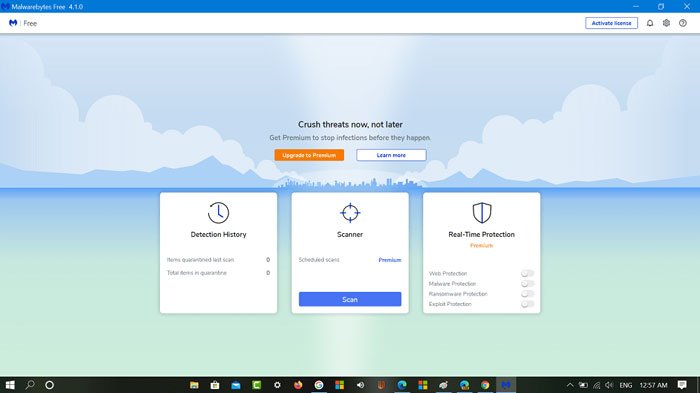Majority of the users who’re using Chrome as default web browser reporting about the annoying behavior. According to information shaed by users on Google Chrome help community: Majority of the users saying that it only happens when using Chrome. Also, as initial troubleshooting, follow methods didn’t worked:
Google is the default search engine in ChromeLooked out for malicious Extensions and Apps. Didn’t find anything fishyPerform scan using Chrome Cleanup tool. It finds nothingReset Chrome browserReinstalled Chrome browserNo Chrome Policy is modified, check it here: Chrome://policy
Of course, there are other users experiencing the same annoying behavior, if you made up to this blog post, then chances are you also facing the same issue.
Fix – Google Search Redirecting to Bing in Chrome
You might be wondering, what caused the issue, right? The answer is that Chrome browser is under attack of hijacker. The question is how to get rid of it? Fret not! In upcoming lines, you will read about all the possible solution to fix the issue:
Change Search Engine
Launch Chrome browser and then go to Settings > Search Engine > Search engine used in the address bar – and change it from Bing to Google. In case, you’re unable to change it because the option is greyed out, then head over to next method.
Check and Remove Suspicious Extension
Sometimes while installing a free program on computer users unwillingly installed an extension that as a result hijack browser and force browser to behave abnormally. In this situation, it’s great to check for suspicious extension. For that, you need to visit: Chrome://extensions, here you will get list of all the extensions installed on your computer. Look for one which you haven’t installed by yourself and remove it from the Chrome.
Registry Hack
Launch Registry Editor. Search Regedit in start menu search and when it appears in the search results, click to open it. Next, you need to visit following key: Computer\HKEY_LOCAL_MACHINE\SOFTWARE\Policies\Google\Chrome With default settings, there’s nothing inside Chrome key folder, unless you have modified it yourself. It should like this: In case, you find anything inside Chrome key folder; for example, file with name forcedinstall or something similar, then you need to delete it because that file could be added by Chrome hijacker. Close everything and reboot your computer. After doing this, follow method one and make sure default search is set to Google.
Use Anti-Malware program
Download free version of Malwarebytes using this link and complete the installation process. Next, disconnect your computer or laptop from internet connection and perform a quick scan. The process will take a few minutes depending on how much data your computer has. Once scanning process completes, the program will automatically quarantine malicious files from the computer. At last, reboot your computer. Now if you try to search using Google, it should not redirect to Bing. Looks for the program with names Searchroot, Windows auto fixer, Similar photo clean, spc, maf, Freebrowserredirect, Browser search, FreeAd and similar names that you have not installed yourself. Why don’t you give a try to solution suggested in this blog post? It should fix Google search redirecting to Bing in Chrome issue. If you know any other method, then feel free to share with us via comments.