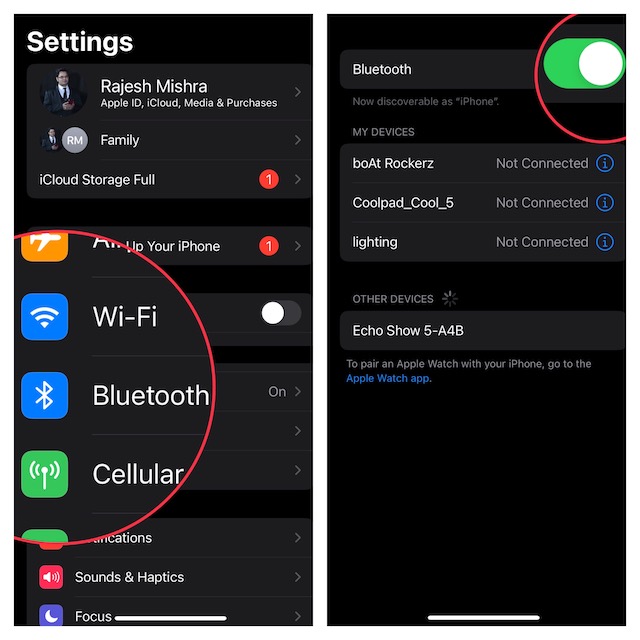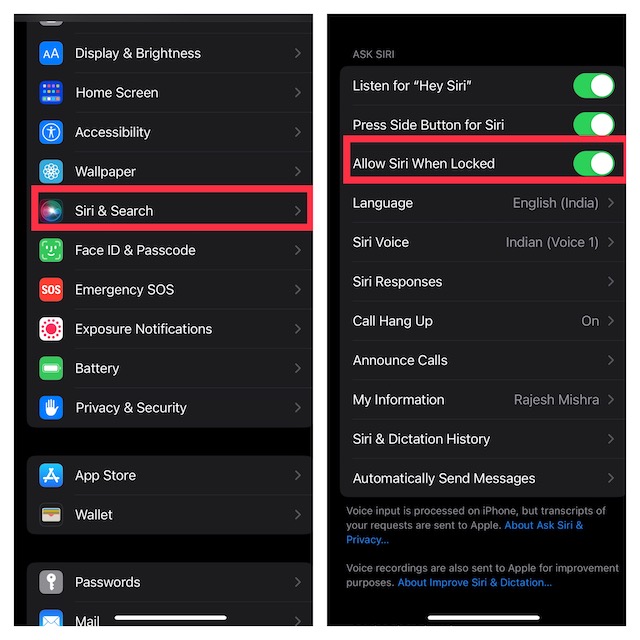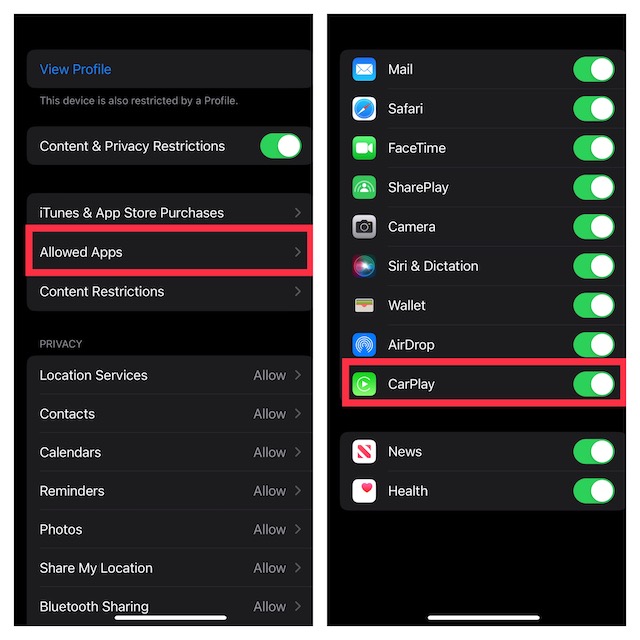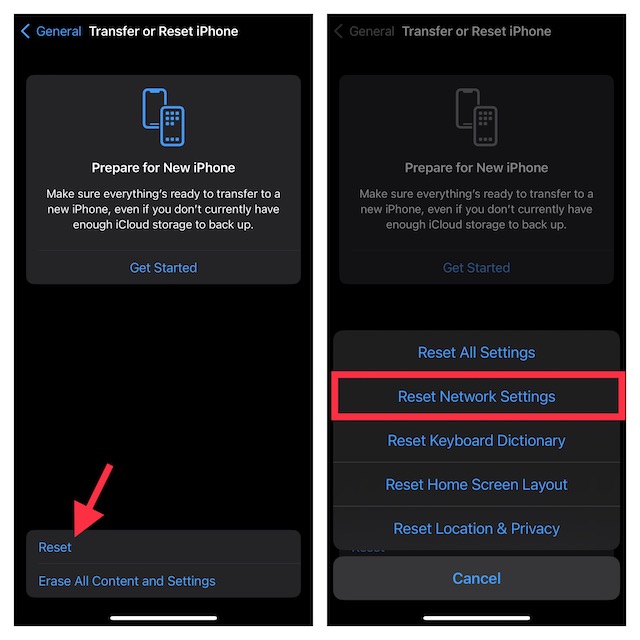While some users have reported that the CarPlay automatically disconnects as soon as they start playing a track, others have stated that some apps have stopped working after the software update. Whatever could be the reason behind the problem, we have come up with workable tips to resolve the issue. With that in mind, let’s dive right in!
Fix Apple Car Play Not Working in iOS 16
First off, let’s get into the heart of the problem to figure out the possible causes.
What Could Be Preventing CarPlay from Working Properly After iOS 16 Update?
In the wake of a slew of annoying issues including camera shaking on the iPhone 14 Pro, depth effect ill-functioning, and rapid battery drain, iOS 16 has been branded as super buggy. So, I wouldn’t fault you for putting the sole blame on a software bug. However, you should not take your eyes away from other equally responsible villains like damaged USB cable, wrong configurations, and network-related glitches. Now that you have got a fair idea about the hurdles, let’s get started with the guide!
1. Ensure That the CarPlay is Enabled on Your iPhone
To begin with, make sure that the CarPlay is active on your iPhone. Though it may sound quite simplistic, it’s better to check off the basics beforehand.
Go to the Settings app on your iPhone -> General -> CarPlay section -> My Cars. Now, be sure the CarPlay is enabled. If the issue persists even after it’s active, I would recommend you forget the connected vehicle and then reconnect it.
2. Be Sure Your Vehicle is Compatible
Again, this might not seem to be a direct solution to the problem, it would be much better to keep the incompatibility issue out of the way right from the word go. To find out whether or not your vehicle supports CarPlay, head over to Apple’s dedicated CarPlay webpage.
3. Make Sure Bluetooth is Connected
Another important thing that you should do without fail is to ensure that the Bluetooth is connected. Especially when you are using the CarPlay wirelessly, make sure to keep Bluetooth enabled.
Head into the Settings app on your iPhone -> Bluetooth and then make sure the toggle for Bluetooth is enabled.
4. Make Sure to Keep Siri Enabled When Locked
Just in case you are trying to connect the Apple CarPlay using the Siri commands and the virtual assistant is not responding, ensure that you have allowed Siri when the device is locked.
Navigate to the Settings app on your iPhone -> Siri & Search and then make sure that the toggle next to Allow Siri When Locked is Enabled.
5. Check Your USB Cable
If your USB cable is damaged or uncertified, it could also be playing the spoilsport. So, if you are using the CarPlay via the USB cable, ensure that the cable is working properly.
6. Ensure That Apple CarPlay Is Not Restricted on Your iPhone
Screen Time allows you jot restrict CarPlay. Hence, if you or any of your family members may have blocked CarPlay, the issue could very well be due to this restriction.
Open the Settings app on your iPhone -> Screen Time -> Content & Privacy Restrictions and then turn on the toggle. Next, tap on Allowed Apps and then ensure that the switch next to CarPlay is turned on.
7. Restart Your iPhone
Every time I encounter an issue on my iPhone, I make sure to give it a chance to soft reset. In most cases, it does not disappoint me. So, I would suggest you try it out as well.
8. Reset Network Settings
Should the problem persist, try resetting the network settings. If the issue is related to the network, resetting the network settings can get rid of it.
Open the Settings app on your iPhone -> General -> Transfer or Reset iPhone -> Reset -> Reset Network Settings and then confirm the action.
9. Update Your iPhone
If CarPlay continues to misbehave, a software bug could be coming in the way. Thus, try updating your iPhone.
Launch the Settings app on your iPhone -> General -> Software Update. After that, download and install the latest iteration of iOS.
Fixed the Apple CarPlay Issues in iOS 16
There you go! So, these are the most reliable ways to resolve the CarPlay not working problem in iOS 16. Hopefully, these tips have helped you bring the CarPlay back on track. Would you like to share the tips that have enabled you to overcome the problem? Additionally, if you know any other hacks that can troubleshoot this annoyance, make sure to tip us about that as well.