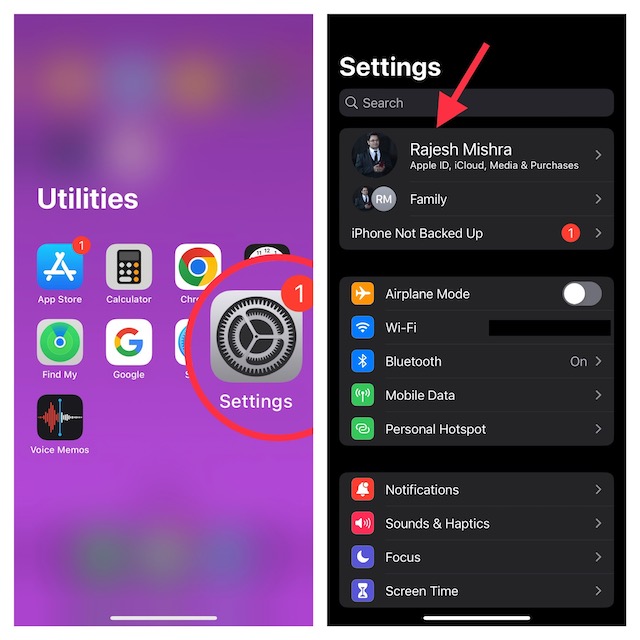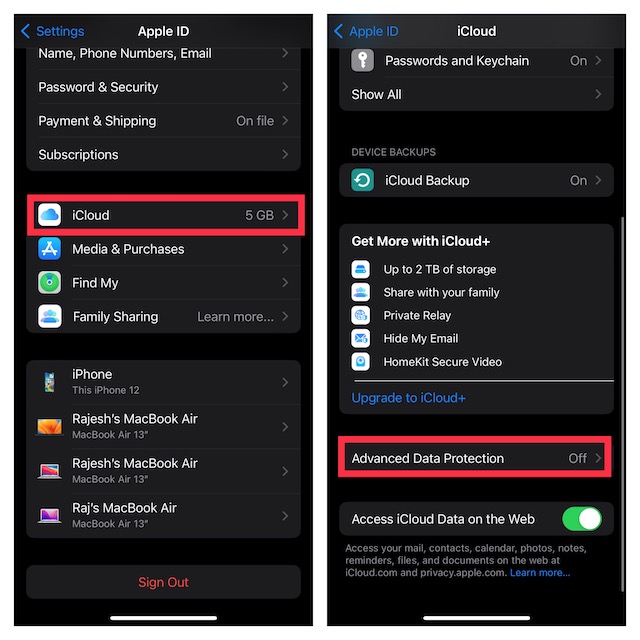Enable End-to-End Encryption for iCloud Data
To ensure you have a clear understanding of how this all-new security feature works, let’s first sort out a few pivotal questions!
What is Advanced Data Protection for iCloud?
Advanced Data Protection is designed to protect your iCloud data with end-to-end encryption. That means the iCloud data types can only be decrypted on the selected or trusted devices. Note that iCloud already protects as many as 14 sensitive data categories such as passwords saved in iCloud Keychain and Health data with end-to-end encryption. However, with Advanced Data Protection activated, the total number of protected data categories with end-to-end encryption goes up to 23. Take a look at the additional iCloud data categories which are safeguarded by end-to-end encryption through Advanced Data Protection:
Notes Device backups Message backups iCloud Drive Photos Reminders Voice Memos Wallets Siri Shortcuts Safari bookmarks
Advanced Data Protection does not protect some data categories including iCloud Mail, Contacts, and Calendar to make sure they continue to work with global contacts, email, and calendar systems without any restriction.
So, How Do You Activate iCloud Advanced Data Protection?
To get started, you need to first set up the account recovery on your iDevice. The account recovery lets you select a recovery contact (a trusted person) who can help you regain access to your account if you ever happen to forget your password. Moreover, Apple also allows you to set a 28-character recovery key which you can save at a secure location or even get it printed depending on your convenience. Once the account recovery is set up, you can turn on Advanced Data Protection for iCloud data. It’s worth reiterating that if you lose access to your account, Apple will let you recover your data only with the device passcode/password, a recovery contact, or a recovery key. Hence, proceed with it only after checking off all these vital things.
Advanced Data Protects Blocks Access to Important Data on iCloud.com
When enabled, it prevents access to the following data on iCloud.com.
Contacts Mail Calendar Photos Files Reminders Notes
Even when the Advanced Data Protection is turned on, Apple ensures you have hassle-free access to iCloud.com so that you can find your devices and also view the iCloud settings. When you deactivate Advanced Data Protection, your encryption keys are automatically uploaded to Apple servers. After that, Apple turns your account into a standard level of protection.
Set Up Account Recovery on iPhone, iPad, and Mac
First off, open the Settings app on your iPhone or iPad. On your Mac, open the System Settings app. Now, tap on your profile photo or the Apple ID banner at the top.
Next, select iCloud. Scroll down and choose Advanced Data Protection.
Next up, select Account Recovery and then follow the instructions to set it up.
Note:
Apple is yet to roll out Advanced Data Protection everywhere. So, if you find this security feature grayed out, that means it is yet to be released in your country.
Enable iCloud Advanced Data Protection on iPhone, iPad, and Mac
To get going, launch the Settings app on your iPhone or iPad. On your macOS device, open the System Settings app. Then, tap on the Apple ID banner or your profile photo. Choose iCloud. Scroll down and select Advanced Data Protection. Next, turn on the switch for Advanced Data Protection and you are all set!
Allow/Disallow Access to Data on iCloud.com When Advanced Data Protection is Active
As stated above, Apple disallows access to iCloud data on the web when Advanced Data Protection is turned on. From a security perspective, it’s a well-thought-out implementation. However, you might need to access your iCloud data on the web at times. For this very purpose, Apple has offered an easy way to allow/disallow access to data on iCloud.com.
Go to the Settings app on your iPhone or iPad. On Mac, head over to the System Settings app. Now, hit the Apple ID banner at the top and choose iCloud. Then, scroll down to the bottom and then turn on/off the toggle next to Access iCloud Data on the Web as per your needs.
My Critical Thoughts…
While Apple has always taken a strong stance on the security and privacy front, never before has the Cupertino giant been so aggressive. The tech giant has unleashed a plethora of features including Lockdown Mode, Safety Check, App Transparency, the ability to disable app tracking, and more to enable users to shield their personal information. I wish other tech titans were equally aggressive. Even though most claim to deliver top-notch protection to users’ data, very few are able to walk the talk when it really matters the most. In an age where sensational hacking is always lingering to stun you, an extra layer of defense has become the need of the hour. So, it’s high time the tech titans not only began to ramp up the security layers but also execute them practically by resisting temptation – even when the cameras are off! Read more:
How to Emergency Reset Access in iOS 16 on iPhone How to Turn ON/OFF Rapid Security Response Software Updates on Mac in macOS Ventura