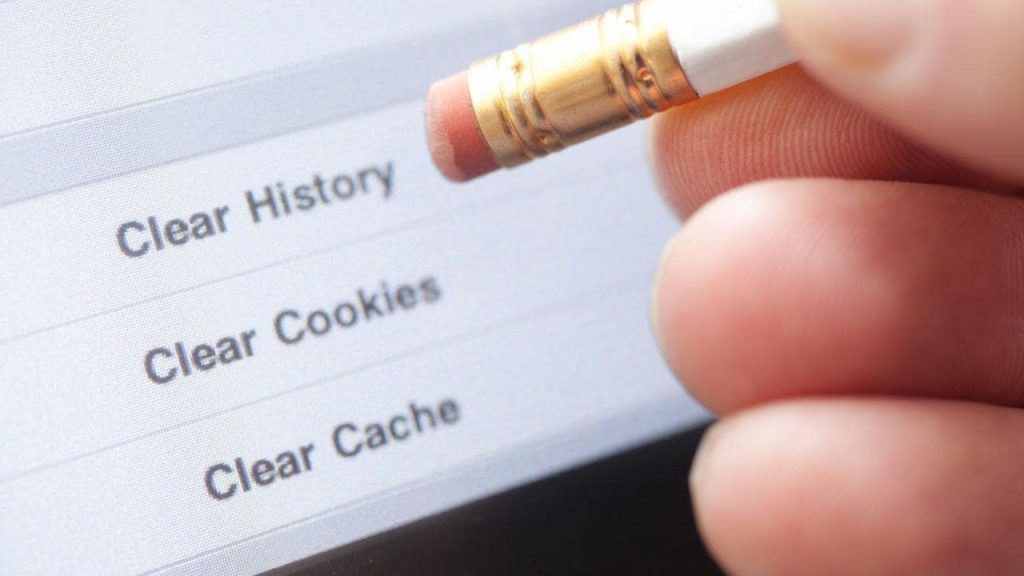Cookies have both pros and cons. No doubt third-party cookies can track you while surfing the internet and keep a record of your actions. On the other hand, it is used for personalizing sites, authentication, and automatic form filling. If you delete browser cookies, you will all the information stored on the browser, and you need to type it again.
How to Delete Browser Cookies
Although, if you still feel it is always good to delete browser cookies, but don’t know how to do that. No problem! It is super easy to do. Learn how to clear cookies on the browser. Let’s start with the first popular browser:
How to Delete Cookies on Google Chrome
If you’re using Google Chrome as the default browser on your computer, the following are the instructions to clear cookies on chrome:
- Launch Chrome browser and click on the More icon available on the upper right corner.
- Head over to Settings -> Advanced -> Clear Browsing Data.
- Here, you need to tick mark the box for next to “Cookies and other site data.”
- Next, click on Clear Data button.
How to Delete Cookies on Mozilla Firefox
If you’re using Firefox as the default browser on your computer, the following are the instructions to clear cookies on Firefox:
- Launch the Firefox browser and click on the Menu icon available on the upper right corner.
- From the menu choose Options.
- Switch to “Privacy and Security” from the General tab which is available on the left side.
- Here, head over to “Cookies and Site data” section and click on “Manage data” button.
- Next, you will get the list of all the third party cookies stored on the Firefox browser, click on Remove all button to clear the cookies.
How to Delete Cookies on Microsoft Edge
Microsoft Edge comes preinstalled in the Windows 10 and is getting popular among Windows users. The following are the instructions to clear cookies on Edge browser:
- Launch Microsoft Edge on Windows 10.
- Click on the More icon available on the top right side.
- Next, go to Settings -> Clear Browsing Data -> Choose what to clear.
- Here, you need to tick mark the box for the option “Cookies and saved website data.”
- Atlast, select Clear.
How to Delete Cookies on Apple Safari
If you’re using Firefox as the default browser on your computer, the following are the instructions to clear cookies on Firefox:
- Launch Safari browser.
- Next click on Safari -> Preferences.
- Here, switch to Privacy from the General tab.
- Head over to Cookies and website data. Here you will find different options you can select according to your requirement.
- Atlast, click on the “Remove all website data.” In case, you want to check the list of third-party cookies stored by Safari browser; then you can also click on the Details button. Find this blog post on how to clear browser cache useful? Out of the browsers discussed above, which one you’re using as default web browser? I would like to listen from you in the comment.