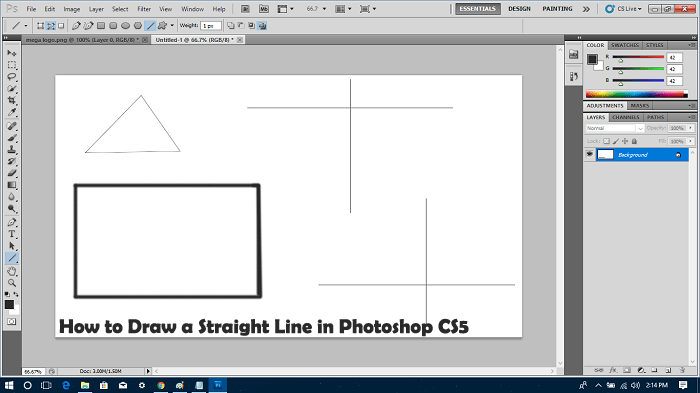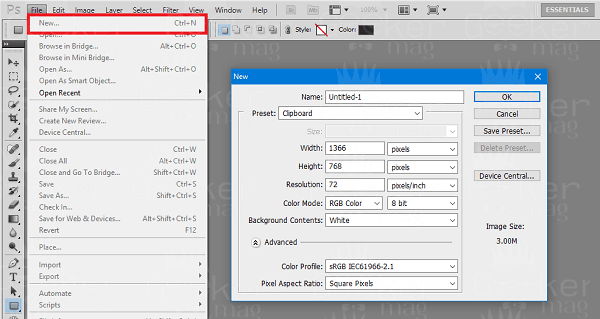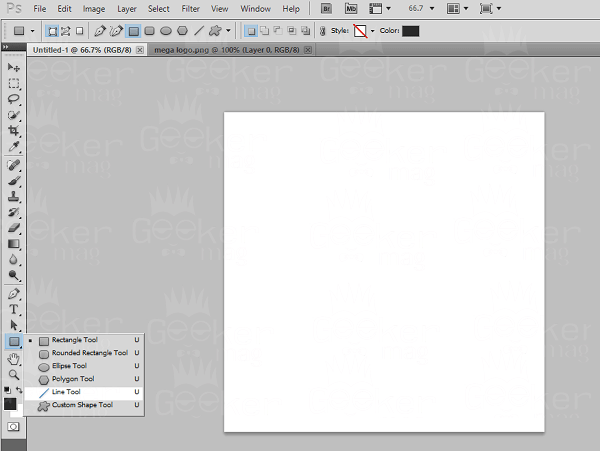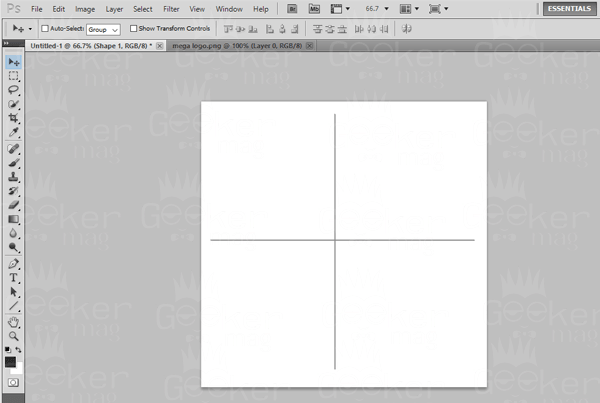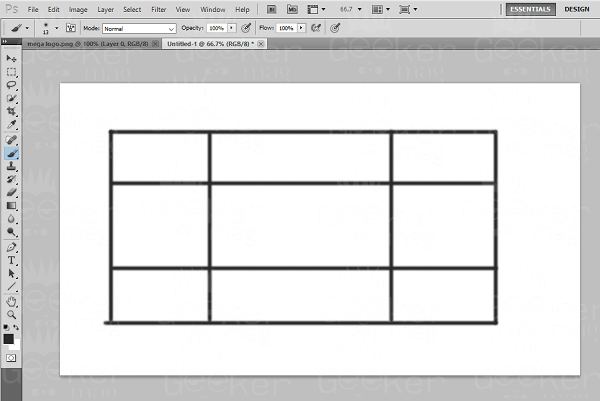Photoshop is a famous graphics editor developed and published by Adobe system. The majority of the users use the same program to create and improve their pictures, photos, and the designs. The photoshop has a plethora of the feature which makes it the worlds best photo and image editing software. Since it has lots of useful features for editing software, it is a challenge for the users to use those features in the best way. In a comparison of Paint, the Photoshop is a professional photo editing program, and it requires knowledge to use the inbuilt tools in a right way. Sometimes drawing a straight line in Photoshop bring sweat to the forehead. In Photoshop users can take help of Photoshop line tool and Photoshop pen tool to make a straight line, but again you can achieve the same if you don’t know how to use those tools.
How to Draw a Straight Line in Photoshop CS5
To help those users I decided to write this detailed tutorial on how to draw a line in Photoshop. So without further delay why don’t you start reading about those ways:
Using Photoshop Line Tool
The line tool in photoshop helps in creating lines paths and shapes. It is best for drawing complex forms and shapes, but you can also draw a straight line using it. Here is how to draw a straight line in Photoshop using a line tool:
- Create a new image.
For that click on File -> New. When a new image details dialogue box appears, enter the required details for the new image. 2. In Photoshop standard bar available on the left side make a ‘right click‘ on the ‘Rectangle icon‘ and from the menu select ‘Line tool.’ (Alternatively, ‘Press U‘ to activate it)
- Now to draw a straight line you need to ‘press the shift key‘ and then ‘click and drag‘ to make a straight line. When you press the Shift key, it just locks the line tool which in result helps in drawing a 45 and 90-degree angle line.
Using the same procedure, I have drawn a straight line. You can chck the screenshot above.
Also, line tool toolbar available on the top has a various option which you use to make further customization like you can line thickness, adjust line weight, fill and stroke color to make a solid line and more.
Using Photoshop Pen Tool
The Pen tool is photoshop is useful if you want to draw paths. With the help of this tool, users can simply convert paths and paths that have been drawn through selections. Here is how to draw a straight line in Photoshop using a Pen tool:
Create a new image (As guided in the first part of the tutorial)
Click and Select the Pen tool (Press P) available in the Photoshop standard bar on the left side.
Click one time on the image this will create a small square box and then press the Shift key and make a click again on another point. This will create a straight line. Using the pen tool, you can easily draw a rectangle or even the triangle.
Using Photoshop Brush Tool Tool
The Brush tool in photoshop is a painting tool available on the Standard bar. To draw a straight line using Brush tool in Photoshop here is what you need to do:
Create a new image or document.
Click on the ‘Brush icon‘ available on the Standard bar or you can just ‘Press B key‘ to activate the tool.
To draw a straight line press and hold the Shift key and then ‘click and drag‘ to make a straight line. When you reach the end of the segment release the shift key.
From the toolbar available on the top, you can select brush size, brush style and make other customization like hardness, opacity, size, shape, and other. That’s it. So these are possible ways which are generally used by Photoshop professional to draw a straight line in Photoshop depending on their requirements. I hope you find this tutorial on how to draw a straight line in Photoshop CS5 using Pen tool, Line tool, and Brush tool.