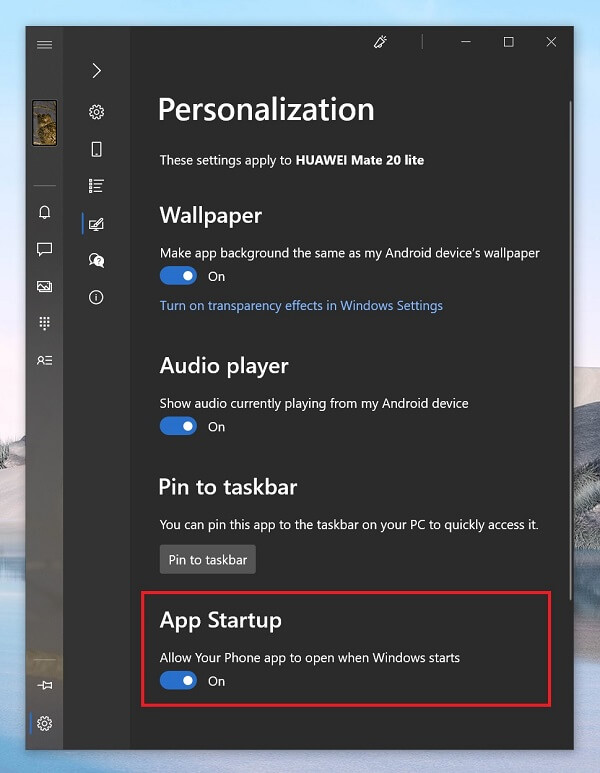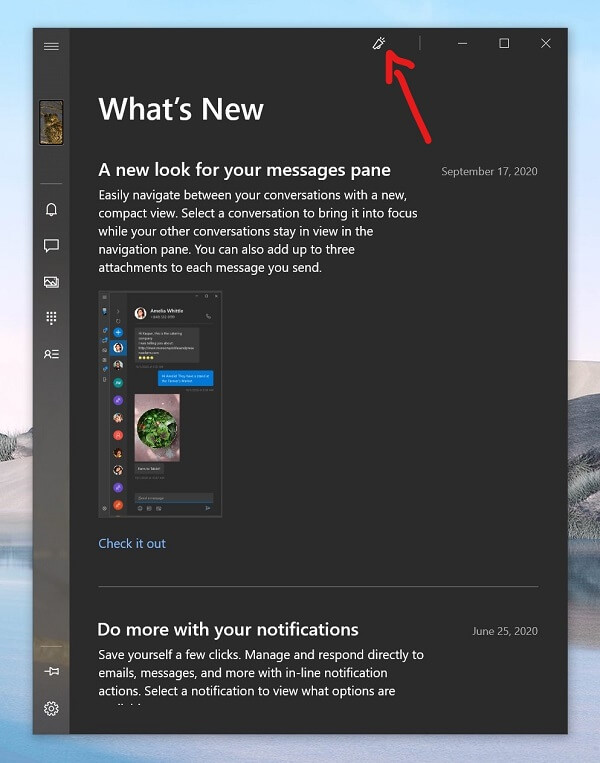The developer behind Your Phone is now testing a new Startup setting called “Allow Your phone app to open when Windows Starts.” With the help of this option, users can easily manage whether you would like to start Your Phone app automatically on startup or not. Usually, Windows 10 users can manage the Startup setting for apps and programs by going to Settings > Apps > Startup. But, Your Phone app doesn’t appear on this settings page. It seems like Microsoft is planning to give users option to manage startup settings within the app.
Use Your Phone app Startup setting
According to a screenshot shared by Alumia, there will be an App Startup section available in the Personalization setting. In case, you want to turn on this setting, then here’s how you can do that: Launch Your Phone app on your computer, then click on the Settings icon available on the bottom left corner. Switch to Personalization tab. On the right side, head over to the ‘App Startup‘ section where you will find a button which reads “Allow Your phone app open when window starts“ It’s upto you whether you want Your Phone to run on Windows Startup or not.
What’s New page
Apart from this, the What’s New page is also coming to Your Phone app. On the page, you will find out new features added by the company, whenever you update the latest version of the app. You can access the What’s New page by click on the icon available on the top of the Your Phone app UI. We’re already using the latest version of Your Phone app, but we’re not seeing this option anywhere on the app UI. It seems like, the company is doing A/B testing with limited users. Alumia also noted that it is possible that, the company might unveil these features in tomorrow’s insider build could unveil it Whenever we get further information about this setting we will update this article.