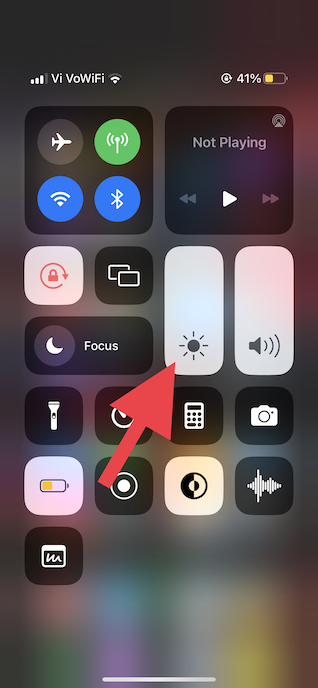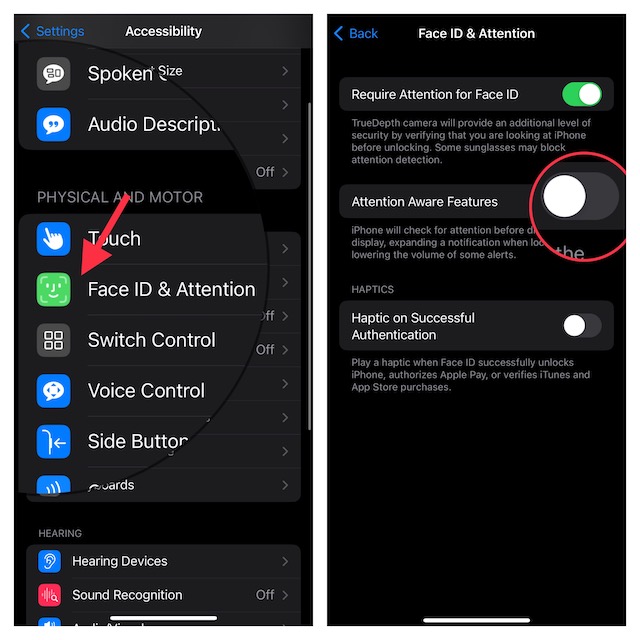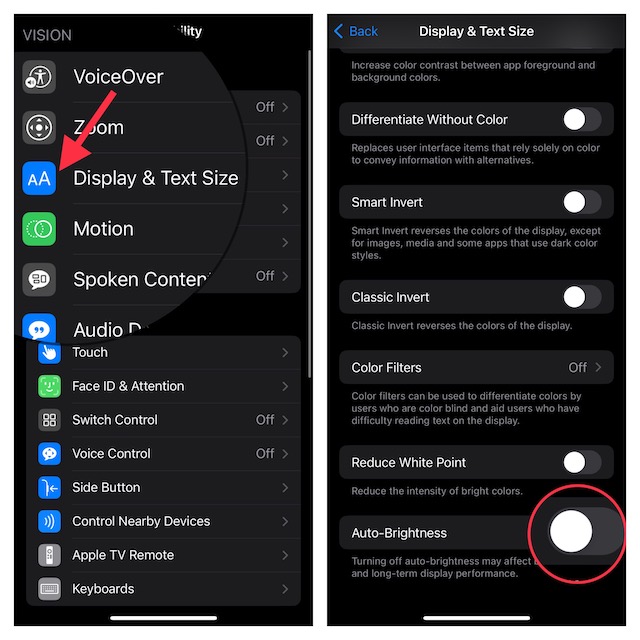Best Tips to Fix iPhone Screen Dimming Issue in iOS 16
To get started, let’s first figure out some of the possible causes of the screen dimming issue on iOS!
Why Does My iPhone’s Screen Turns Unexpectedly Dim?
Aside from a hidden software bug, you can blame multiple-notable features that cause problems due to their unexpected behavior. Not to mention, you can always put some doubt on an occasional software glitch as it is part and parcel of a software-driven device. But there is no need to panic as we have offered tips based on all the possible reasons.
1. Manually Adjust the Brightness of the Display and Reboot Your Device
The very first thing I would recommend you do when faced with the annoying screen dimming problem on your iOS device is to manually adjust the brightness and also give a quick reboot to the device. Yeah, that’s exactly what has worked for me a few times. So, make sure to try out this simple yet effective trick.
Simply bring up the Control Center on your iPhone and then drag the brightness slider up/down to adjust the brightness.
After that, restart your iPhone. Once your device has rebooted, use it for some time to check if the screen dimming issue is gone. If it has, there is a good chance that a minor software glitch was triggering the problem.
2. Disable the True Tone Display
True Tone enables your iPhone’s display to automatically adapt to ambient lighting conditions to make the colors appear consistent in different environments. While there is no denying the fact that True Tone is very helpful and designed to enhance your viewing experience, at times, it tends to go completely wrong. And when it happens, the colors do not appear to be consistent. Hence, turn it off.
To do so, open the Settings app on your iPhone -> Display & Brightness and then turn off the toggle next to True Tone. Now, manually adjust the brightness using the slider (available on this very screen). Then, use your smartphone for some time to find out if you have gotten the better of the problem.
3. Turn OFF Attention Aware Features
Another feature that might be causing the issue is “Attention Aware.” For those unaware, attention awareness allows the iPhone (with Face ID) to check for attention before dimming the display. Again, this is a pretty handy feature but in some cases, it may begin to ill-function. In that case, the display of your iPhone may tend to dim without any rhyme or reason.
Navigate to the Settings app on your iPhone -> Accessibility -> Face ID & Passcode -> turn off the toggle for Attention Aware Features.
4. Disable Auto-Brightness
Auto-brightness smartly adjusts the brightness of your iPhone based on the lighting conditions. Hence, when you go out, the display turns bright. And when you are indoors, the brightness goes down so that you can have a more convenient viewing experience. In most cases, the auto-brightness feature works reliably on iPhone. But, there are times when it gets completely wrong and fails to adjust the brightness in accordance with the lighting conditions. So, try turning off the auto-brightness to figure out if it resolves the problem.
Go to the Settings app on your iPhone -> Accessibility -> Display and Text -> Scroll down to the bottom and then turn off the toggle for Auto-Brightness.
5. Hard Reset Your iPhone
You can always bank on a hard reset to help you get rid of a common iOS bug. Thus, it’s worth having a go.
To get it done, press and quickly release the volume-up button. Then, press and quickly release the volume down button. Next, be sure to hold down the power button until the Apple logo comes up on the screen.
6. Reset Your iPhone
Factory reset is also like a go-to problem solver, especially when you are dealing with a persistent issue. Therefore, give it a shot as well. Note that factory reset completely wipes out the entire existing settings and put them all in the default state. Nonetheless, all your media and data remain safe.
Head over to the Settings app on your iPhone -> General -> Transfer or Reset -> Reset -> Reset All Settings and confirm.
7. Update Software
As I stated above, the iPhone’s screen dimming could very well be owing to a software bug. So, updating the software would be a wise move.
Launch the Settings app on your iPhone -> General -> Software Update and then download and install it.
8. If Nothing Works, Contact Apple Support…
Just in case, none of the tips has worked in resolving the screen dimming problem, I would recommend you contact Apple Support without any more delay. I suspect there might some hardware failure or screen damage at the heart of the issue.
Wrapping Up…
Having myself faced the iPhone screen dimming problem, I must say that the basic tips like hard reset and turning off True Tone and Auto-Brightness would help you overcome the issue. However, in some cases, the software update could also enable you to troubleshoot it. And only on the rarest occasions, you might have to contact Apple for any technical assistance. Read more:
10 Tips to Fix 5G Not Working on iPhone in iOS 1612 Tips to Fix Live Activities Not Working in iOS 16 on iPhone